Have you been planning to make a Windows 10 bootable USB drive, but you are not familiar with the process of doing it with Etcher software?
Well, don’t worry, you have come to the right spot. This post will discuss how you can make a Windows 10 bootable USB drive in just a few simple steps.
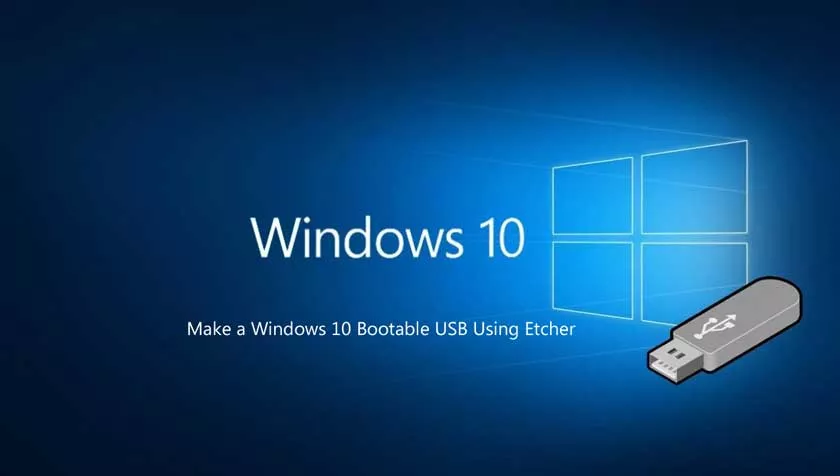
Steps to make a windows 10 bootable USB using Etcher
To make a USB bootable drive on windows, you need to follow only two steps prominently. By following these steps, you would make a regular USB drive to a bootable one that you can use to load Windows 10 as your new operating system.
Let’s look at these steps in brief:
- Installing Balena Etcher.
- Preparing a Bootable USB Drive with Etcher.
Steps to install Balena Etcher on Windows.
Step 1: Start by going to the official website of Balena Etcher.
Step 2: Once you are on the official website of Etcher, click on the green download tab below. There you have to select the operating system and the version of it. Here you have to select ‘etche forwindows.’
Step 3: The downloading will initiate, and the setup would be saved into your Downloads folder of your computer.
Step 4: Head on to your computer’s Downloads folder, look for the Etcher’s installation setup that you have just downloaded and click on it to start the installation process.
Step 5: Follow the installation wizard of Balena Etcher, and Etcher would be installed on your Windows machine.
Steps to make a bootable USB drive with Etcher on Windows
Step 1: Go to the search menu and search for ‘Balena Etcher’. The application will pop up as soon as you get the application. Click on it to launch it.
Step 2: The application would be launched. At this time itself, you have to make sure that you have downloaded the operating system’s image that you wish to boot.
Once Etcher is launched, you have to select the ‘Select Image’ and navigate to the folder where you have downloaded your operating system’s image and select it.
Step 3: Next, insert your USB flash drive into your PC and click on select USB flash dr on the Etcher application. This will show you the list of the USB flash drives connected to your computer. Select the USB drive that you want to boot.
Step 4: Now click on ‘Flash.’
After clicking on this, the booting process will kick start and start booting your USB flash drive. Etcher will automatically validate and include all the necessary files to make your regular USB a bootable one.
Conclusion
Preparing a bootable USB drive is the best and the most comfortable option that one can opt for. Balena Etcher’s feature makes it so simplified and responsive that anyone can do it in no time. We hope that you preferred our post; if yes, then do share it with your mates.
