Putting together multiple videos and creating a single, longer file is extremely useful for many things, from creating an explanatory video for work to collecting family party favors. In fact,this is a basic thing in video editingand as simple as it may sound, many people do not know how to do it.
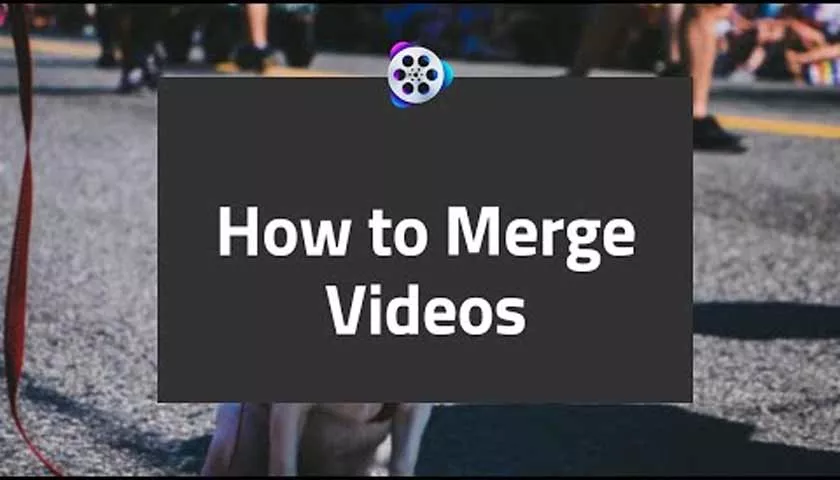
How to Merge Multiple Videos Into One | 10 Essential Tools
Fortunately,there are numerous tools designed for audiovisual editing that allow you to merge multiple videosinto one in a simple and efficient way.
This, in addition to saving a headache for the less skilled, is a great ally for multiple tasks. Without further ado, here are 10 essential tools to merge multiple videos into one.
Windows 10
The current Microsoft Windows operating system is the most widely used today. In addition to its comfortable interface and great performance, it has many useful tools for users.
One of those tools is precisely itsVideo Projects option, a function that is integrated by default in the operating system and that complies with everything necessary to join several videos into one.
The best thing about this Windows 10 tool is that it does not merit downloading any software, since it is enough to have the OS installed on the computer.
Regarding its operation, afterstarting a new video project it will be possible to notice that it is an application that is as intuitive as it is effective for joining videos, and it is that in addition to allowing the creation of new videos by joining severalshort clips, itis possible to use photographs to generate videos, which increases the range of possibilities for users.
How to merge multiple videos with Windows 10
To join multiple videos into one using Windows 10, just follow the instructions below:
- Start the Windows 10 Photos application and then click on “Select”.
- After doing so, a bar will open with different options, here you must click on “Newvideo” and “New video project”.
- The Windows application will then open that allows you to add video segments to a sidebar. To add videos to this bar and prepare the new video, you need to find the videos you want to join and take them to the ”Project Library“.
- By doing so, it will be possible to drag the videos directly to the editor, which allows you to compose the new video from the union of several files. For this you can also press the ”Add” button.
- As you add videos to the editor’s sidebar, it will be possible to preview the final result. If there is any detail or you want to add an effect, this is the time to do it.
- When the preview shows the video as desired, just press ”Endvideo” and a tab will open where you can choose its resolution. Next, you must press ”Export“.
- Finally, the program will ask you toenter the location where you want to save the new video, as well as the desired format.
- After this, the video will be finished and ready to be played.
How to join multiple videos with online tools
Just as Windows 10 is an effective option for users who do not want major complications to join videos, online tools also attempt to obtain results in a short time and with excellent quality. It should be noted in this sense that they all work almost in the same way, so in principle, the instructions are the same.
- After opening the editing screen of the selected tool, the first thing to do is import the videos to be joined. In this case, A convert has been used, so all you have to do is press “Select file”, followed by “Submit”. In this case, the process is carried out one by one, so after a video is finished importing, it is time to select the next one by applying the same procedure.
- Once all the videos to be joined have been imported, a file will be created with a name format of the type “VideoA + Video B”. It should be noted that if three or more videos are uploaded, the file that joins all the files into one will be the last to appear on the list.
- In this case, it would be the one shown in the following image. To download the resulting file, press the indicated button.
- Doing so will open a pop-up tab showing information such as the file’s weight, its name, and different options for downloading the file. If you want to download the generated video directly to your computer, you must click on the generated URL of the file.
- When you click on the address, the new video will open in a separate tab where you can finally click on ”Download” and voila, you will have a video with a combination of several videos.
This example has been carried out with A convert however, all the programs on this list work in a similar way.
Online tools
When wanting to join several videos, one of the options for which many people are inclined are based on online tools. These are characterized by not needing downloads or installations since it is possible to access them through a web browser.
There are different options, some more complex than others, however, below are the most popular ones for this purpose.
Movie Maker Online
A free and easy-to-use alternative to merge many videos into one isMovie Maker Online, an application that can be accessed through a browser and does not require downloads or installations.
In addition to having multiple editing tools to create original videos, it offers the possibility of uploading different videos to its platform and playing with them in such a way that it is possible to create a new video that brings them all together in one.
The main advantages of this tool are based on its easy usability and its wide range of options. However, as it is a free application, it is certain that several advertisements will appear after accessing the app.
VideoToolbox
Like the previous option,VideoToolboxis an online platform that allows you to create and edit videos through an internet browser. This application has been active for more than 10 years and since then, it has been one of the most used thanks to its basic editing tools.
These tools are more than enough to trim, transform andcombine multiple videos into one. At the same time, it is possible to add effects to the new production such as filters, music or images.
VideoToolbox requires a previous registration to be used. After doing so, the user is granted 1.5 Gb of storage to create their own videos, this being a limitation and its main disadvantage. However, its many benefits make it one of the most useful tools for joining videos.
Clideo
TheClideoonline editor is possibly one of the most widely used video editing apps on the internet. Its comfortable and intuitive interface allows you to edit videos quickly.
In addition, thanks to the fact that it makes it possible to upload videos to its editor, Clideo allows you to join videos and create a new one under the format that the user wishes. Like other editors, this application requests a registration from the user to get the most out of its tools.
Despite the above, it is one of the few editors that can be used for free that allows you to upload and create videos at any resolution, which is less of a headache for many people.
Clipchamp
Another application to edit andjoin videos onlinefor free isClipchamp. Its main features include its wide number of editing tools, being one of the most complete in this regard.
Thus, it is possible to alter colors, brightness, textures and more. It also provides the option to add text to your videos, which is ideal for creating subtitles or creating presentations.
As for the main thing, Clipchamp allows you to join two or more videos to create a single project and offers a preview panel that is useful to obtain the desired results before downloading the final video.
Its main disadvantage is that it only allows you to export videos at a maximum resolution of 480p when using the free mode of the program.
Aconvert
The fifth alternative to join videos into one through online tools isAconvertan application that is distinguished by having a light interface that does not take long to load and does not have annoying advertising panels.
Aconvert is usually used to convert videos to other formats, however, it has a very interesting editor that makes it possible to import various multimedia files and combine them to create something new.
With Aconvert, no records are required nor are there any limitations of use, however, its editing options are considerably less than the previous options outlined.
However, it is more than certain that this tool is extremely useful to join several video files into one, which is why it is on this list.
Hippo Video
TheHippo Videoonline editor works like any other online application to perform basic edits. Its main feature is that it allows you to import and export files from your computer’s hard drive, but it is also possible to do it from a Google Drive account, which is an important advantage in many cases.
Another useful Hippo video tool is that it allows you to capture video directly from a webcam and integrate it into the editing panel.
With all this, it is a more than interesting option to join several videos in one. Of course, you have to consider that it has a weight limit for generated files of 500 MB.
Online Video Cutter
The ideal option to perform the basic combination and editing of several videos isOnline Video Cutter. Being extremely practical and not having many options, it is possible that even a user with little knowledge in video editing can achieve its mission.
This editor also allows you to import and export files from your hard drive, Google Drive or even online addresses from other video platforms.
WeVideo
With an interface and mode of use similar to the old Windows Movie Maker,WeVideo has all the necessary editing tools to make videos under three timelines.
It has a side panel to view the assembly of the production that is extremely useful to manage the elements used when editing. In this sense, to join and trim videos, WeVideo is a practical alternative that guarantees good results.
Movie Maker Kizoa
Movie Maker Kizoa video editor is available throughthis link. In addition to allowing you to create quite complete video edits without any type of registration.
It has editing tools that allow you to mount several videos on a single timeline and thus generate a single combined video. Thanks to the Kizoa video editor, the resulting file can be downloaded or uploaded to YouTube directly.
Kapwing
Finally,Kapwingis one of the longest-running online video editors. It supports many video formats, which is ideal for joining multiple videos of different formats. Wapwing also has basic editing tools that allow you to improve the final result and add simple special effects.
