How to Open Task Manager in Windows 10. CTRL + ALT + DELETE is the keyboard combination that most people know to open Task Manager. There are a lot of ways to open the Task Manager, maybe some of you don’t know.
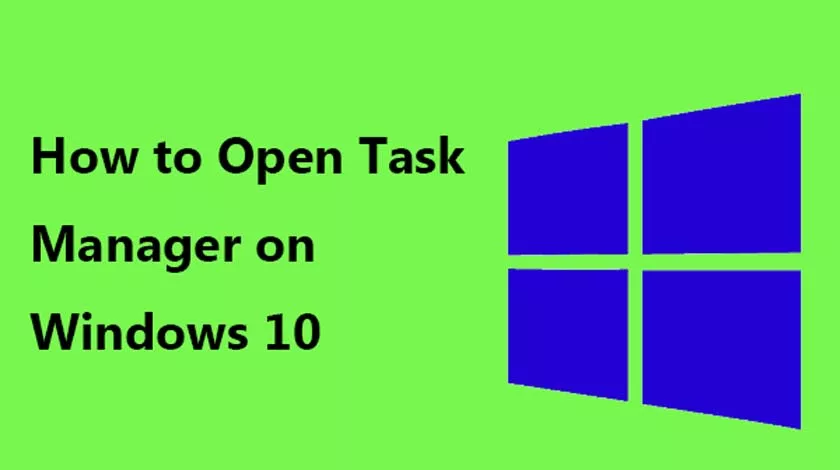
9 Ways to Open the Task Manager in Windows
This Task Manager functions as a tool for managing all program processes on a Windows computer. The task manager can also control what programs are appropriate and which are not eligible to run at Windows startup.
Using the CTRL + ALT + DELETE shortcut
This way is most popular for computer users because from Windows XP it is more practical to use this combination because it opens the Task Manager directly.
However, in versions of Windows 8 and Windows 10, the Task Manager does not open directly and must be selected.
Using the CTRL + SHIFT + ESCAPE shortcut
This combination is a straightforward and easy way to open the Task Manager because it only requires one hand. Maybe it will feel complicated if you try it, please try it.
Press Windows + X or Right Click Start Menu
If you don’t have an active keyboard when you access the computer, this is a powerful way to open the task manager because it only takes 2 clicks. But also provided a combination on the keyboard.
Through Search on StartMenu
This method is to search the Windows App Task Manager directly from the search feature. Open StartMenu, immediately type taskmgr.
Through the Control Panel
Running the Task Manager can also be done through the control panel. The trick, you open the control panel, then in the search panel, just type Task Manager.
Via Command Prompt
You can also open the Task Manager with a command prompt. The step is very simple, just open the program and type ‘ taskmgr‘.
Through PowerShell
Same as going through the Command Prompt. You can also run the Task Manager via PowerShell. The trick is to open PowerShell then type ‘taskmgr‘.
Pressing Windows + R (Run) Then TASKMGR
This method is not much different from the fifth way, from the keyboard press Windows + R then type taskmgr, then OK to Run.
Via the Task Manager Icon Shortcut
It turns out that we can also create a task manager application shortcut on the desktop. So if one time your keyboard has a problem, or it can’t connect. You just need to use the mouse to open the task manager by clicking on the application shortcut.
- Open windows explorer and go toC: \ WINDOWS \ system32.
- Look for the taskmgr.exe file.
- Right click, send to desktop to create a shortcut.
- You can also Pin Task Manager Shortcut to StartMenu.
- First open the Task Manager.
- then right-click the icon on the taskbar and selectPin to taskbar.
Those are someWays to Open the Task Manager in Windows. There are really many ways to open the Task Manager in Windows.
I’m sure you don’t know all the ways to bring up this task manager. Try writing in the comments column, which method you don’t know yet. If you have other unique ways, feel free to share!
