For those of you who are wondering why you can’t type in Microsoft Word on a laptop or PC, then you can follow this discussion on how to deal with locked Microsoft Word.
The problem of Microsoft Word locked with the message selection is locked is generally caused by many factors. Therefore, how to overcome these problems later must also be adjusted to the causes of these problems.
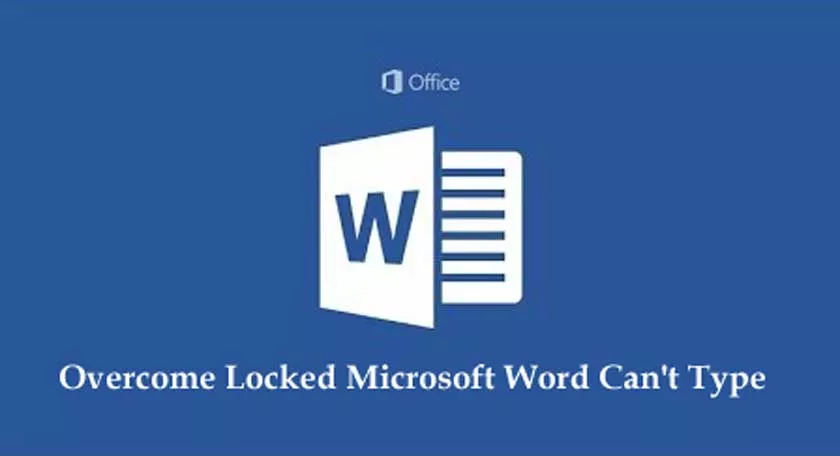
Overcome Locked Microsoft Word Can’t Type
The various ways that we provide below are universal and you can apply in all versions of Microsoft Word. Starting from Microsoft Word 2007, 2013, 2016 and 2019.
In addition, you can also apply the following methods in Windows 7, Windows 8 to Windows 10. Immediately, we start from the following tutorial.
Double Check Keyboard Connection with Laptop or PC
If you are using an external keyboard, Microsoft Word could be locked due to the keyboard connection not working normally.
Especially on a wired keyboard, it’s a good idea to first check the condition of the cable or USB port that connects the PC to the keyboard.
Meanwhile, if you use a wireless keyboard, make sure the doggle that connects the keyboard to the PC can still function properly.
In addition, make sure the wireless keyboard battery is still charged and not discharged.
Restart Your Laptop or Computer
It is possible that Microsoft Word that cannot type and is locked can be caused because there has been a bug or error from the operating system on the PC.
Therefore, it doesn’t hurt to restart your PC in the following way.
The steps are:
- First, press theWindows key or select the window icon in the lower left corner of the desktop.
- Then click the Power menu.
- After that, click theRestart option.
- Then wait a few moments until the restart process is complete.
Turn off the Document Protection Feature
Microsoft Word that is locked could be due to the active Document Protection feature. This is because a Word document that has protection enabled will not be able to be typed and modified by users.
Then you must first disable Document Protection so that Microsoft Word is not locked and can be used for typing.
The steps are:
- First, open an existing document in Microsoft Word.
- Then clickFile> Info.
- Then select theProtect Document menu.
- Next, click theMark As Final option.
- ClickOK in the dialog box that appears on the screen.
- After that, go back to the document and clickEdit Anywayon the MARKED AS FINAL notification to start typing and editing the document.
Change Microsoft Word Document Format
Often the problem of not being able to type in a Word document is caused by an error in the text format encoding process. Therefore, you must change the word file format to Rich Text. How to? Please refer to the following tutorial.
The steps are:
- First, open a locked and uneditable Word file.
- Then click theFilemenu> Save As to re-save the document.
- In the Save As Type section, change it toRich Text Formatand then clickSave.
- After that, open the word file that was saved earlier using Wordpad byright-clicking> Open With WordPad.
- When the file opens, save the document again withSave As in Word format.
- Then you can open the word file to retype it.
Activation Failed Microsoft Word
If you use a pirated and trial Microsoft Word application, then there are times when a dialog message will appear to activate the software.
As a result, various features in Microsoft Word cannot be accessed. Usually, the words “Selection is locked” will appear when we want to select one of the menus in MS Word.
Not only can they not type, but users are also not free to do their work because some toolbars cannot be typed and used. So like it or not you have to reactivate MS Word using your product key or KMSpico.
For how to activate this expired Microsoft Word, you can read the article tutorial below.
Enable Numlock If You Want To Type Numbers
If you want to type numbers in MS Word, first make sure that the Num Lock option is active on your keyboard. Although this seems trivial, but this is often forgotten and can be the main cause of the problems you face.
Then how do you do to solve it? It’s quite easy, namely by pressing the Num Lock key to activate all the number keys on the keyboard.
Make use of Google Drive
Google Drive is a popular cloud drive that you can use to unlock documents in Microsoft Word.
The steps are:
- First open the Google Drive website (https://drive.google.com/drive/my-drive ) on your laptop or PC browser.
- ThenLogin and login using your Google account.
- Then clickNew and navigate to the locked Word file earlier.
- Wait a few moments for the file to upload successfully.
- After that, double-click on the Word file that was uploaded earlier.
- Then click the down arrow button to download the file.
- Don’t forget to select the .docx format option.
- Next, open the Word file that was downloaded earlier, then you can type words and numbers in the document.
How easy is it, 7 ways to overcome a locked Microsoft Word can’t type above, so you can follow it to make modifications to the Word document you have.
