The most annoying thing is when you want to play a game on your Android cellphone and it suddenly stops because there is a Force Close notification. Tried it several times but it still exits by itself when loading. Of course we have to find out what the causes are and how to overcome them.
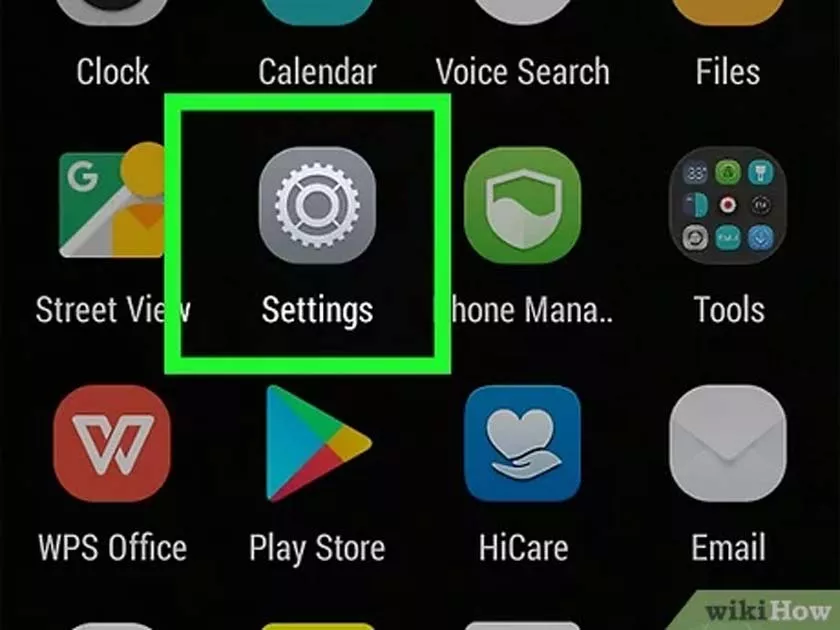
9 Ways to Solve the Game Quits Alone on Android (Force Close)
Many popular games are currently trending on the Google Play Store with large file sizes and are classified as heavy games. So to install it you need a large internal memory space and to run it you also need the cellphone specifications recommended by the application maker, starting from the CPU hardware in the form of the amount of RAM, GPU or graphics processor and the type of processor used.
For example, COD, PUBG, Free Fire or Mobile Legend games often force close when loading, which we have heard from several users. And what really needs to be remembered is whether the specifications of our Android cellphone actually meet the recommended minimum hardware standards or not.
If it turns out that the cellphone’s processor and RAM are considered capable, it is necessary to investigate the other causes first, starting from the large number of applications running in the background, damaged game files, viruses in the Android system, network problems and so on.
How to Overcome the Game Exiting Itself or Force Closed
It’s not just games that often force close, even other applications such as Facebook, YouTube, Instagram and others also don’t rule out the possibility of suddenly stopping themselves when running. So just take a look and try the following method.
1.Close Applications in the Background
The effect of applications that run a lot in the background of the system is that it makes CPU performance harder, as the processor works harder so that heat and RAM capacity are used up in vain.
It is common for us to see that some Android smartphone users only press the Home button when closing an application, where in fact the application is still running behind the screen (Background) and still using CPU resources.
Running out of RAM capacity will affect the Android game that will be run so that the effect is that when loading takes place the game fails to open with a warning sign that the application has stopped.
For this reason, make sure to close all applications that we have just opened before running the game so that they don’t force close. The way to close all applications running on Android is very easy, press the Recent Apps button and press the cross.
Note: On each type of smartphone the recent button can be located differently, some press the triangle button on Xiaomi cellphones, the button with the three horizontal line icon and others according to the features on each cellphone.
2. Shutdown and Restart Android
Restarting or rebooting the Android system is a generally recommended standard if you have problems with applications, menus that cannot be accessed or other features that do not work normally as usual.
The Reboot function itself on Android phones is the same as devices on computers, namely restarting the system process from booting until the smartphone screen is ready to be accessed again with a complete menu in it.
Restarting the Android OS also functions to repair system process failures, free up RAM, close all open applications and scan all hardware and required files.
Try turning off and restarting Android, then restart the game and see if it still frequently exits on its own or if the problem is resolved.
3. Check Internet Connection
Games or applications that do not respond can be caused by an unstable internet connection such as fluctuating signals, low bandwidth or selecting an inappropriate network mode when using a cellular data connection.
If your smartphone supports 4G, please activate it because the data transfer and upload speed is high. If you use a WiFi network, make sure the signal you get is stable and the bandwidth matches the needs of the game you want to run.
4. Hapus Cache Application / Game
Every application generally uses cache to maximize its function when running. However, the large number of cache files that accumulate and are no longer used can affect application and system performance.
Too much cache can be trash and worsen CPU performance. Even the battery runs out quickly when running games or applications because the processor, GPU and RAM work extra to load the cache even though it is no longer used.
So, so that the game doesn’t easily close or force close, clean the cache regularly. The way to clear the game cache on Android is to open the settings menu, then go to the application management section. Then look for the name of the game and select Clear Cache.
5. Update Game
Even though the Google Play Store application in its default settings can update each application if there is a new version, many Android smartphone users turn off this feature. As a result, every installed application and game will not update automatically.
Try updating the game to the latest version if available. The aim is to add new features and fix any problems in it so that the game often crashes, hangs or exits by itself can be resolved.
6. Uninstall and reinstall the Game
If the solutions above don’t work, try uninstalling the problematic game. After that, reboot and reinstall the game.
It is recommended to always download Android games via Play Store because Google guarantees their security from viruses and malware.
As for how to uninstall a game or application from an Android cellphone, you can do it in several easy ways. Run play store, then press the top left corner menu and select My apps. Then look for the name of the game in question and click the uninstall button.
Or you can remove the game by opening the settings menu, going to application management, selecting the game and selecting the uninstall or discard application button.
7. Activate the Turbo Boost feature
If your Android smartphone has a turbo boost feature like the one on Redmi Note phones and the like, take advantage of this feature to overcome games that stop loading, stutter or often exit on their own.
In fact, there are many other turbo boost applications on the Play Store for the purpose of improving application performance, but many of them are not compatible with smartphone hardware which as a result actually makes the system slow.
8. Update Software Android
Make sure the firmware on your smartphone is always the latest version to maximize its performance. In fact, we often forget to know the minimum Android OS specifications recommended for running games.
For example, an application or game requires a minimum Android version of Marshmallow, so if a cellphone with Lollipop OS is forced to run the application, it will certainly have problems. Even if it starts at the start, it could hang in the middle of the game, the menu can’t be accessed or it might even close by itself.
9. Reset Smartphone
The last method can be chosen as the final solution if many applications that are running often have problems, namely returning Android settings to factory settings.
By doing a factory reset, all system data and settings will be returned to the default version of the cellphone.
However, this last option can be ignored if the problem is only one game and all other applications on the smartphone are still running smoothly. It could be RAM, processor, GPU or other hardware problems that cause the game to have problems when running.
