Whether you are a webmaster or a novice user, you know that a slow site is counterproductive. If you don’t know where to start to speed up your site, we’ll send you.
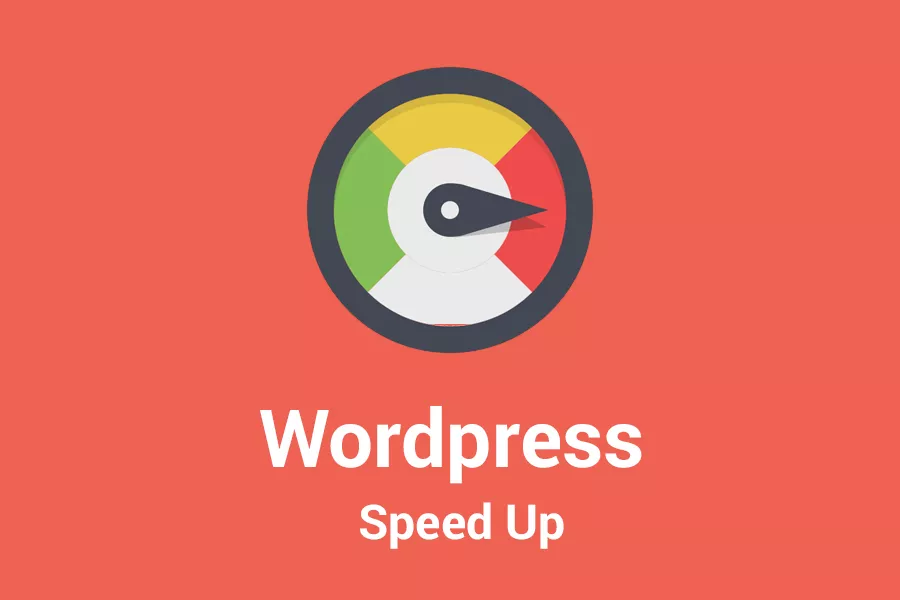
Today we talk about how to speed up WordPress, which is a good trick to gain points in organic positioning (You can find other techniques to optimize your website on our Facebook group TUTTO SEO, which you can access for free).
Speed Up WordPress And Get More Visits From Search Engines
If you already have an idea of what SEO is , you will know that speed is also an important feature of it. During 2016 I was committed to bringing SOS WP from an average loading time of 7 seconds (a huge amount) to as much as 1 second, or less.
At the time of the test, the home charged in 977 milliseconds and had a weight of 1.8MB. I wanted to keep the test result for future reference. Much of the time went off to reason and test. Another part instead to disassemble and reassemble.
To do all this I interfaced with 4 different people known on the net. They were 2 Bulgarian programmers, 1 German database expert, 1 American site speeding expert and Max CDN’s excellent support.
I hope that, in your case, you are only dealing with me, to save you hours of chat in English and various “comings and goings”! What I learned about how to speed up WordPress. In the end all you need to do to have a fast site is:
- Have a valid hosting,
- Activate a CDN,
- Configure a cache plugin optimally.
Let’s look at these 3 points in more detail.
1) Have a valid hosting
As I explained to you several times, choosing a good hosting service means taking these factors into consideration:
- Price,
- Performance,
- Safety,
- Promptness and quality of the support service,
- Easy to use
Focusing only on savings can end up making you lose money online, if convenience does not go hand in hand with quality. In the case of hosts, quality refers above all to performance and safety.
There are also free hosting services, which however often impose certain limitations, such as second-level domain, low level of customer support and performance limitation.
This last factor directly affects the user experience: often the limitations are imposed on the number of requests that are sent to the server and to the band at its disposal to execute them. So as traffic increases, the site becomes slow and users can remain dissatisfied and leave.
Simply consider that an often quoted Akamai study showed that users expect a page to load in two seconds or less. Another thing you need to know is that the speed of loading a site is one of the main SEO factors and as you can see in my update below, traffic in a year has increased by over 50%!
2) Activate a CDN
The CDN, or Content Delivery Network, is a network of computers and servers located in different areas, which host content and create static versions of those that do not require continuous updating. The purpose is to optimize the content loading speed.
When a user opens a page, the server receives a request. With the CDN, this request is processed by the server closest to the end-user, in order to reduce data transmission times.
3) Configure a cache plugin optimally
A cache plugin, like W3 Total Cache or Super Cache, helps you speed up WordPress. When, in fact, users connect to your site, the server receives requests, which it executes using the files necessary to display the contents of the web pages.
When these contents are heavy, like videos or portfolios of photos, the server can take some time to process the request. Cache plugins create a temporary copy of the content, which is used to view the pages without asking the server for the contents each time.
Improvements to the SOS WP site
In January 2016, thanks to the constant work of publishing content and speeding up the site, we managed to go from a daily average of 2000 visits to almost 4000. The increase in site speed combined with a constant publication of new content and the improving the old ones has allowed us, therefore, to greatly increase the volume of visits.
The loading speed is one of the signals used by Google to determine the ranking of a site. So far, despite the emphasis placed on mobile-friendly sites, the algorithm considered only the site speed calculated for computers, even in the case of searches performed from mobile devices.
Some Google representatives have recently hinted that the speed on mobile devices will soon begin to affect search results from mobile phones and tablets. Therefore, it is something to keep an eye on, if your site receives a lot of mobile traffic.
Speed up WordPress step by step
Now I will explain to you what are the steps I followed to speed up WordPress, doing my best to give you a clear map of what you need to do. Prepare yourself because the issue is a bit long and because there is no valid solution for everyone.
Let’s start by giving us a benchmark, which is a reference point. What you want to achieve is that a 3 megabyte page weight will download in 2 seconds or less.
This is the goal. If your pages weigh less than 3MB then the speed will naturally be greater. The speeding up process is divided into these steps (on which I will expand soon):
- Test the speed with the Pingdom Speed Test at least 3 times in a row. Repeat the test
- Process 3 times from the same location, like Stockholm
- Test the loading impact of your active plugins
- Get your hands in the site code
- Configure W3 Total Cache and Max CDN
- Test the speed again
This is the summary, but in the middle there are other details that I will explain below.
Step 1 – Test the site speed
So do this. Go to Google Analytics and access Behavior> Site Content> All Pages. Copy the URLs of the 3 most viewed pages of your site in the last 3 days.
Then – as you can see in the image below – go to Pingdom, click on Test from and select Stockholm, which would be the closest point to Italy.
At this point enter the first URL you selected and click on Start test. Repeat this process 3 times with the same URL and mark each result.
In this way you know your current average speed after the site has been cach to (read off down ) even by Pingdom (or so they told me). Once this is done, repeat it with the other 2 pages to get an overview of your Top Pages.
Now let’s move on to the second thing to analyze.
Step 2 – Test the impact of active plugins on site speed
Some plugins, along with the use of heavy graphics, can negatively affect the performance of your site. You can use a tool like Query Monitor to perform tests on your site.
In this way you will be able to evaluate the impact of plugins, widgets and themes on the execution time of requests to the database.
Once installed, visit the page you want to test, then open the plugin menu and click on the Query item to view a report on current requests.
You will see the time required to execute all the requests associated with the plugins and themes. Query Monitor will highlight any errors or slowdowns in the first few lines of the drop-down menu.
Thanks to the tests conducted, I discovered that a cabbage plugin had 50% impact compared to the others. It was a plugin for showing social buttons that I had been testing for a couple of weeks and that I eventually removed.
But here begins the part where you have to reason on your own. That is, only you can decide whether it is worth keeping a particular plugin or not. Choose which plugins to keep. I’ll give you an example.
Last year I decided to replace a chat style contact form with a green box asking you to send us a message if you had questions.
Why?
Because it had a 70% impact on the site upload. So I decided to do something more lightweight, lighter. I took HTML, CSS and JQUERY and put a simple green button instead of the module. By clicking on it, you would be redirected to another page. The site has thus recovered a good 1.8 seconds!
Amazon has estimated that every second of speed you save, it increases revenue by 17% or something like that you can read on this Fast Company post.
In an article two years ago, Google confirmed the negative impact of loading time on the duration of visits. The 53% of visits end in abandonment if the page takes longer than three seconds to load. It is clear how speeding up WordPress can be extremely important, especially in the case of an eCommerce site.
In this first phase, he tries to remove and replace unnecessary plugins. Then check everything out both from Pingdom and with Query Monitor.
Step 3 – Put your hands in the site code
After the step number dos, 2, do another important thing. Leverage any script code you have in the header file (Google Analytics, Other tracking tools, Email Marketing, all) and move it to the footer.php file as low as possible, but before the
tag. This will save you a few milliseconds or even 1 second.Do you think I discovered that the good old good Google Analytics was among the components that most of all slowed down the loading of a page. Now that he is in the footer he always does his job but does not slow down the loading of the site that much.
Step 4 – Configure W3 Total Cache and MaxCDN
If you are already using a great hosting space like SiteGround, GoDaddy or BlueHost, at this point you have to do two things:
- Open a free 30-day trial account on Max CDN (or CloudFlare).
- Install and configure W3 Total Cache.
- It only takes 5-10 minutes and it’s really easy.
Step 5 – Retest site speed
And so it was that I gave a cry of joy when I saw that the most popular SOS WP pages loaded in less than 2 seconds:
