Remember the old days when it was enough to download an application from Safari to use Spotify for free on any iPhone? Well, know that it is still possible today.
The company that created the most famous music service in the world, after making the decision to actively enter the stock market, has set itself the goal ofprohibiting access to all users of the platform who take advantage of the premium functions for free.
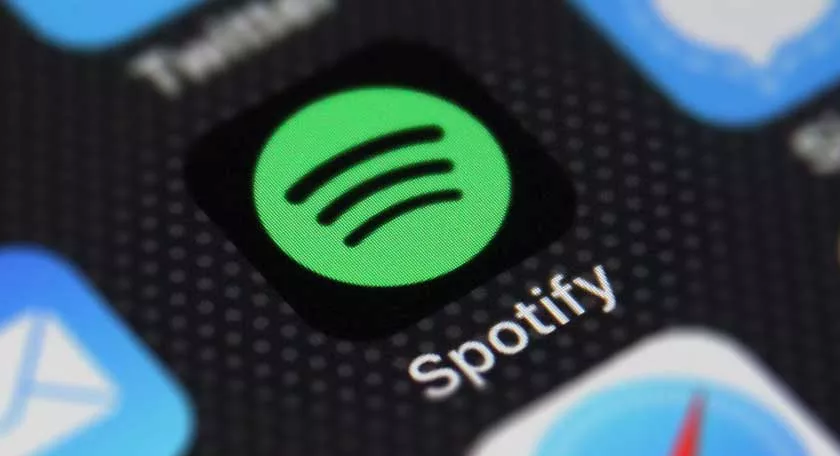
Spotify Cracked iOS: how to install it
In this article, however, we will see,for information purposes only, how you can continue to take advantage of these third-party services, to listen to all your favorite music without any subscription.
Spotify Cracked iOS with EonHub
Unfortunately, procedures of this type do not always work correctly, as Apple constantly checks the certificates installed inside the iPhone and iPad. In any case, let’s start with a service that, at least for the moment, seems to be working correctly.
- Uninstall the official Spotify app from your iPhone or iPad
- Access the EonHub website from Safari by clicking onthis link
- Go down to“Tweaked Apps”
- Click on“Spotify ++”
- Continue with“Install”, wait for the installation and DO NOT open the application
- Open the“Settings”app on the iPhone or iPad
- Select the item“General”and then“Device management”(or “Profiles”)
- Continue with“Kailuan Group”and then with“Authorize”
- Open the Spotify ++ app
Everything should work fine, but unfortunately it won’t be possible to download the songs. In case it doesn’t work, we advise you to follow the guide below.
Spotify Cracked iOS with AltStore
The second procedure currently working requires the installation ofAltStore, a third-party store that can be configured without the need to jailbreak. So, before downloading Spotify, let’s see how to proceed.
- Access the Altstore website from your computer by clicking onthis link
- Download“AltServer”choosing between Windows and macOS (based on your operating system)
- Wait for the download and, once completed, start the installation configuration wizard
- Connect iPhone or iPad to computer via cable and wait for it to be recognized
- Open iTunes on Windows and Finder on macOS
- Access the device info (“General” tab) and activate the“Synchronize with iPhone via Wi-Fi” box
- Click on the“AltServer”icon (in the notification area on Windows and in the menu bar at the top right on macOS)
- Continue with“Install AltStore”and select your device from those connected
- Enter your Apple ID account email and password
- Wait for the installation of AltStore, which will automatically appear on the main screen of iPhone or iPad
Once this is done, you can proceed with the Spotify download
- Open“Safari”on the iOS device and download“Spotify ++”by clicking on“Download”onthis site
- Wait for the download to finish and open the previously downloaded“AltStore”app
- Click on“My Apps”at the bottom right and then on“+”at the top left
- In the new screen, open the“Downloads”folder and select the Spotify ++ file (it should be the file with the “.ipa” extension)
- Wait for the installation and open the Spotify app
