Amazon Firestick is a top-notch, premium plug-and-play gadget capable of bringing an impressive media streaming experience to your TV. It is one of the most selling video streaming services in the world these days. So, we can say that millions of people are interested in the service.

The Firestick device can indeed offer you excellent streaming services like Netflix and Amazon Prime. However, this incredible experience can be destroyed because of buffering, which is caused by several reasons.
And instead of a joyful time, you would be having a head-scratching irritable time and nobody wants that. So, to save you from this, we have made an easy guide to stop buffering on Amazon Fire Stick with the help of the best free VPN for Firestick. Now without further ado, let’s jump right in!
Firstly, if you are new to exploring amazon TV firestick, then you can learn everything about their setup here;
Causes Of Buffering on FireStick
Let’s start by looking at some of the common causes of buffering on your Fire Stick;
- If your ISP detects too many streaming activities, they might slow down your connection.
- Slow internet connection: You should have at least 10Mbps for 1080p streaming. Otherwise, your Fire Stick might buffer.
- Low storage and RAM: Low storage and RAM of your device are also one of the main reasons for buffering your amazon firestick. And if there are many apps, ads, or suggested content running in the background, it might cause buffering.
Solutions To Problems Causing Buffering
Here are some of the best solutions to stop buffering caused due to different reasons on Amazon Fire Stick;
1. Restart your Fire Stick
If you can’t pinpoint the exact reason why your Fire Stick keeps buffering, you should restart it. This is a simple yet one of the most straightforward troubleshooting methods which usually solves the buffering problem.
To restart Fire Stick, follow these few simple steps;
1. Click on firestick settings.

2. Tap on “My Fire TV”
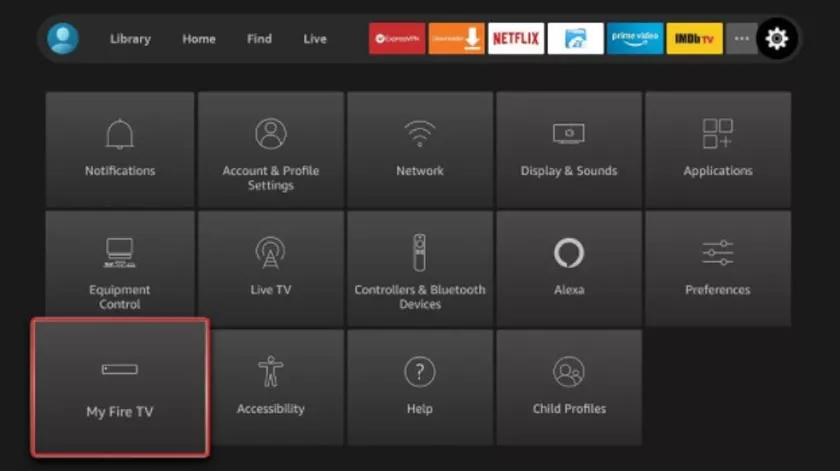
3. Then click on “Restart” and confirm.
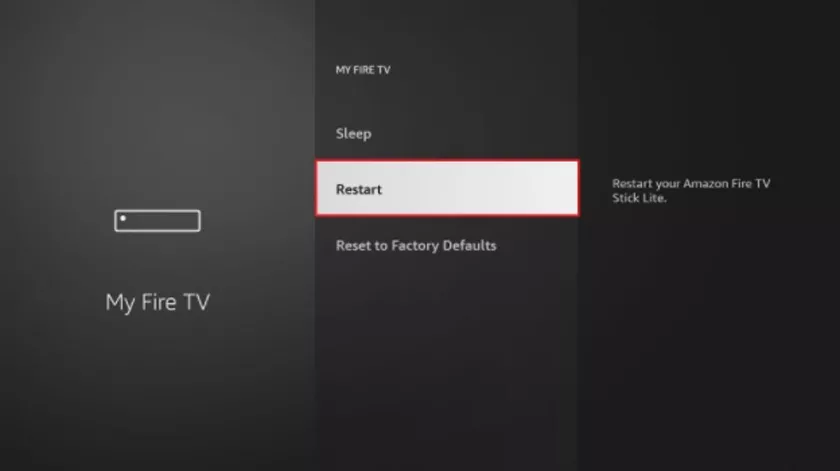
4. That’s all! Simple right!
2. Check Your Internet Speed
Slow internet speed is one of the leading causes of buffering on Fire Stick. To prevent this, you should get a high-speed connection. Even if you have high-speed broadband and internet speed doesn’t seem like a problem, I would still recommend you to have a look at it.
Low signals might be the current cause of buffering for you then. If it turns out you are getting desirable internet speed on Amazon FireStick, you will have taken this concern out of the way.
And, if it is the slow internet connection behind buffering issues, you can always reach out to your ISP to find out the reason, or you might even get a new connection altogether.
Any speed above 10 Mbps is recommended for smooth streaming in up to 1080p resolution. And for 4k videos, you should at least have a 20Mbps speed.
You can check your internet signal strength and speed by clicking on “Network” from the setting on your Fire Stick home screen.

Then highlight your Wi-Fi name/address. You will be able to find the status under “Signal Strength” on the right side.
3. Use a Premium Quality VPN
Using a good-quality VPN might be one of the best solutions to stop buffering on Fire Stick. Using a VPN is highly recommended not only for excellent speed and no buffering but also for privacy.
If your ISP (Internet Service Provider) detects too much online streaming, they might slow down your connection. But you can avoid this from happening by using a VPN for Fire Stick. A great VPN will not only stop your ISP from slowing down the connection speed, but it will benefit you in many other ways as well. Such as;
- It will hide your streaming activities from Government surveillance.
- You will be able to do anonymous torrent downloads with no problem.
- It will unblock all the geo-restricted content including, HBO, Hulu, Netflix, Prime Video, BBC IPlayer, etc.
Now, it is highly advised to go for a premium quality VPN service with excellent encryption technology and fast. Many great VPN providers also offer a free trial or free version of their VPN, so you can try it out before investing in it.
The VPNs provided by the top companies are very user-friendly as well. All you need to do is install the VPN of your choice on your computer or smartphone. Then go to the “Search” option on Firestick’s homepage.

Here, look for your downloaded VPN. Put in the required credentials and log in. Lastly, connect and start streaming. It’s that simple!
Tip: Go for a trusted VPN service and make sure it has good encryption. This way you will get your money’s worth.
4. Clear Cache and Close Background Apps/Content
Clearing your cache and closing the apps and suggested content playing in the background can improve your streaming speed almost immediately. This is because computer caches are a space where instructions and data are stored.
And, the more videos or apps you download or watch, the more instructions and data get stored in your computer’s cache. This cache puts a lot of unnecessary load on your device, which causes buffering.
So make sure you clear your cache regularly. Also, make sure that you remember your login username and passwords before you clean your cache.
Wrapping Up
After knowing the main causes of buffering on amazon firestick and their best solutions, we hope your problem will be solved. We hope you have a smooth, enjoyable experience with your amazon firestick, without the irritation caused by buffering.
We have tried to cover all the main causes and their best solutions in our article. However, if you have any further queries, feel free to let us know in the comments down below.
