Since a few weeks we have many HP PCs who come back in the workshop with this beautiful blue screen (BSOD) WDF_VIOLATON. Here is how to solve WDF VIOLATION error on Windows 10.
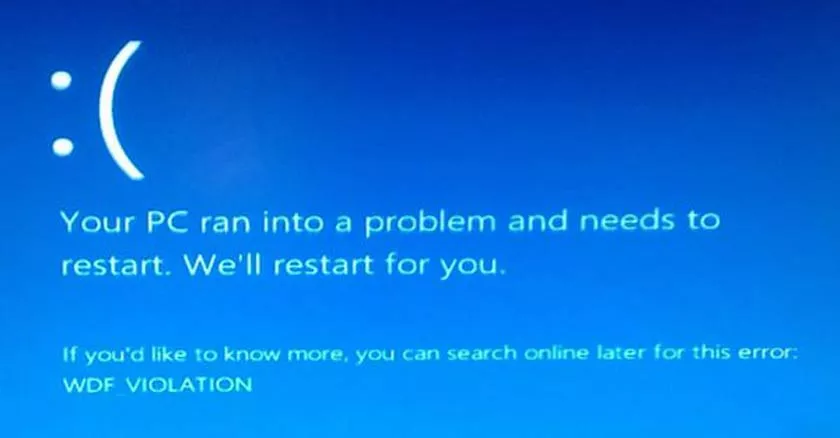
How to troubleshoot the WDF VIOLATION error on Windows 10
Rather than embark on the reinstallation of the system, here is how to solve the error simply.
The handling is simple and only takes a few minutes!
WDF VIOLATION the cause is what?
It is Microsoft who is responsible for it. Indeed around October 10 the firm of Redmon has published an update KB4462919.
- This update adds a corrupted driver for HP keyboards.
- Once the pc has restarted it is cooked you have this beautiful message:
- The problem mainly affects HP and DELL PCs
- Fortunately there is a trick!
WDF VIOLATION the solutions
- Rename the HPQKBFILTR.SYS file
- You must rename the offending driver. It’s called HpqKbFiltr.sys
To rename it here are several solutions:
- First solution, starting at a command prompt
- Turn off your computer then turn it on and do F8 all the time.
- With a little luck you will fall on the WINDOWS repair menu. You must choose
- Troubleshooting and Advanced Options
- Finally, choose Command Prompt
The command prompt starts, here are some commands to seize. Depending on the number of partitions I advise you to do: It will show the list of folders, the one where Windows is the right one. Once the letter is found you have to make this command:
cd LetterOfYourSystemPartition: \ Windows \ System32 \ Drivers
This command puts you in the Drivers folder in the C: \ Windows \ System32
Example for the letter C: \
cd C: \ Windows \ System32 \ Drivers
Once in the folder enter this command:
ren HpqKbFiltr.sys HpqKbFiltr.sys_old
This command renames the corrupted driver to .sys_old
You can restart your PC by typing Exit
Second solution by exploring the hard drive from another PC. If you have a box that can read hard disks it can help you. I call it a “disk eat” and it looks like this:
External hard disk drive
It is necessary to disassemble the hard disk on the pc, to connect it in the “disk manger”, since your PC and the explorer Windows it is necessary to go in the folder Drivers and to rename the file
HPQKBFILTR.SYS by hand:
Once the file is renamed, you must uninstall the faulty update AND make the WINDOWS updates.
Uninstalling the KB4462919
- Your PC should restart, go to the “Programs and Features” menu and then “View installed updates”
- Once the file is renamed, you must uninstall the faulty update AND make the WINDOWS updates.
- And finally at the top right you have to type the name of the KB is: KB4462919
- Double-click on it to uninstall the update.
Make the Windows updates
Restart your computer then make Windows updates via WINDOWS UPDATE
