Gmail Offline Mode: Google has prepared the biggest change in Gmail in the last seven years . It has a more combed design, it can preview attachments, you can work with notes, tasks or calendar directly in the mailbox, you can save your emails later, etc.
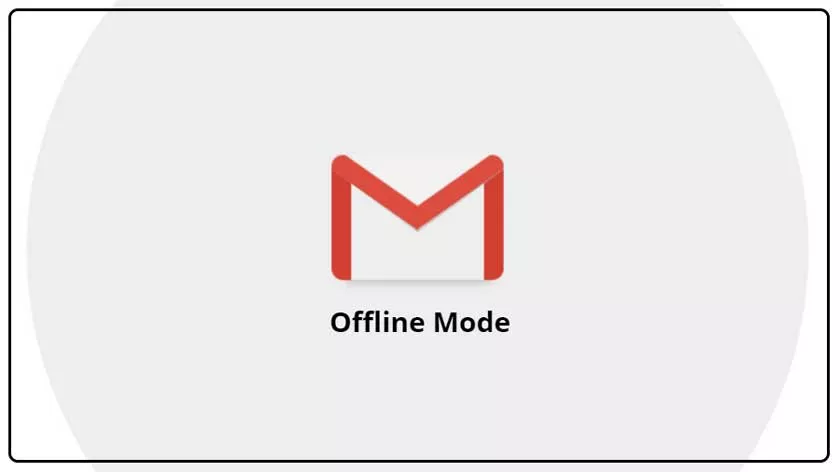
One of the anticipated innovations was an offline mode that would allow you to work with your mailbox even without an Internet connection. Until now, this only worked on the web with the Chrome add-on. (And logically also in traditional clients, where you communicate with Gmail via IMAP / POP3 and SMTP.)
How To Turn On Gmail Offline Mode Without Internet?
The new offline mode does not work. However, it only works in Chrome 61+ so far, Google will stubbornly report other browsers that they lack the necessary features.
If you have the Chrome you need, an active Gmail design, and the lucky Google (or administrator for G Suite accounts) feature, you can enable offline mode in your mailbox settings at mail.google.com/mail/u/0 / # settings / offline. You can then see how many messages are stored in the toolbar.
Offline mode is definitely not a substitute for the desktop client, it is an emergency solution if you do not want to work with multiple programs or if you are tethered to a Chromebook where Thunderbird, Outlook et al. not installed.
The main disadvantage is that the browser does not store all the mail, but only the last 7, 30 or 90 days. You can choose to download attachments as well.
Logically, however, do not open them directly in Google Docs or other bundled online services. Unfortunately, even calendar, notes, or tasks don’t work without a connection.
Otherwise, the missing connection will not be too restrictive. You can browse all folders / categories / labels, read mail, search for emails (including various filters).
You can also write emails and save them in the Outbox. Once connected, they will be sent automatically.
