On a keyboard designed in the UK, it is not possible to write the euro symbol; since its design does not have the ability to place the euro symbol on the computer; even if it’s a little hard to believe.
However, there is the possibility of placing this symbol, so all is not lost. Therefore, we will show you how totype theeurosymbolon the keyboard.
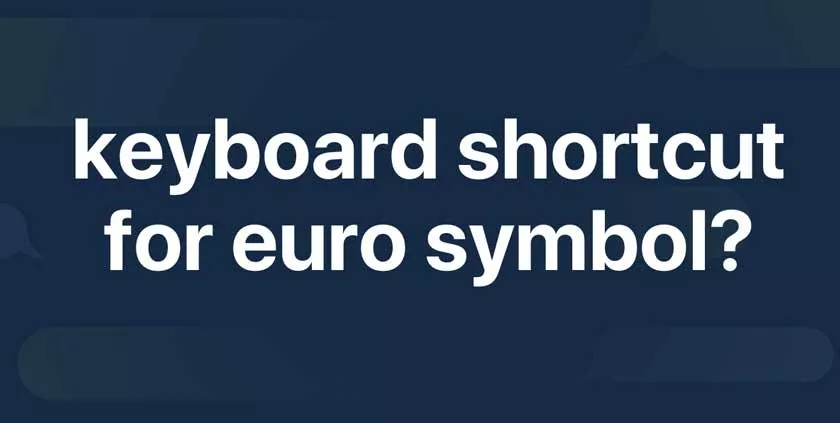
Now, certainly the keyboard has many possibilities to write various signs (dollar, percentage, asterisk, among others); However, you cannot write the euro, which is why we will tell you what you need to do to achieve it.
Typing the Euro Symbol (€) on Different Devices
Whether you’re using Windows, macOS, Linux, or mobile devices, this comprehensive guide will show you multiple ways to type the euro symbol (€) easily and effectively.
1. Typing the Euro Symbol on Windows
Windows operating systems provide several methods to type the euro symbol, depending on your keyboard layout and configuration.
Using a Keyboard with a Dedicated Euro Key
Some keyboards, especially those used in Europe, include a dedicated euro symbol key. It’s usually found:
- On the “E” key (activated by holding the
Alt Grkey). - As a secondary symbol on the number keys (e.g.,
4or5).
Using Keyboard Shortcuts on Windows
If your keyboard doesn’t have a dedicated euro symbol, use these shortcuts:
- Alt Code (Numeric Keypad Method):
- Press and hold the
Altkey. - On the numeric keypad, type
0128. - Release the
Altkey, and the euro symbol (€) will appear.
Note: This method requires a keyboard with a numeric keypad. If you’re using a laptop without one, enable the numeric keypad using the
Fnkey or an external keypad. - Press and hold the
- Ctrl + Alt Shortcut:
- Hold down the
CtrlandAltkeys simultaneously. - Press the
Ekey. - The euro symbol (€) should appear.
- Hold down the
- Alt Gr Method:
- Hold down the
Alt Grkey (right Alt key). - Press the
Ekey. - This shortcut works on European keyboard layouts.
- Hold down the
Changing Keyboard Layout
If your current keyboard layout doesn’t support the euro symbol, consider switching to a layout that does:
- Open
Settings>Time & Language>Language. - Add a keyboard layout that includes the euro symbol (e.g., English (Ireland) or any Eurozone country layout).
- Switch between layouts using the
Windowskey +Spacebar.
2. Typing the Euro Symbol on macOS
macOS makes it relatively simple to type the euro symbol, thanks to its intuitive shortcuts.
Using Keyboard Shortcuts on macOS
- Option + Shift + 2:
- Hold down the
Option(⌥) key and theShiftkey. - Press the
2key. - The euro symbol (€) will appear.
- Hold down the
- Alternative Shortcut (Based on Region):
- On some keyboards, use
Option+E.
- On some keyboards, use
Customizing Keyboard Input
If the shortcuts don’t work, ensure your keyboard input source is correctly configured:
- Go to
System Preferences>Keyboard>Input Sources. - Add a European keyboard layout (e.g., French, German, or Italian).
- Switch between layouts using the keyboard menu in the top-right corner.
3. Typing the Euro Symbol on Linux
Linux systems offer several methods to type the euro symbol, depending on the desktop environment and keyboard configuration.
Using Keyboard Shortcuts on Linux
- Ctrl + Shift + U Shortcut:
- Press
Ctrl+Shift+U. - Release the keys and type
20AC(the Unicode for the euro symbol). - Press
Enter, and the euro symbol (€) will appear.
- Press
- Alt Gr Method:
- Hold down the
Alt Grkey. - Press the
Ekey (or another key where the euro symbol is mapped, depending on your layout).
- Hold down the
Reconfiguring the Keyboard Layout
- Open your system settings and navigate to
KeyboardorInput Devices. - Select a European keyboard layout.
- Test the layout to find the euro symbol key or shortcut.
4. Typing the Euro Symbol on Mobile Devices
Typing the euro symbol on mobile devices, including smartphones and tablets, is straightforward thanks to virtual keyboards.
On iOS Devices (iPhone/iPad)
- Open the keyboard.
- Switch to the numbers and symbols layout by tapping the
123key. - Tap and hold the
$symbol. - Select the euro symbol (€) from the pop-up menu.
On Android Devices
- Open the keyboard.
- Tap the
?123orsymkey to access symbols. - Press and hold the
$symbol. - Select the euro symbol (€) from the options.
Tips for Typing the Euro Symbol Effortlessly
Use Autocorrect Features:
Set up your device’s autocorrect to replace a specific word or shortcut (e.g., typing “euro” or “€”) with the euro symbol automatically.
Copy and Paste:
If you rarely use the euro symbol, copy it from a reliable source (like this article) and paste it where needed.
Add Keyboard Shortcuts:
On Windows and macOS, create a custom shortcut for the euro symbol to make typing faster.
Conclusion
Typing the euro symbol (€) on a keyboard doesn’t have to be a complicated task. By understanding your device’s shortcuts and keyboard settings, you can easily access this essential currency symbol.
From Windows to macOS, Linux, and mobile devices, this guide provides all the tools you need to include the euro symbol in your digital communications seamlessly.
Whether you’re drafting emails, preparing financial reports, or conducting online transactions, mastering these methods ensures efficiency and accuracy in your work.
