VPN or Virtual Private Network is a powerful way to help users access blocked pages. Do you want to know how to use VPN on Android? Indeed, the internet is currently a quite useful medium. In it, there is a lot of content and information that can provide convenience for users.
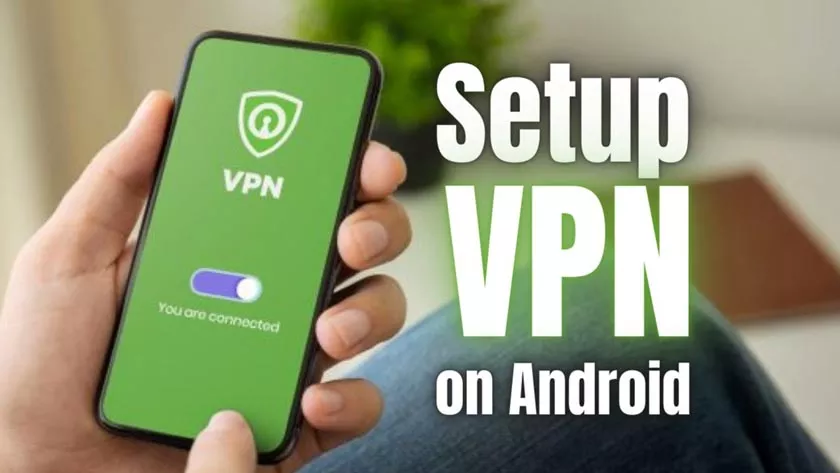
How to Use a Free VPN on an Android Phone
However, it is not uncommon for negative content to also appear in it. As a preventive measure, the government usually blocks several pages that create negative content.
However, it is not uncommon for the best information to be blocked for some time due to negative content. The step you can take to open this web page is to open the page using a VPN.
As previously mentioned, VPN in short is a system that allows computing devices to reroute internet traffic through a server or computer located somewhere in the world.
The main reason for doing this is security of course, because when a company or user can reroute traffic and hide it from the local network it will be difficult for intruders to peek at files or other information.
Some other users also use VPN to hide their location and open services that are blocked in the country where they exist. For example, there are several internet sites that cannot be accessed by users in Indonesia.
By using a VPN you can change your internet route to continue accessing those pages. However, the number of VPN protocol types on Android is only a few, including PPTP, L2TP, and IPsec.
How to Set UP VPN in Android Settings?
- Open your Android cellphone
- Go toSettings
- Select sectionWireless & Network
- SelectMore
- SelectVPN
- At the top right corner, press the sign+
- Your network administrator will present all your VPN information. Select the desired protocol and enter all the information
- PressSave
- You can connect by going back to the VPN settings and selecting the VPN of your choice. You will be asked to enterusernameandpassword
- You can also press the 2-dot menu button to set VPN to always be on
Oh yes, every Android does not have the same settings orSettings, so maybe the settings menu on your cellphone is a little different.
How to Use VPN on Android with Apps
The next way to use VPN on Android is to use a third-party application. Betternet is a VPN application that is very capable of accessing VPN via Android.
With fast application speed and a comfortable user interface, there are free and premium versions of this application.
- You must download a VPN application such as Betternet VPN
- Download the Betternet VPN application on the Google Play Store
- Wait for the installation process to complete and open the application
- Set somepermissionby pressing the appropriate button
- When finished, press theConnectbutton and the application will start looking for the nearest server to provide better access
- Wait for the connection process, until theChange Regionbutton appears or a lock appears in the notification bar indicating VPN is active
- You can change the server by pressing the buttonChange Region, but most servers can only be used on the paid version
- Well, to turn off VPN, you can tap theDisconnectbutton on the main screen
There are many third party VPN applications or via applications that you can download on the Google Play Store. You can choose the easiest and easiest way to use VPN on Android. To use a VPN, you don’t need to spend money or go to the trouble of creating a VPN account.
With these steps, users can re-access websites that were blocked by the government or those that did not allow users from Indonesia to access them. Apart from that, by using a VPN, your Android cellphone’s internet access can also be faster.
By knowing how to use a VPN on Android that Juragan has explained, which method will you try to try using a VPN on your Android cellphone?
