In addition to the advancement of chatbots, which facilitate research, editing and translation of text, artificial intelligence (AI) has worked with transcribing video or audio into text.
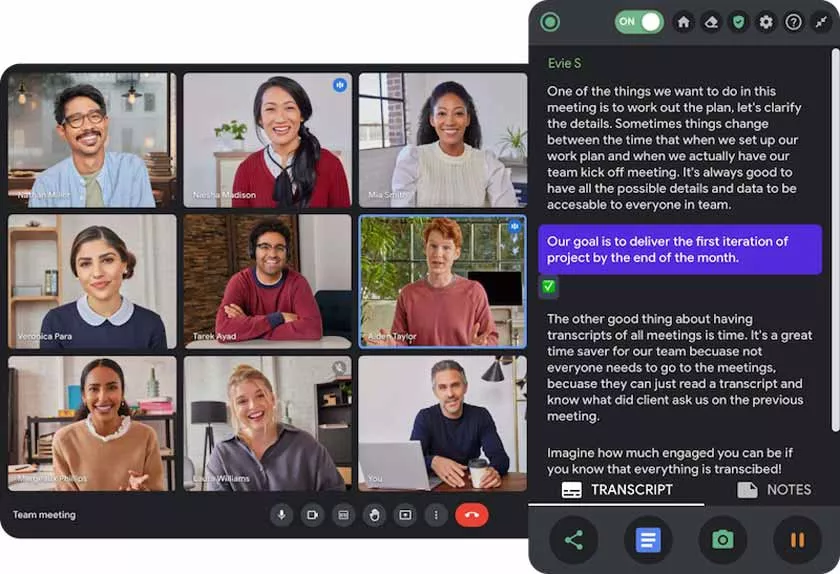
How to Use the Tactiq AI Tool to Take Video Call Minutes and Automatic Transcriptions
There is a list of extensions for browsers, tools that aim to ease everyday problems, and the most outstanding for recording meetings is Tactiq.
It works like a virtual secretary, which, in addition to recording all speeches, makes summaries and prepares emails with the main points of the conversation and goals defined for each participant. Below you can see how to use it:
What is Tactiq
Tactiq is a free extension that automatically transcribes meetings on Google Meet, Zoom and MS Teams in real time, generating summaries, actions to be taken and agendas for upcoming meetings through OpenAI’s ChatGPT.
The tool uses generative artificial intelligence to carry out the promised tasks. Specifically, Tactiq uses the GPT (Generative Pre-trained Transformer) model family, provided by OpenAI.
GPT models are large language models that use deep learning techniques to generate human-like text.
The extension also uses ChatGPT prompts (instructions you give to the artificial intelligence, indicating what you want it to do or respond to) to guide the AI model in generating complex responses. You can also use AI Video Generator to create professional videos without mics, cameras, actors or studios.
Other features of Tactiq
- Identify speakers: The extension creates a complete transcript with the names of the participants who spoke;
- Engagement analysis: The tool offers engagement analysis to help understand the team’s level of engagement during meetings;
- Screenshots: Tactiq allows you to take screenshots of important parts of meetings.
- Secure Transcriptions: Transcriptions made by the tool are stored securely and are private by default.
How to use Tactiq
- Enter the Tactiq website and click the extension download button;
- Open Google Meet, Zoom or Microsoft Teams and start a new meeting. Tactiq will automatically appear as soon as it starts,
- The tool will transcribe the meeting in real-time, capturing all spoken words and assigning them to the respective speakers;
- After the meeting, with the transcript in hand, click the “generate AI summary” button;
- Tactiq automatically saves the meeting transcript to Google Docs or allows you to share it to other platforms like Notion, Quip, Slack, Dropbox, HubSpot, or Salesforce
