Irrespective of well-written add-ins, Outlook is bound to encounter some issues that may not go away. You may have read all the instructions on the Internet about ways to repair your Outlook, but at times, no suggestions seem to work.
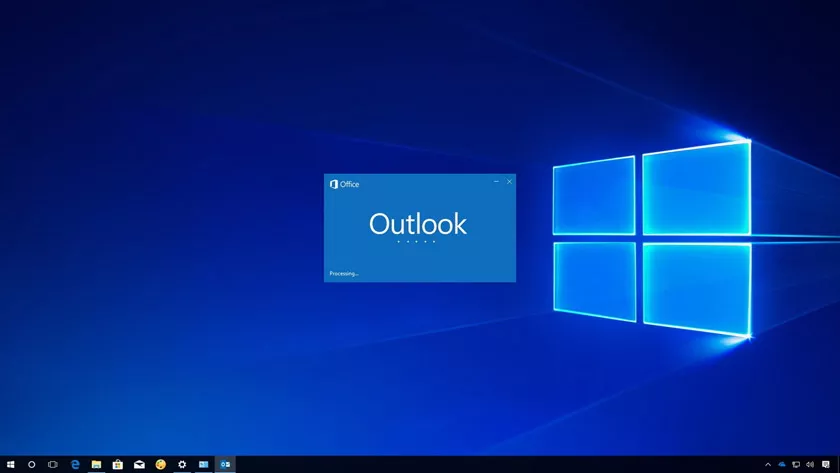
Ways to Repair Common Outlook Issues
PST files on Outlook are often susceptible to damage or corruption. Emails and even your other mailbox items may encounter inaccessibility problems triggered by corrupted PST files. Here are a few expert tips for resolving your Outlook issues.
Focus on Starting Outlook in Safe Mode
You have the option of starting your Outlook without the add-ins. You may go to Safe Mode and Outlook. You may browse through Microsoft instructions on the Internet about ways to open via Safe Mode. If your Outlook seems fine in Safe Mode, you may start uninstalling add-ins one by one.
For uninstalling an add-in, you may go to the Control Panel and remove the specific add-in or just switch it off temporarily using the registry.
Moreover, if you have identified the rogue add-in, you may try altering the order while reinstalling the offending add-in.
Turn Your Attention to Running Support & Recovery Assistant Provided by Microsoft
Microsoft offers its own set of software to automatically scan and perform necessaryoutlook repairwhen things go wrong. It is best to learn more about this tool by gathering more information on the Internet.
Once you are confident enough, you may consider running the Support & Recovery Assistant provided by Microsoft. It is helpful in diagnosing problems automatically, troubleshooting, and efficiently fixing Outlook issues.
Rely on the Inbox Repair Tool
The in-built Inbox Repair Tool is also called the Scanpst.exe. It is efficient in repairing both Offline Storage Files and Personal Storage Table files in Outlook. When you are installing your Microsoft Outlook, Scanpst.exe is installed simultaneously.
Learn to use the in-built Inbox Repair Tool. Start browsing through relevant sites online. Make the most of the automated tool for perfect solutions to Outlook issues.
According to Forbes Hints, the Inbox Repair tool has been strategically designed to assist you in repairing issues that are related to PST files. Scanpst.exe may be used for diagnosing and repairing PST file errors and Outlook data files.
We understand that the Inbox Repair tool is efficient in examining the Outlook data files already present on your computerrest assured that all filesare in perfect condition.
You may consider using the Inbox Repair tool when:
- A message crops up that Outlook cannot open your data files
- You get a message notifying you that Outlook failed to open a set of folders
- You are convinced that your Outlook data files are corrupted or damaged.
Start Repairing Office
You may look for Programs & Features in Control Panel. Look for Microsoft Office and then click Change and choose Repair. Once the process is done, you may consider restarting Outlook and trying to duplicate the issue.
Get Rid of Outlook from Startup Folder
If you are having Outlook in the startup folder, discard the shortcut from your startup folder. Choose to restart Outlook for reproducing the issue.
While You Exit Outlook Stop Automatic Send or Receive
You may go to the File options in Outlook. Then click on your Send or Receive key, and then highlight “All Accounts”. Do not forget to uncheck the box, saying “Perform automatic Send or Receive while exiting”.
Update All Outlook Add-Ins
Whenever there are warning signs of Outlook corruption, it is a good idea to update all Outlook add-ins, particularly, if the issue you are encountering abruptly started occurring on its own.
Think of a Trial on another Machine
If you have another spare machine, you may try duplicating the issue. Try to use a configuration that is quite similar to the affected machine. Often you may detect problems by identifying patterns.
Focus on Using the Event Viewer
You must remember to examine the Application Event Logs present in Windows if you are looking for some fruitful clues. Outlook is used to write warnings, notifications, and errors there.
Do not forget to check when Outlook restarted or exited earlier. You may get some crucial information from both events. You may come across numerous diagnostic and informational data there, however, when you read entries, you may get an idea about what is probably going wrong. You may click on your Source Column for sorting
Perform a Complete Reinstall of Office
This is a serious step that you may have to resort to at times. You may follow all the above-discussed steps while repairing the office except opting for Uninstall. Keep in mind that you will be requiring your product key if you had got one.
Conclusion: Create a Brand New Outlook Profile
This is practically the last step since it helps start your mailbox again. Moreover, Outlook will need to start downloading all your emails once again.
