WiFi password recovery : Have you forgotten your WiFi password and want to recover it, but don’t know where and how to start? If so, you no longer need to worry about it.
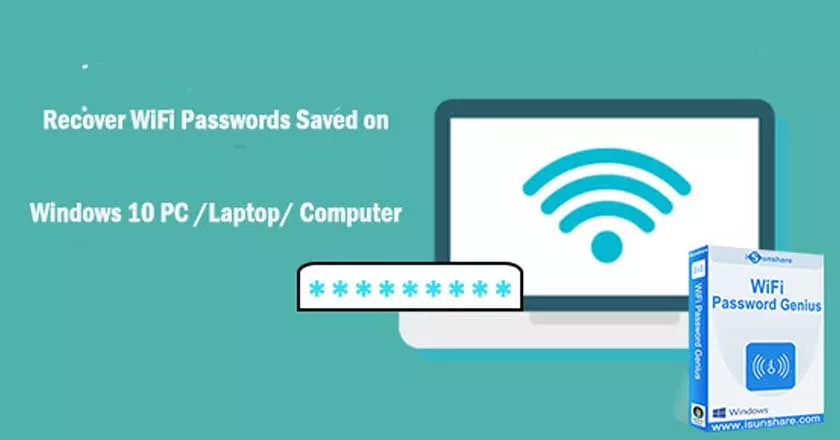
Fortunately, there are apps and tools available that you can use to recover your password, but they all require rooted devices.
So what if you don’t have a rooted device? Simply read our guide to learn how to recover the rootless WiFi password.
Rootless WiFi Password Recovery
There are two methods to view the wifi password saved without root. The first depends on the recovery of the wifi password without root and the other on the recovery of the WiFi password on a root device. So, without further discussion, let’s start with:
1. Recover WiFi password without root guide
If you don’t want to root your device, this method is recommended for you. But before you do anything, just keep in mind that this method works normally with some selected smartphones.
This only works when you are connected to a WiFi network. You also need a QR scanner to complete the steps. Once everything is ready, follow the steps below:
- Go to your phone’s settings, then go to the WiFi section.
- Turn on Wi-Fi, then connect your phone to a WiFi network.
- Once your device is connected, then click on to display the password.
- It will display a QR code.
- Take a screenshot of the QR code, then download a QR code reader app from the PlayStore.
- Scan the QR code and click on connect to the network.
- That’s all! You are done with this.
2. How to see the WiFi password saved on a rooted device
If the above method does not work for you, this is the last option available. You need to root your device and then you can see your saved password. Here are the steps to display WiFi passwords saved on Android:
- Root your device, then check for root privileges.
- You can check them out by simply downloading a simple app from PlayStore.
- Download and install the ES file explorer from the play store.
- Launch the app, then swipe right to see more options.
- Find and click on the “Root Explorer” option.
- Grant any permissions requested by the root explorer.
- Select local storage, then the device.
- Go to the System section.
- In the system folder, locate the “etc” folder and open it.
- Find the Wi-Fi folder, then navigate to the “wpa_supplicant.conf” file stored there.
- Tap and hold the file until a pop-up window appears on the screen.
- Select the “ES file editor” option.
- You will see the password saved under the “SSID” option.
- That’s all! Just make a note of this password and start accessing Wi-Fi.
Conclusion
So, here are the two methods that you can use to perform Wi-Fi password recovery without root and with root device.
