If you are constantly bombarded by advertisers, you might want to know how to stop pop-ups on your iPhone or iPad and ad network tracking. Fortunately, iOS supports software that block ads.
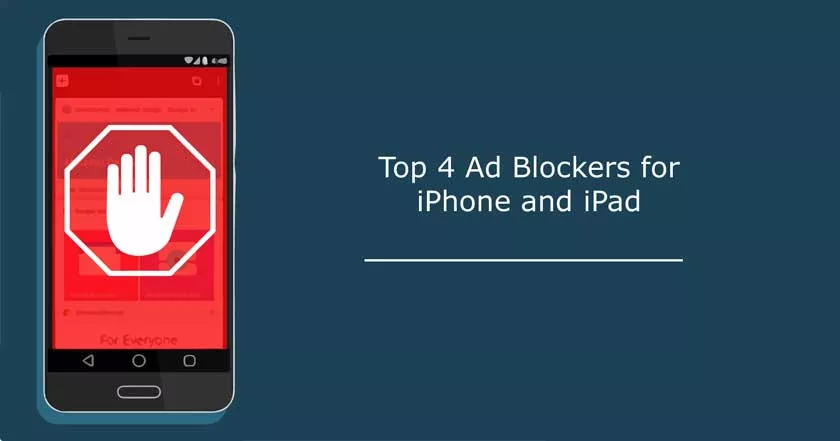
However, since there are so many “adblocker” apps available in the App Store, it can be difficult to know which app to download. In this article, we list the best ad blockers for iPhone and show you how to set up such software on iOS.
The term “adblocker” is somewhat misleading because while these apps block ads, their most useful function is to prevent tracking scripts from loading in your browser , the ones that precisely allow businesses to track your movements while you are browsing. the Web. So, they are also known as “content blockers”.
Another advantage of blockers or anti-trackers is that they can speed up page load times, preventing the browser from loading unnecessary (and potentially dangerous) scripts.
For the same reason, ad blockers reduce the consumption of bandwidth and are therefore essential for those with limited internet data plans. They also claim to save battery power, although we are more reserved that this benefit is actually noticeable to the user.
Top 5 Ad Blockers for iPhone and iPad
Below is a list of the best apps to block ads on iPhone and iPad. Most of the iOS adblockers featured in this article are free, but some offer a premium version that is paid for. We have also included two browsers that block ads and protect your privacy.
#1 AdLock
AdLock is a full-featured application for both iPhone and iPad to block the ads. It is radially new ad-blocking solution for better browsing experience on iPhone and iPad.
Adlock is completely secure and private. It does’t collect your information and blocks the third-party trackers, ad/malware attacks, all forms of online tracking scripts, and bugs.
AdLock is designed
- Hassle-free
- Convenient
- Easy on the eyes
That’s the reason we use AdLock for iPhone Safari and iPad.
AdLock uses a lot of filters for adverts, undesired redirects, tons of unnecessary elements, and scripts. Adlock also used the language filter for specified language audience.
How to enable AdLock for Safari on your iPhone and iPad:
- Download AdLock from the website https://adlock.com/;
- Proceed to “Safari” browser settings;
- Tap “Content Blockers” and turn “ON” all our extensions.
We are now Launching AdLock app for iOS. Soon, you will get the good news over the next while because we have our app in AppStore now.

#2 AdGuard
AdGuard is a very popular free and open-source iPhone adblocker that also has a Premium version. The free version of AdGuard does most of the things you would expect: it effectively blocks ads and protects your privacy by blocking tracking scripts. You can choose from over 50 popular filter lists, such as EasyList and EasyPrivacy.
An interesting feature of AdGuard is its manual blocking feature which allows you to select elements of a web page (such as an advertisement that it failed to block automatically) and remove them.
Premium users can create custom filter lists and perform iOS-wide DNS filtering. To do this, they must create a “fake” VPN connection to any popular DNS service of their choice. You can also configure your own DNS server. However, this function is not compatible with the use of an ordinary VPN application.
#3 1Blocker
1Blocker is another popular free iPhone application. This is a very popular standard adblocker for Safari that has the advantage of doing its job simply but well.
It uses more than 115,000 rules to block ads and trackers and has regional rules tailored to specific countries like Germany and Russia. It also allows you to add custom rules, which you can protect using a biometric lock. If you want to support specific websites, you can whitelist them.
We like the ability to block social media widgets, cookie notices, banners, and crypto miners for example.
The 1Blocker site is proud to say that independent testing has confirmed that the app reduces average data usage by more than 50%. Which is pretty impressive.
#4 Purify
Available at a price of 2.29 euros, Purify is one of the most effective blockers on the App Store. It’s a simple content blocker for Safari on iOS that blocks ads, tracking, and more. The Purify filter optimizes your browsing experience.
Whitelisting with Purify is effortless with just one click in Safari. In addition, Purify also syncs your preferences and whitelists through iCloud across all your iOS devices.
Unlock powerful blocking options: you can easily choose to block:
- Social networks and comments
- Scripts
- Custom fonts
- Pictures
How to stop pop-ups and ads on iPhone?
On desktop and Android platforms, the usual approach to blocking ads is to install an “adblocker” type add-on for Firefox or Chrome browsers. Like uMatrix, Privacy Badger or uBlock Origin.
iOS being what it is, unfortunately installing an ad blocker on an iPhone or iPad is less straightforward. For starters, thanks to the app store’s strict guidelines for developers, neither Firefox nor Chrome supports browser add-ons in iOS.
There are therefore two main approaches to block advertising and tracker tracking. Most content blocking apps only work in Safari, and once installed, they should be enabled in Safari settings. To do this, just:
Go toSettings->Safari->General->Content Blockersand activate yours.
Content blocking apps can conflict with each other, so it’s probably a good idea to enable only one at a time. iOS limits content blocking apps to 50,000 rules each, however many apps (like AdGuard) operate as multiple processes in order to bypass this restriction. In this case, you should probably activate all processes from a single application.
Handy tip: Blockers can break websites by blocking scripts that sites need to function. Fortunately, Safari for iOS provides a solution to this problem. Just long press the page refresh button to bring up a pop-up dialog that allows you to refresh the page without any content blocker being activated.
The other main approach is to use a full browser with built-in blocking capabilities like SnowHaze, Firefox Focus, Brave, or Firefox for iOS.
In the past, there were a number of “adblocker” apps that blocked system-wide ads by routing all iPhone connections through a “fake” VPN or proxy connection. DNS filtering could then be performed by a remote DNS server or locally.
