Windows 10 Defender’s built-in Windows 10 antivirus is generally a great and useful feature, but in some cases it can prevent you from running the programs you trust, but it doesn’t. One solution is to disable Windows Defender, but adding exceptions to it may be a better option.
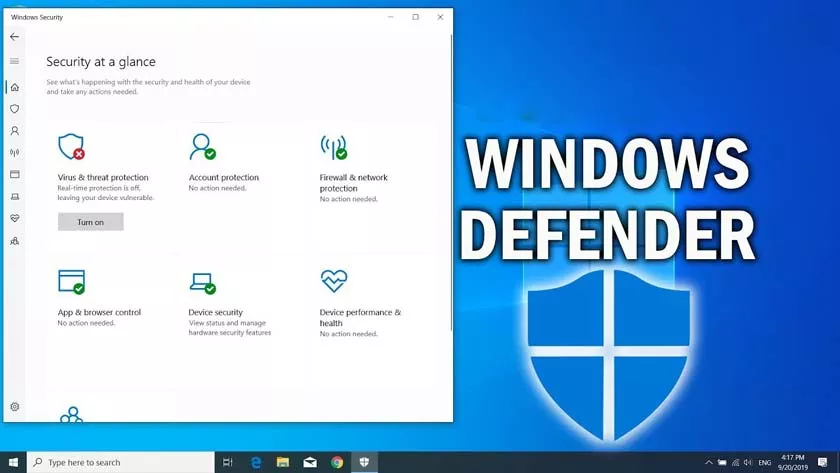
This guide details how to add a file or folder to the Windows 10 Defender antivirus exceptions so that you don’t accidentally delete it or run it later.
Note: Instructions for use are provided for Windows 10 version 1703 Creators Update. For earlier versions, you can find similar settings in Settings – Update and Security – Windows Defender.
Windows 10 Defender Exception Options
Windows Defender settings in the latest version of the system can be found in the Windows Defender Security Center.
To open it, you can right-click on the defender icon in the notification area (next to the clock at the bottom right) and select “Open”, or go to Settings – Update and Security – Windows Defender and click “Open Windows Defender Security Center”.
The next steps to add exceptions to the antivirus will look like this:
- In the Security Center, open the Virus and Threat Protection Settings page and click “Virus and Other Threat Protection Settings.”
- At the bottom of the next page, in the “Exceptions” section, click “Add or remove exceptions.”
- Click “Add Exception” and select the exception type – File, Folder, File Type, or Process.
- Specify the path to the item and click “Open”.
- Upon completion, the folder or file will be added to the Windows 10 Defender exception and will no longer be scanned for viruses or other threats.
My recommendation is to create a separate folder for those programs that in your experience are safe, but are removed by Windows Defender, add it to the exception and then download all such programs to this folder and run from there.
However, do not forget to be careful and, if in doubt, I recommend checking your file on Virustotal, it may not be as secure as you think.
Note: To remove an exception from Defender, go back to the same settings page where you added the exception, click the arrow to the right of the folder or file, and click Delete.
