Capture Images and Record Video Clips in VLC Media Player: Time to capture / cut some special scenes from the video that is playing on your VLC Media Player. You don’t need any third party tools to make this possible, all you need is the latest version of VLC Media Player.
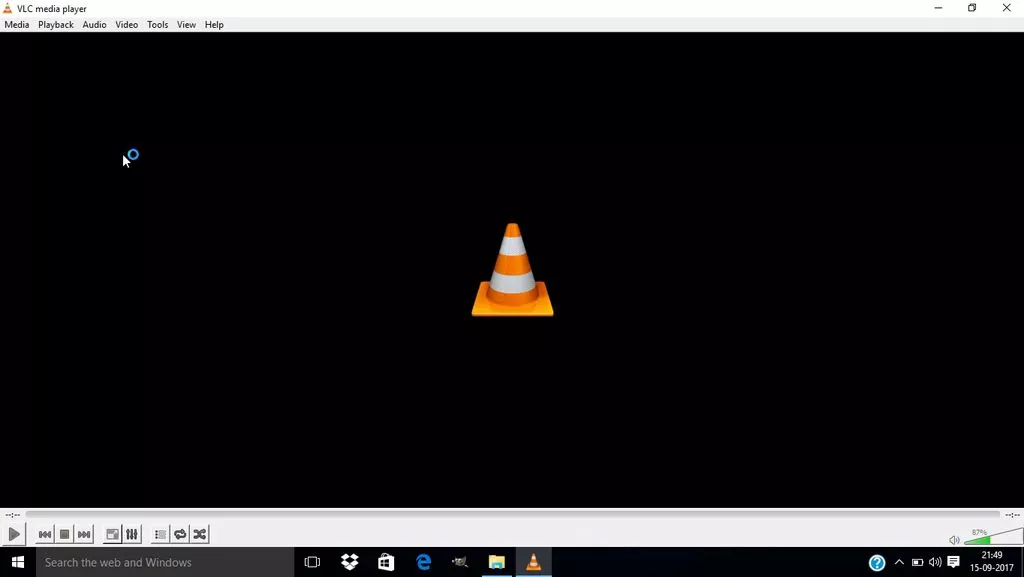
When playing the videos on the VLC media player sometimes you come across the scenes you really want to capture. As some scenes they look very refreshing in images and in small clips.
And for that you don’t need any extra third-party tools, you just need a VLC media player on your PC, since there is a built-in VLC function with which you can easily capture images and record video clips. So check out the full guide below to proceed to capture some special moments from the videos.
How to capture images and record video clips on VLC Media Player
The method is very simple and you only have to use some hidden settings of the VLC media player that will help you activate the image and clip capture function, with which you can easily cut images or record clips of the video that is playing. You just have to follow the next steps to continue.
Steps to capture images and record video clips in VLC Media Player:
Step 1. First of all, you need to have the latest version of VLC Media Player on your PC. Now play the video with the VLC Media Player where you want to capture the images.
Step 2. Now right-click on the video screen and select View -> Advanced Controls.
Step 3. Now you will see some extra options that will be added under the video that is playing having the option to take a snapshot, record etc.
Step 4. With the snapshot option, you can get some great images from the video that is playing and from the disc you can get small video clips that you can get between video and video.
Step 5. With the recording option, you can easily record any part of your videos and you can save them in your default video folder.
Using this, you can capture some amazing photos that you will love to see in an image format. In addition, you can also share your captured images and recorded video clips with your friends.
So all of the above is all about capturing images and cutting video clips in the VLC Media Player. With the above mentioned method, you can easily activate the advance control in VLC Media Player and cut some images and video clips from your favorite movies and videos, etc.
I hope you like our work, and that you also share it with others. Leave a comment below if you have any questions related to this.
