Change File Extensions on Android: When dealing with the name of organizing files, then one of the most often we do is change the extension. On the PC itself we can do it easily. Just right-click on the file, then click rename, and change the name of the extension as we want.
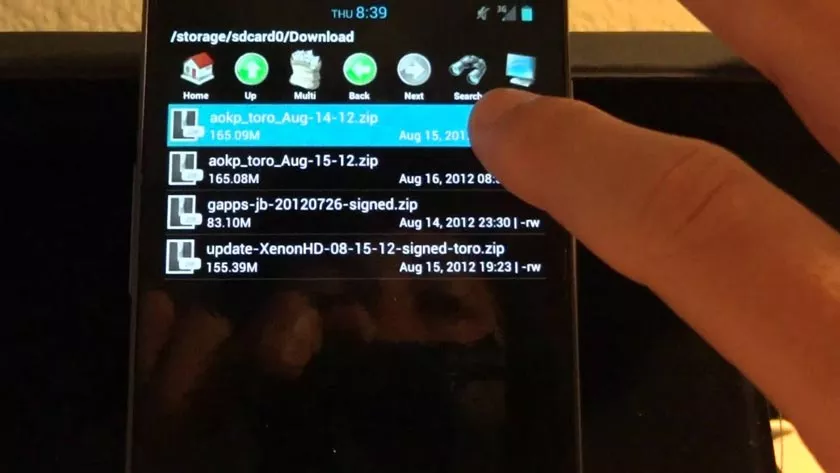
But, can we also change the file extension on Android? The answer is of course possible. Of course the way is a little different when changing file extensions on a PC. Please read the guidelines below.
How to Change File Extensions on Android
The method below applies to all brands and types of Android phones. Starting from Xiaomi, Samsung, Oppo, Acer, Asus, and many more.
For the file manager used, you can use any file manager. But below I use the file manager from Google, namely Files. Please use the same file manager as me, or if you want to be different it’s okay.
1. First, please enter the folder where you save the file you want to change the extension.
2. After the desired file is found, then click the button to bring up the options. The location varies depending on the file manager you use.
3. After the list of options appears, selectRename orRename.
4. Well, what you really need to change here is the extension. So change the word after the dot. At first my file had the DOCX extension, I would change it to DOC. When finished clickOK.
5. When it’s finished there will be a notification that you have just changed the file extension. And can be checked immediately whether your file extension really changed or not.
How, is it really not easy way to change file extensions on Android? So, don’t underestimate Android. Android is getting better day by day. There are many things we can do on Android. Things that we could only do on a laptop or PC now can also be done on Android.
