With the great demand for alternatives to video calls, many users seeMicrosoft Teams as one of the most viable, which in addition to being easy to use also has many tools that will help in many ways.
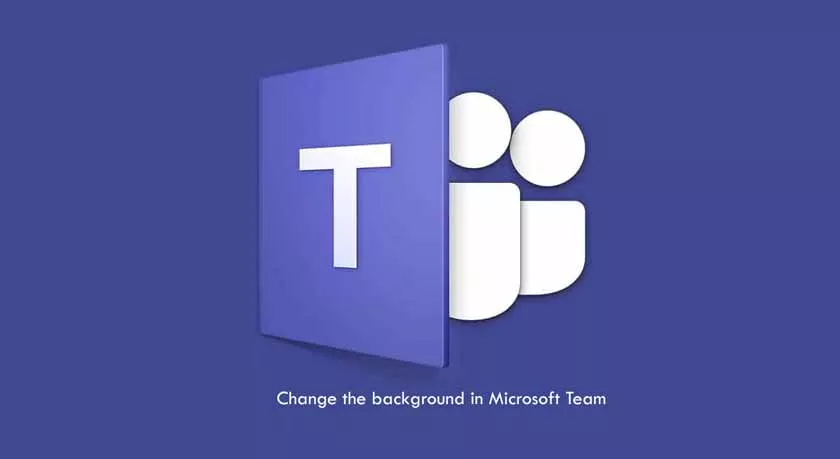
How to Change the Background of Video Calls in Microsoft Teams?
Despite being a good platform, this is more focused on the business market, giving the possibility to create several “divisions” to bring together the various teams of a company, where they can share Office files and also meetings via video call.
In this video call feature,Microsoftrecently added the option to change the background of images, but how do we do that?
1 – Start or enter a video conference in the application for Teams , on Windows or Mac (this feature is not available in the Web version);
2 – Click on the three points (advanced features icon);
3 – Choose the option “Show background effects” (the option is still being implemented, and in some cases it is not yet available to all users, except the version to blur the background);
4 – If the options are already available, just choose one from the ones that appear on the right side of the screen. Click “Preview” to see how it looks, and “Apply” to be defined.
It is possible to find backgrounds from professional environments, to more fanciful environments, but either way it will help to hide what is behind you during a video call.
According to Microsoft, in the future it will be possible to upload your own designs to the bottom of the video call screens.
