To convert from Excel to Word you just have to copy the data or graphics from the program and paste them by pressing the ” Ctrl + V ” keys at the same time. Then, in the “Paste Options” choose ” Link and keep source format “.
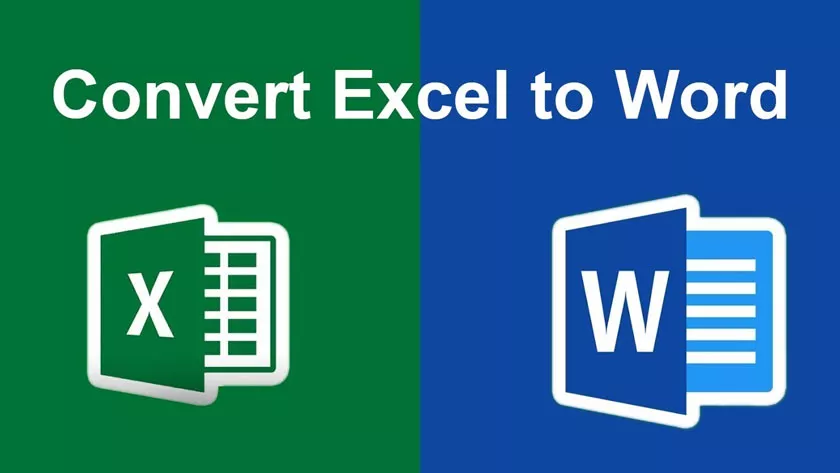
In this way, the data will be preserved in Excel format and will be updated every time you make changes to the original document. If you want to use Word’s table style, click “Link and use target style.”
Convert Excel to Word | How to Import Data Without Losing Formatting
On the other hand, it should be mentioned that Word does not yet have a configuration, function or tool that allows converting Excel data and vice versa.
However, you have manual methods and different online platforms that allow you to transform files without altering or messing up the data that you have included in it.
Therefore, this post will focus on how you can convert from Excel to Word and which are the web portals indicated for this purpose.
Manually
If you want to convert Excel to Word manually, you have two options available. The first is to copy the data from Excel to Word and the second alternative is to copy a chart. Both processes will be detailed in the following sections.
Copy data from Excel to Word
Go to the Excel document and select the data you want to paste into the Word sheet. Then, press the ” Ctrl + C ” keys at the same time or right click and select “Copy.” Then go to Word and press the ” Ctrl + V ” buttons. Go to the ” Paste Options ” and click on ” Link and keep source format “.
Copy chart
The process to copy a graph from Excel to Word is similar, only instead of choosing the option mentioned above, you will have to click on “Keep source format and link data ” in case you want the graph to keep Excel format.
List of best websites to convert files
In this section you will see a list of the best web pages to convert Excel files to Word. The best thing is that you will be able to keep the data and you will not lose the format that you have worked with in Excel.
You just have to drag the file to the web page and press the ” Convert ” button or wait for the web platform to convert the document.
Online2PDF
With this web page you will have the facility to convert an Excel file to Word in a short time . Supports up to 100MB per document and up to 20 files can be selected.
All you have to do is press the “Select files” button or drag them to the web and press the “Convert” button.
Converted
Convertio is characterized by allowing the uploading of files from the computer and from external digital platforms such as Google Drive, Dropbox or an alternate URL.
It has more than 200 compatible formats and once the file is converted, it will automatically download to your computer.
CDKM
CDKM is a program in which you can convert Excel files to Word, but you will also be able to compress, merge, combine images or PDFs.
It is a fairly practical and easy-to-use tool since you only have to add the file, select the destination format “Doc” and finally press the ” Start conversion ” button.
Aspose
With this online program you will not need to download any external software that performs the conversion. Aspose creates “docx” documents from “xlsx” files with high speed and professional quality. On the other hand, it also has the option of converting files to Word online.
Smallpdf
Despite being a specialized program for converting PDF files to Word, it also fulfills the function of converting Excel files to Word.
The best thing is that it is fast, of quality and works on any smart device and like other pages, it allows you to upload files from a digital storage cloud.
As you have seen, you have different methods to convert Excel files to Word, either manually or using web platforms that simplify the conversion process.
