Getting a good place in the search engines has become a great battle for any website. You should know that companies and individuals do everything possible to satisfy the search engine, such as Google, fulfilling a series of requirements that push their portals to position themselves and offer greater visibility. Learnhow to create a Google Ads account, read to the end.
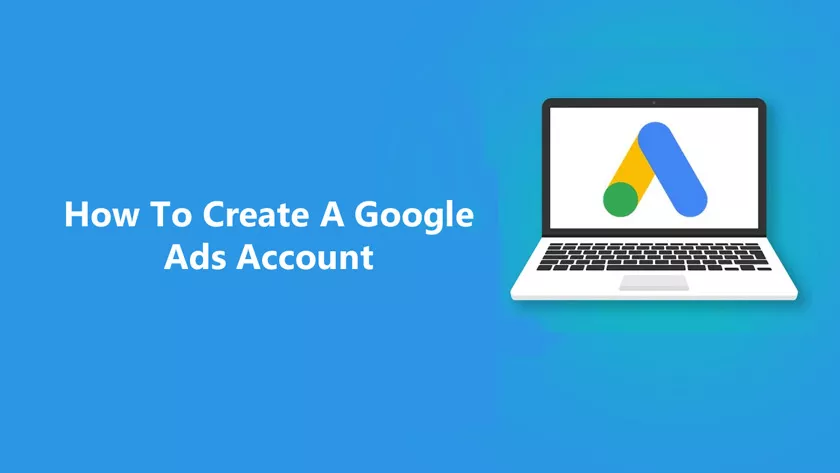
Many do everything possible to do good SEO, although you can run advertising campaigns that encourage you to click or perform certain actions on a web page.
In this sense, Google Ads is perfect. It is a panel that allows Google itself to develop campaigns that can be used to increase website traffic by achieving privileged positions in search results for already established keywords.
How to create a Google Ads account?
After you’ve read the introduction, the big question is how to create a Google Ads account, and that’s where it makes sense in this guide.
We are going to explain the steps you have to do not only to create your profile on this portal and use all its tools, but also what the process ofcreating ads is likeso that even in less than 15 minutes you have it built and working.
This, coupled with certain execution procedures, through the creation of a payment system, free login or even the fastest side of this system: Adwords Express.
Google’s offer in this advertising sense is very wide and affordable, although to take advantage of it you have to follow a prior process that you will have no doubts.
Before starting to create a Google Ads account, the first thing you should know is that itis very important to have an email addressand your own website.
However, if you don’t have a website, you can use the Google Ads Express advertising tool without any hassle. In this article, we will basically focus on how to create an Adwords account, although below we will explain how to sign up for Ads or Adwords Express. Without further ado, let’s get started!
1. Access the Google Ads portal
To start, you must enter the Google Ads page. Open your preferred web browser and enter the following URL in the address bar at the top:https://ads.google.com.
Now you are on the main page of Google Ads or Adwords. Now you just have to click on the green button with the text “Get Started Now” orStart now.
2. First-hand data
The first thing the Google Ads form will ask you for is your email address and the web page from which you want to configure your Google ad campaigns.
It is good that you keep in mind that if you do not have a Google account before when you write the email, it will be created. If you already have one, use it and it will speed up the process.
After filling in the two boxes, check the option to receive tips and advice, and click ”Continue“.
Nowyou will have to access your Google account or create one that corresponds to you if you do not have one. You just have to follow a few simple steps in the first case (enter your email address and password when asked) or follow the entire registration process in the second.
3. Start the installation
Now is the time to choose what you want to do with Google Ads and how you want to do it. You will have several options in front of you that you must fill in little by little, to the right of each tab you will see an icon of a pencil on which you will have to click to display additional options.
First of all, you must start by determining the amount of money and/or the budget that you are going to pay daily for the campaign to work.
Now is the time to choose your target audience, that is, according to the type of people to whom your ads are directed, you can choose and filter by location, types of ads (media and/or search) and choose the keywords by which your ads will appear.
In addition,you must create an offer that seems appropriateto attract as many people as possible and, finally, write an appropriate ad.
There are tricks and techniques to attract more people to your site, such as the use of messages, emoticons, deadlines, among others. By creating an ad template, you can preview what your ad will look like in real-time.
When you have everything, you must click on ”Save and continue” to go to the next and last step.
4. Set the payment method
The time has come to enter your identity data and the form of payment that Google will charge for this Google Ads movement.
Select your account type, your tax information, write your name and that of your company, your address, the way you want to make the payment and your card details.
You must make sure to fill in all the fields and check the required boxes, in addition you must click on ”Done and create ad” to finish. And ready!
You already have your first advertising campaign on Google through the official Google Ads platform, now you only have to monitor your campaigns to see what you can improve and enhance.
How to create an account in Google Ads without entering payment information?
Since you know how to create a Google Ads account in the normal way, there are also those who want to know this. Although normally when the profile is created, the ad is prepared and the payment method used to pay, youcanalsocreate a Google Ads account without having a credit cardor adding payment information. This is quite simple and, as you will see below, it is done quickly:
- In an open browser, go tothis page. Through it, you access the Google Ads customer panel.
- After you’re in, click ”Register Now” to get started.
- Next, on the screen that appears, you must enter your email address, the name you want to assign to your Google Ads administrator account and specify what you want to use the profile for with the two available options.
- Then configure it by specifying the currency type, country and time zone that suits you. Once done, scroll down and click ”Save and continue.”
- Next, you will have to automatically access your Google account, or create one if you don’t have it yet. You must follow the instructions that appear on the screen.
- Once you have completed this, you will be taken to the Google Ads admin panel. From there, you can check all the options without paying absolutely anything. And ready!!
Another alternative and equally effective way to create a Google Ads account with these interests is to click on ”Skip the configuration instructions” that appear in the first step at the beginning of this guide, with this you will be able to enter the At the same time not having to provide your bank details and enter the Google Ads control panel, we leave you with a photo that explains.
How can I create a Google Ads Express (Adwords Express) account?
The most traditional way to join Google Ads is through a long and complicated sign-up panel. However, there is an alternative and much faster way that allows you to place your ads online in less than a quarter of an hour. It is a truly fast and effective solution that has a first and last name: Google Ads Express.
How do you create an account here? We will explain it to you now:
- Using your normal web browser, go to the Google Ads Express home page at this URL:https://www.google.es/adwords/express/.
- Then you must click on the button on the left with the text “Get Started Now” orstart now.
- Next, you will need to access your Google account or, if you don’t have one, create a new one by clicking on ”Create account“. The first option is the most ideal, although if you don’t have one, you will have to go through the registry to create it.
- After you’ve logged in, go to the Google Ads Express dashboard. Then click ”Start” to continue.
- You must enter your company data in the fields that appear. If a company is already associated with your account and it is the correct address, you only have to confirm it to continue, otherwise click on ”Add company“.
- Now set the goal of your ad among the available options.
- Then configure the indicated parameters by correctly following the steps that appear (public, language, company category, services …).
- Then,create your ads with their titles and descriptions, to attract the attention of users.
- Add images and logos if you want with the next step.
- Now you need to set a budget.
- Review the details and set the details to execute the payment.
- Finally, your ads are already on the air.
