Google Workspace is a collection of software and tools offered by Google for the commercial sector. And here we will teach youHow to Create an Account In Google Workspacefrom scratch, and how to configure it for your site on WorPress.com.
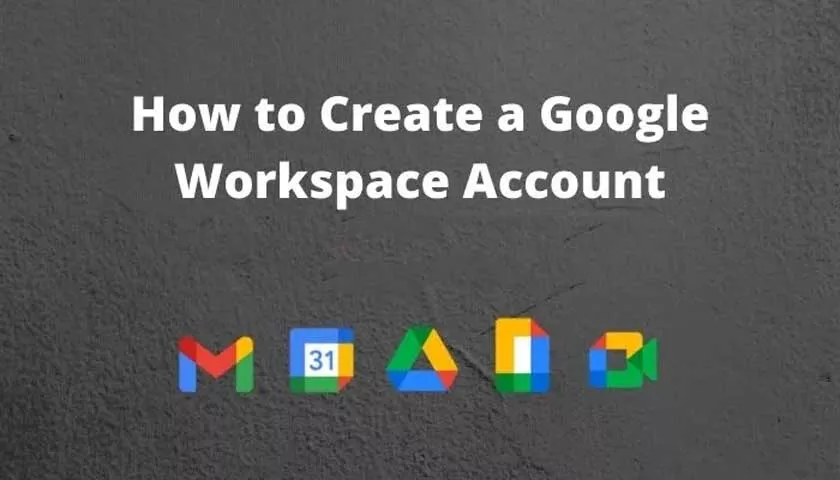
This suite was launched in 2006 under the name “Google Apps for Your Domain”. Then it was renamed toG Suitein 2016, and then toGoogle Workspacein 2020. And although it has changed its name several times, its function and purpose have always been the same.
What is Google Workspace?
The Google Workspace suite includes a wide range of Google products related to office automation:
Gmail, Google Drive, the Google Docs suite (hence Docs, Sheets, Slides and Forms), Google Calendar, Google Chat, Google Current, Google Meet, Google Keep, Google Sites, and more.
Most of these softwares are already freely available and free, you just need to have a Google account.
However,Google Workspaceadds additional functionality, intended for professionals. For example, you can create email addresses that use your own domain name or public calendars so that your customers can follow the events you organize.
Therefore,Google Workspacebrings together all the tools that your company may need to be more productive and that you will never be able to see in a single solution.
In addition, Google also offers Jamboard, an interactive whiteboard designed specifically forGoogle Workspace, useful for meetings and brainstorming sessions. You can connect to the cloud and allow different people to work together remotely.
Google Workspace includes everything a business typically needs in terms of productivity software, groupware, and cloud computing. Ideal for coordinating actions between employees.
But at the same time, there is a lot to learn! All this software, all these functions, it’s kind of difficult to navigate. And, even more, really exploit all the possibilities that they offer.
How to Create a Google Workspace Account with my WordPress Site?
If you don’t have a Google Workspace account yet, you need to create one. The previous version of Google Workspace was Google’s G Suite. If you signed up when it had the G Suite name, its functionality has not changed and will not change, don’t worry.
- Go to the standard site to create aGoogle Workspace account.
- Put the name of your company in the corresponding field.
- Then enter the number of employees your company currently has.
- In the next field, enter the country of location.
- Then click ”Next“.
- A new page appears, where you must put all your data, as the account administrator.
- Put yourName,SurnameandEmailin the corresponding fields.
- Then click ”Next“.
- On the next page, you must specify if you have a domain or not. Select the corresponding button.
- Then it will ask you for the domain name of your company, write it in the corresponding field.
- Click on ”Next“.
- On the next page, confirm your domain and click ”Next“.
- Then another page appears, where you must indicate if you want to accept emails about offers and promotions from Google. Click ”OK“.
- Then, the option to inform your users about the Google Workspace applications appears. Click ”OK“.
- On the next page you must enter a username and password, which will help you access your Google Workspace account.
- Then solve the Captcha and click ”Accept and Continue“.
- Ready, your Google Workspace account has been created.
How to Configure Google Workspace with my WordPress Site?
WordPress.comworks with Google to make it as easy as possible to integrate Google Workspace with the site you are developing on their platform. If you already have aGoogle Workspace account, follow these steps to set up your email address.
Buy Google Workspace for a new domain
To add a Google Workspace account when registering a new domain, follow these steps:
- Go to ”My Sites” on WordPress.com.
- Then go to ”Payment Options“.
- Then go to ”Domains“.
- Select ”Add a domain to this site.”
- On the next page, enter the domain you want to register.
- You will then have the option to associate aGoogle Workspaceaccount with the domain. Enter the name of the account owner and then the email address.
- Set a password for this account.
- If you want to add another license, click ”Add another user“.
- Otherwise, select ”Buy Google Workspace.”
- Confirm the domain request by entering your data.
- Go back to ”Domains“. You should see a message that you should finish setting up Google Workspace.
- Select ”Finish setup.”
- In the next window, indicate if you know your Google Workspace password or if you need a new one. If you need a new password, the next window will offer you a temporary password that you can use.
- After selecting one of the options, select ”Sign in” in Google manager.
- Accept Google’s terms of service, change your password, and you’re good to go.
Once registered, you will receive an email at the address associated with yourWordPress.com account. This email includes instructions on how to sign in and accept Google’s terms of service.
Buy Google Workspace for an existing domain
If you’ve already purchased a domain through WordPress.com or linked an external domain to WordPress.com, you can add Google Workspace by doing the following:
- Go to ”My Sites” on WordPress.com.
- Then go to ”Payment Options“.
- Then go to ”Emails“.
- Then scroll down toGoogle Workspace options.
- Click on“AddGoogle Workspace.“
- Enter the name and email address you want to use with the main account. You can add additional email addresses by clicking“+ Add another user”.
- After entering the email address, click“AddGoogle Workspace.“
- You will then be redirected to the order validation page, where you can complete your purchase.
- Go back to ”Domains“. You should see a message that you should finish setting up Google Workspace.
- Select ”Finish setup.”
- In the next window, indicate if you know yourGoogle Workspacepassword or need a new one. If you need a new password, the next window will offer you a temporary password that you can use.
- After selecting one of the options, select ”Sign in” in Google manager.
- Accept Google’s terms of service, change your password, and you’re good to go.
Manage Google Workspace in WordPress
Most of the options for managing yourGoogle Workspaceaccount will be available through the Google Admin Console. To do this, you must enteradmin.google.com byentering your email and respective password.
If you are already logged into your account, follow these steps to access the administration console:
- Click on the dotted grid to the left of your username in the upper right corner.
- Then click on ”More“.
- Then click on theadministrator icon.
Here you can control and configureGoogle Workspaceservices and features for your account.
Although most of your Google Workspace account is managed through the Google Workspace Administration Console, if you want to cancel your Google Workspace subscription or add users, you must do so through your WordPress.com account.
Add Users To Your Google Workspace Account
To add users to your Google Workspace account, follow these steps:
- Go to ”My Sites” on WordPress.com.
- Then go to ”Payment Options“.
- Then go to ”Domains“.
- Then choose the domain you want to add users to.
- Click on the ”Manage your email accounts ” link.
- Click the ”Add new users” button.
- Complete the form with information about the new user, then click ”Continue“.
- You will then be redirected to your cart to verify your purchase. When you’re ready, click the ”Pay” button to confirm your purchase.
- Shortly after, you will receive an email with the new user’s login information.
- Pass this information on to the new user so that they can log in and start using Google Workspace.
Cost of additional Google Workspace licenses
If you want to add a new user to your Google Workspace account, the platform will only charge you a percentage equal to the time remaining for the main account to expire.
Then, starting on the next renewal date, all Google Workspace email addresses will be renewed at full price to sync up with the renewal date.
Cancel Google Workspace
You can cancel your entire Google Workspace subscription in ”Manage purchases.” This operation cancels all licenses.
If you have more than oneGoogle Workspacelicense and you only want to cancel one or more of them, you can log in to the Google Workspace admin console and follow Google’s instructions to remove a user from Google Workspace.
If you delete a Google Workspace subscription from WordPress.com, 30 days after purchase or sooner, you will receive an email from Google with instructions to set up billing with them. If you want to continue renewing your subscription, you can set up billing with Google or ignore this email.
