Join a Group Session on Spotify: Spotify’s new feature helps people who listen to group music to control what is being played collaboratively. Check out how to use it!
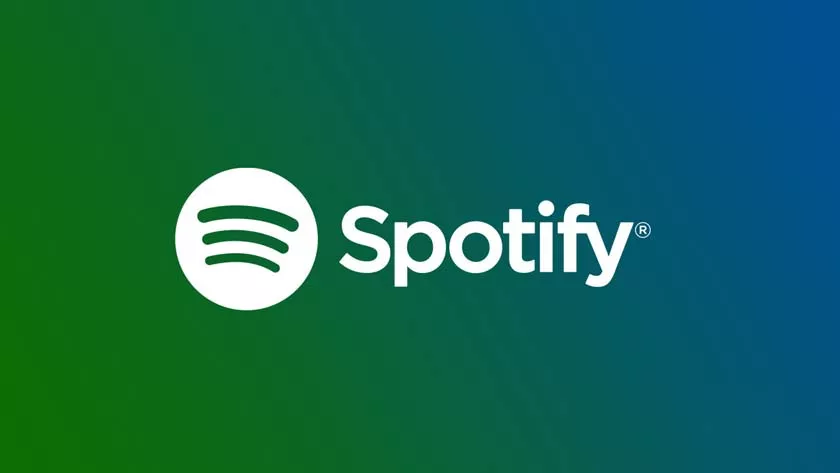
Listening to music with your friends or family is a very fun task, but sometimes it is difficult to agree on what should be played if a Bluetooth speaker or other device is being shared, as each person has a different taste and wants to take your turn.
How to Create or Join a Group Session on Spotify
Fortunately, to change this scenario a little, one of the most popular music streaming services has a very interesting new function for those who like to listen to music in a group.
Now, in the Spotify mobile app, you can create a group session and invite your friends or family to listen to the same song on just one device, with each person in the session being able to control what is being played. Next, see how to create group sessions on Spotify to listen to music with your friends or family.
This new Spotify feature is only available on the app for Android and iOS phones (iPhone system). In addition, it also only works with those who have a premium subscription to the service.
If the option to start a group session on Spotify does not appear, you must close the application and open it again or restart your phone.
How to create a group session on Spotify
The process for making a group session on Spotify is quite simple, but the function is not very exposed within the app. Check out the step by step to use it:
1. AccessGoogle Playor theApp Storeand check if Spotify is updated to its latest version;
2. Open Spotify as usual and start playing some content;
3. With a song already playing, touch the “computer with a speaker” icon, choose a playback device as a speaker and show the code to anyone who wants to share the session. We show below how this code should be scanned;
4. From this moment on, you will receive the message that someone has logged in and the group session is already underway. If you need to, you will also have an indicator of how many people are listening to the same content when opening a song screen.
When you want to end a group session, just follow the same procedure seen until the third step and use the “End session” function. In the message that appears, just tap “End”.
How to join a group session on Spotify
The process for you to participate in a group session is almost the same as seen above, with only the final steps being different. Check out:
The process for you to participate in a group session is almost the same as seen above, with only the final steps being different. Check out:
1. AccessGoogle Playor theApp Storeand check if Spotify is updated to the latest version;
2. Open Spotify normally and play any song;
3. Touch the “computer with a speaker” icon and go to “Scan”;
4. In the message that appears, tap on “Scan” and grant permission for Spotify to have access to your camera;
5. Point your camera at the code and click “Got it”.
Ready! From that moment on, you can choose a song from your cell phone to be played on the device that is being shared for the playback of content.
