Do you travel regularly or occasionally? I like to travel a lot and I’m going to reveal a little trick that I do every time I visit a new place: I always download an offline map of the place to visit in advance and in this article I’m going to show you why and how to download a Google Maps.
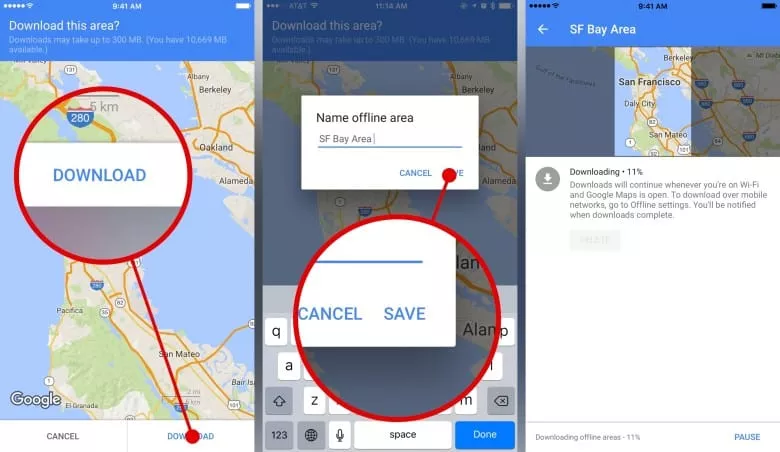
How to Download a Plan to Use Google Maps Offline
When you go on a trip, Google Maps and Google Translate are real friends. Google Maps to help you find the nearest restaurant and Google Translate to express yourself in a language you do not know.
Today, we’ll be looking at Google Maps and its ” Offline Maps ” feature, many of which do not know how useful it is, even though it’s a feature that’s more than 4 years old.
Google Maps – Offline map
An offline map, as its name implies, is a map of a region that is downloaded for offline use in Google Maps simply.
This is a very important feature in many situations, the first of which is when you are on a long trip and you do not have internet connection at certain levels. For your route and navigation, the solution is to download in advance a map on your phone that you can view even without a connection.
The Offline Maps feature is available in Google Maps on Android and iOS.
Download a Google Maps for offline access
Here’s how to use Google Maps offline. This process is very simple and is only possible on Android and iOS. I do not think the steps to get Google Maps offline for PC are the same.
1. Open the Google Maps app on your smartphone, tap the hamburger icon on the left side and select ” Offline Maps ” and set the plan you want to download.
2. For this article, I select the city of Bukavu as well as the country Rwanda and Burundi. This is where I travel regularly so I’ll make sure that every time I go there I can have a Google Maps map that can be used even without an internet connection.
3. Finally, click on Download and wait for the plan to download.
Once the map download is complete, you will see it in the Offline Map section.
As you can see, the plan does not remain forever. The plan expires one month after the download date however you can update it whenever you want.
How to Use Offline Map in Google Maps
To use the “offline map” when you do not have an internet connection, simply open Google Maps and use it as you would with an Internet connection. Since you do not have access to the Internet at this time, the only part of the Google Maps that will work will be the one you previously downloaded .
