If you are about to leave for the holidays and do not want to spend or buy a GPS device or iPhone maps and do not faint to use online services, here is a small guide on how to download an area of your interest and use it for navigation, without spending a euro.
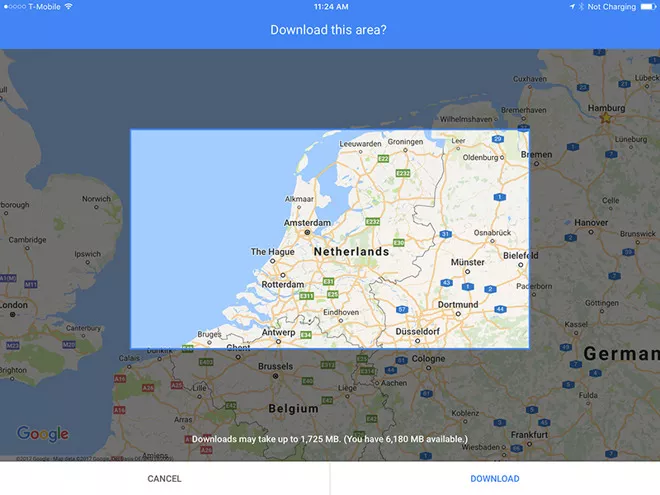
If you don’t want to buy a GPS navigator, if you don’t want to buy a navigation application for iPhone or iPad , if you don’t want to use the data, but you still want to have the maps of a place where you are or where you will go, there is a solution: use the Google Maps off line by downloading and using them without connection.
This function, very convenient and able to save money (since once the maps are downloaded will not cost you data), it has been available for some time, but over the years has been constantly improved and integrated.
If before, for example, she was buried in a tangle of preferences and arcane commands, now she is available at the first touch; in addition it is rich in features, for example it allows you to keep the maps constantly updated.
How to download a map that interests us, even if intuitive, may require some steps and explanation. Here is how to download Google Maps using an iPhone or an iPad, what are the limits and what are the advantages and how to use these maps.
How to download Google Maps and use them offline
- Open the Google Maps application
- Check that you are connected to the Internet and have logged in with your Google account
- Look for a place that will be of interest to you (it could be, for example, Rome)
- At the bottom touch the name of the place you have been looking for
- Touch the “download” option
- Adjust the size of the area you are interested in downloading
- Select Download
- The download starts and you will have to wait for it to finish. The download will continue whenever there is an active Wifi network
- By default the download will start only if you are connected to the wifi, but you can also download from the cellular network: touch the three dashes in the upper left corner from Google Maps, tap “Off line maps”, tap the wheel at the top right, select “Up wifi and network or mobile network “. Be careful though: if you are downloading a large area you can consume a lot of data
At this point the map will reside inside your device and not on the Internet. If you are on a cellular network to save data, however, you will have to disable access to Google Maps by going to Settings -> Mobile -> Google Maps, turning off the switch.
Otherwise the access to the data could take place anyway. Google says that access to locally stored maps is only provided in case of a slow or absent connection.
You can access the maps by tapping the preferences button (the three lines at the top left) and then selecting off-line maps, see the list of available maps. In any case, access to the maps will be automatic even offline when you are in the area covered by the map.
Things you can do with Google Maps off line maps
- You can change the name of the maps (touch the offline map and then touch the pen icon in the upper right)
- You can delete the map off line (touch the offline map and then touch the delete button)
- You can update the map off line (tap the map off line and then touch the update button)
Automatic map update
The maps update automatically. Google Maps will try to do this 15 days after the first download. If it does not happen, you can update them manually.
- Touch the preferences button (the three lines at the top left)
- Touch the off line map you are interested in updating
- Touch the update button
Offline map limits
Offline maps have limitations.
- You can only have car routes not those of public transport, bicycle or pedestrian
- You do not have access to traffic information and alternative routes
- You cannot have access to options to avoid toll roads or ferries
- Satellite view is not available
- You cannot download an area that requires more than 1.7 GB of memory. You can still download a number of contiguous areas until your device’s memory is exhausted
