Want to download videos on V LIVE to storage so you can watch them offline? This article will discuss how to download videos on V LIVE with the subtitles.
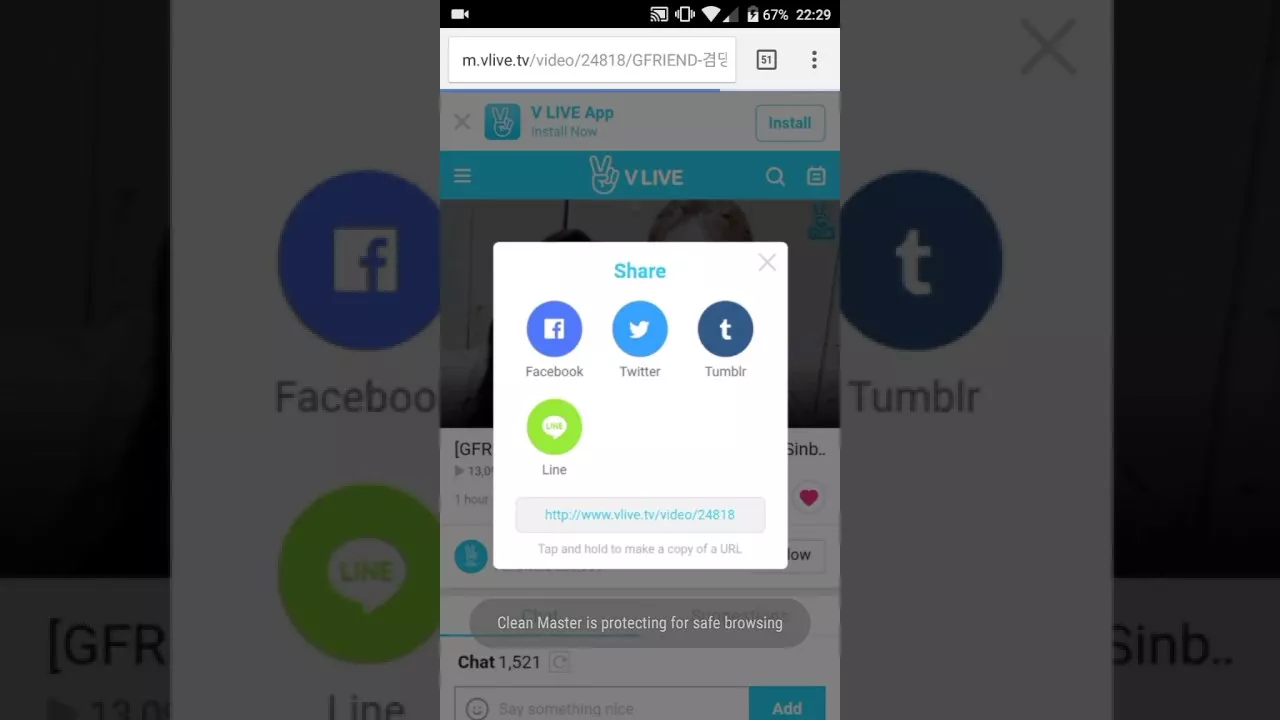
As we know, we can access V LIVE service via laptop or cellphone. However, from the website and the application, there is no video download feature available. To download V LIVE videos requires a special way.
How to Download Videos on V LIVE
As explained earlier, downloading V LIVE videos can be done via a laptop or cellphone. Here are the steps.
1. How to Download V LIVE Videos on Laptop
To download V LIVE videos, you don’t need to use or install applications from third parties. We will only use the browser and the vlive downloader site.
How to download videos on V LIVE and its subtitles:
- Visit theV LIVEsite , then find the video that we will download.
- Once found, for example, we will download videos from V LIVE – Run BTS! 2020.Copy / Copy the URL of thevideo in the browser address bar.
- Next visit theSoshistagram.com site. Then Tempel / Paste theURL of the V LIVE video earlier in the available column.
- Pressthe → buttonto start the video download process.
- Next we will be redirected to the V LIVe video download page. For laptops you should choose 1080P quality.Click the 1080P button.
- Then it will be transferred to the video player. To save the V LIVE video,click the Vertical Triple Point buttonon the bottom right of the video.
- The Download option will appear.Click Downloadto start the download process.
- Done.
With the above method, we have successfully downloaded the V LIVE video to our laptop. Then we can play the video repeatedly offline.
Then how do you display subtitles on V LIVE?
To display subtitles on V LIVE videos that we have successfully saved, then we also have to download Indonesian / English subtitles.
How to download V LIVE sub Indo videos:
- Return to the downloader site Soshistagram.com, on the download page, scroll down.
- TheSubtitlesmenu will later . Next we just choose the subtitles that we will download. For example Indonesian.
- Click the button .SRTor.VTTin addition to a description language.
- To display subtitles on a V LIVE video, rename the video file and subtitles with the same name.
- Done. Now please play the video, the subtitles will appear later.
By the way above we have successfully downloaded the video on Vlive and its subtitles.
2. How to Download Videos on V LIVE on HP
Actually how to download videos on the V LIVE app via cellphone is not much different as is done through a laptop, which is certain we can download vlive videos with sub Indo.
How to download videos on vlive on mobile:
- First, if the V LIVE application is not installed on the cellphone, we can install it onGoogle Play.
- Run the application, do thelogin/registerwith a Google account or Medsos.
- If so,do a V LIVE video searchthat we want to download and save to the HP gallery via the Search menu.
- For example, we will download the V LIVE – BLACKPINK video. Click on the video and play.Skip Ads.
- Click theOptions Menu button (the vertical three-dot at the top right of the video). Select theShare Menuat the bottom.
- Select theCopy to clipboard menu.
- Next, run the browser application and visit the vlive downloader site Soshistagram.com.
- Paste / Pastethe V LIVE video link that we will download in the column provided (make sure it’s only the link).Press the → Buttonto start the process.
- Then just select the V LIVE video resolution that we will download. For the 720P cellphone, the quality is good enough.Click the 720P Download icon.
- If redirected to the video player page,Press the Selection Button(vertical three dots below the video). Then pressDownload.
By the way above we can have successfully downloaded the video on the V LIVE app via cellphone.
Play V LIVE videos with Sub Indo
Then to download the subtitles, pressthe Back Button, then scroll down. In theSubtitles section, just select Indonesian and press the SRT and VTT buttons.
Then how do you display subtitles when playing videos from V LIVE?
To make the subtitles appear, you have to play them with a video player application like MX Player. This application supports various types of subtitle files, including .SRT and .VTT formats.
How to display subtitles when playing videos from V LIVE:
- Install the MX Player application viaGoogle Play.
- Run the application, then search for and select the V LIVE video folder and the subtitles that we downloaded earlier.
- If the video and subtitle file names are the same, the SRT icon will later appear. Let’s just turn it around.
- But if it doesn’t appear, play the video and click theOptions Menu(vertical three dots at the top right). SelectText Film.
- Then search for and select subtitles from the V LIVE video.
- If successful, Indonesian subtitles will appear later.
By downloading videos from VLIVE above, we can download a variety of our idol videos.
Unfortunately, the above downloader site cannot be used to download paid video content such as CH +, VLIVE + etc. The point is that for a premium video we can’t save it.
