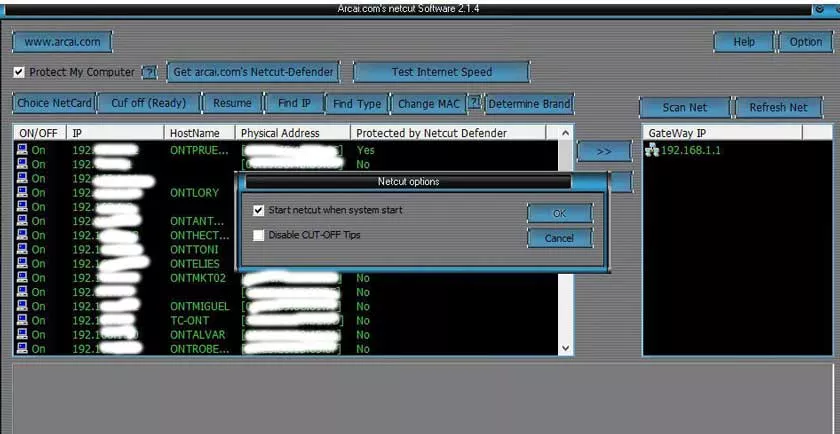Hey guys, do you want to prevent other devices from using your WiFi connection? If your answer is yes, this article will be useful for you. You can delete WiFi from other connected devices using WiFiKill for PC.

Download WiFiKill for PC to Monitor Your WiFi Network
WiFi Kill is an application used on Android to stop the WiFi connection of another device. NetCut is one of the best software also called WiFiKill for PC. This app also performs the same functionality, just like the WifiKill apk app.
There is a major problem when trying to use wifikill app, that is, it is necessary to root an Android phone. If you don’t prefer to use Android, NetCut is the perfect choice. You can easily install and use this application on different Windows device.
Before trying to install Wifikill for PC, make sure you’re using the very best Router for home as you need a reliable router that needs to monitor your wifi network effectively. The low cost routers are not reliable and often disconnects from the Internet and doesn’t report you any complete information about your internet network.
But, many people want to use WiFiKill on their Windows PC. This article clearly explains how to download and install NetCut WiFiKill for free on a Windows PC. Looked!
WiFiKill for PC
Netcut is free software for Windows that can help you remove any WiFi connection for a specific connected device. WifiKill can be run on Windows 7, 8, 8.1 and Windows 10.
There are many WiFi Kill software for PC, but it is the most popular software. The software works very well and its size is only 2 MB.
WiFi Kill For PC can help you in many ways. Suppose you have a WiFi router in your shop, internet cafe, school, college or at home. You want to disconnect unwanted access to your WiFi connection, this can solve your problem.
You can use this software to cut the connection to your private WiFi network. Make sure you are not using it for illegal purposes on public WiFi.
We share this guide only for educational purposes. All these features make this software the best WiFiKill PC software. We have also shared How to display the WiFi password saved on Android.
Netcut WiFi Kill for PC – Specifications
Netcut WiFi Kill comes with too many amazing features. You can perform many tasks such as verifying the IP address of other people, etc.
This software also has the Anti WiFi Kill function, which will help your WiFi connection not to be destroyed by others.
There are so many other features available in this software that you will surely love. Check out some of the features below.
- Netcut WiFi Kill is 100% virus free and can be used safely on your PC.
- You can find the IP address of connected devices using its Wireless Analyzer Tool.
- This app can help you break the connection of any specific connected WiFi device. You can also remove the WiFi connection from all connected devices.
- You can get all the details of the connected devices, such as the IP address and MAC address of the connected devices at the same time.
- Netcut Wifi Kill also allows you to check the data usage of any connected device.
Read more about best white motherboard
Requirements for using Netcut WiFiKill for PC
Before downloading WiFiKill for PC, you should also check the basic system requirements for using this application. Well, this software does not need heavy requirements. However, you can only use this software on Windows. You cannot use this application from Linus and MAC devices. Its main requirements are listed below.
- PC running Windows OS, regardless of the installed version, such as Windows 7, Windows 8, 8.1 or Windows 10.
- WiFi Kill for PC software. (download link is given below)
- The devices whose connection you wish to interrupt must be connected to the same WiFi connection. You cannot kill the WiFi connection that is connected to another WiFi connection.
Download WiFiKill for PC
One can easily download and install the WiFiKill application on their Windows PC. This does not require a choppy procedure to complete the configuration.
This article explains the complete guide to download and launch WiFiKill on PC. You can easily download this software with one click. The application size is only 2MB which can be downloaded quickly.
How to use NetCut WiFiKill for PC
Follow the simple steps provided below to help users understand the method to access NetCut WiFi Kill on your Windows PC:
- First, download the software from the link given above.
- Find the downloaded file in the downloads folder on your Windows PC.
- Open the installation file, click Next and install the installer.
- Just click the next button and continue the installation process.
- You can find the following window showing the installation process.
- Shortly after installation, you can find a window that shows you 2 options.
- You can select to restart the computer now or restart it later.
- Just click on the checkbox to restart it now and press the finish button.
- It will ask you to restart your PC. Restart the PC to use the application.
- Now click on the navigation bar and you will get a scissor-shaped icon of the Netcut software.
- Wait a while for the software to scan all devices connected to the WiFi network.
- After scanning the networks, you will get the MAC address of the connected devices.
- Click a MAC address, then click the Cut Ready button.
- In the NetCut window, you can find the devices connected to your local Internet.
- You can even find the IP address, physical address or MAC address and host names of different devices.
- That’s all! This will kill the connection for that particular device.
- Here is the detailed procedure to follow to use NetCut WiFiKill on your Windows device to stop connections.
Final words
This app is very useful for everyone and most people are looking for it. I hope you have learned how to use WiFi Kill On PC well. If you have any questions regarding this post, please ask in the comments.