Downloading maps from Google Mapsis a very useful function for all those people who like to visit foreign cities or places where they have never been before.
Thanks to this app we can know the exact location where we are, as well as the closest places and the distance they are from us.
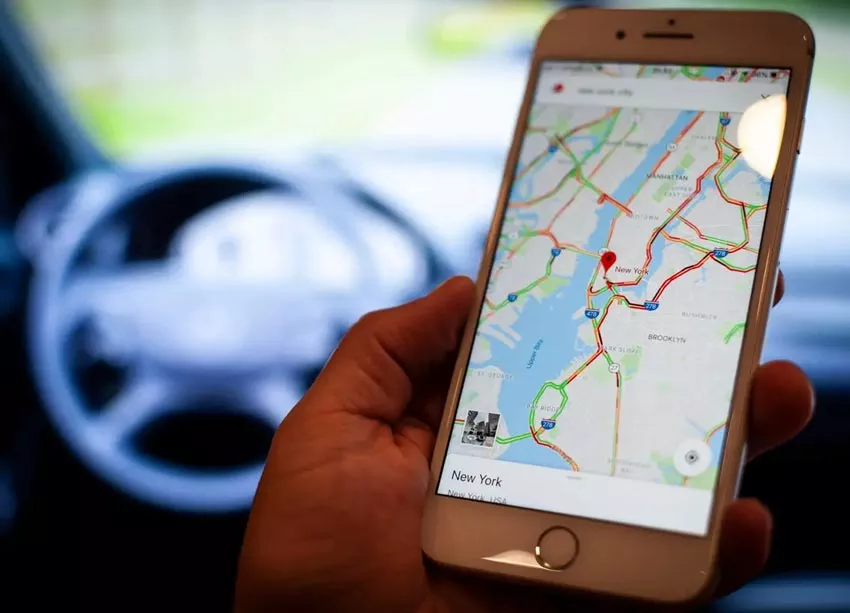
How to Download Zones and Navigate Offline on Google Maps
If you have ever used Google Maps, it is sure that you know that to search on a map, it is necessary to have Internet access, but… What would you tell me if I told you that it is possible todownload your maps to view them offline? Yes! It is possible and we will teach you how to do it right now.
1. Step by step to download maps from Google Maps on Android
If you have an Android device, be it a smartphone or tablet, the step by step to download maps from Google Maps is as follows:
- Open theGoogle Maps application
- Select the location that interests you by entering the name of the specific place
- Select the address of the site and click onDownload offline map> Download.A pop-up message will appear with indications about how much space the map will occupy in the phone memory
Remember that you cansave the map on an SD cardto use the information on different devices. To do this, you just have to follow these steps:
- Abre Google Maps
- SelectMenu> Offline Maps
- Go to theSettingsoption> Storage preferences> Device> SD card
2. Step by step to download maps from Google Maps on iOS
If you use an iOS device or an iPad, the way to download the maps from Google Maps is as follows:
- Open theGoogle Maps application
- Enter the geographical area over which you want to obtain the map
- Click on the name or address and selectMore> Download offline map> Download
3. How to use Google Maps functions offline
One of the peculiarities of Google Maps is that you can use it without having a connection. Thus, if you need to download the maps or make use of them, you just have to follow this process.
- Access the Google Maps application
- Go toMenu> Offline Maps
- Select some of the maps that you have previously downloaded to be able to use it
Google updates the maps at least every 30 days, so it will be necessary to connect to a Wi-Fi network to be able to enjoy the update.
It should be noted that when using the maps offline there are some restrictions:
- It is not possible to receive directions to travel by public transport or to go by bike
- Cannot display information about the traffic state
- You cannot modify the routes to avoid tolls
