We are all exposed to an accident at any time. In order for Apple to contact local emergency services as quickly as possible and with the most popular people, Apple has created a special communication system. In this article, we will tell you what emergency contacts are and how you can configure them.
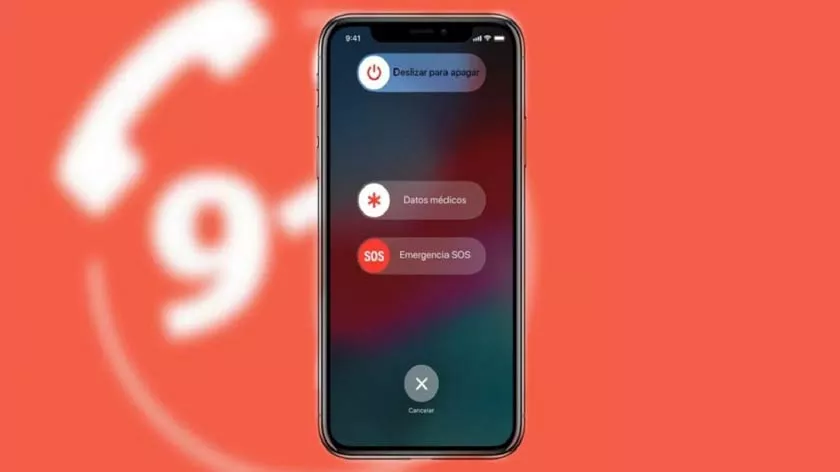
What are emergency contacts?
The iPhone has a feature called “SOS Emergency”. By activating this mode, iPhone will automatically call local emergency services.
However, this is not all, as you can also add a set of emergency contacts, so that these contacts will be notified when you end the call to the emergency services.
The message that is sent contains thelocationat that time, as well as the location change that is made in minutes after the SOS is performed.
Contact emergency services
This feature is extremely useful for older people who live alone or athletes who walk through less crowded areas. In the event of an accident, the SOS function can be activated as follows:
- Hold down the side button and one of the volume buttons to bring up the “SOS Emergency” option.
- When you drag, a countdown is displayed and contacts the emergency services when done.
If you have an iPhone 7 or previous model, follow these steps:
- Press the side or top button five times five times quickly.
- Drag the SOS emergency controller to call emergency services automatically.
If Apple Watch is compatible withthe fall detector, the call will be made automatically when a fall is detected and no answer is received.
If you have accidentally activated the SOS emergency service, you can cancel it at any time during the activated countdown or by hanging up to the emergency services before starting a call. Keep in mind that this feature should not be used for “testing” or entertainment.
Contacting emergency services if an alert situation is not available can lead tocrime. This feature is exclusive when a problem occurs.
Add emergency contacts
When configuring this SOS mode, it is important to add trusted contacts. As we have already mentioned, these people will have access to the site 24 hours after the specific accident. In order to add them, they must be done through theHealth app, following these steps:
- Open the Health app and click on your profile picture.
- Click on “Medical Data”
- Click “Edit” in the upper right corner.
- Scroll down to the Emergency Contacts section and click on ‘Add Emergency Contact’.
- Select the contact you want to select and specify the relationship with that person.
From now on, the selected persons will receive a text message when the SOS emergency warning is triggered.
It is important to note that you will be notified of the possibility tostop sharing your location within 24 hours of activating the SOS alert. This is important to protect the user’s privacy because once you find it, it’s a good idea to stop sharing it.
Remove emergency contacts
If we want to customize the people we have in our emergency contacts, Apple makes it very easy. To delete an emergency contact, follow these steps:
- Open the Health app.
- Click on the profile icon at the top right.
- Click on “Medical data”.
- Go to “Edit” and look for the emergency contacts section.
- You will see a “-” next to your saved contacts with a red circle. Click it to delete and save your changes.
This will ensure that this user never receives a text message with our location in the event of an accident.
This is a feature that everyone should have configured on their iPhone. Undoubtedly, you can save lives by finding a person who has had an accident who can be very serious thanks to GPS.
