Do you want to track causes or third-party apps that may be causing problems on your smartphone? If yes, then you have come to the right page. In this article, we are going to share a few steps that you can follow to activate Android Safe Mode.
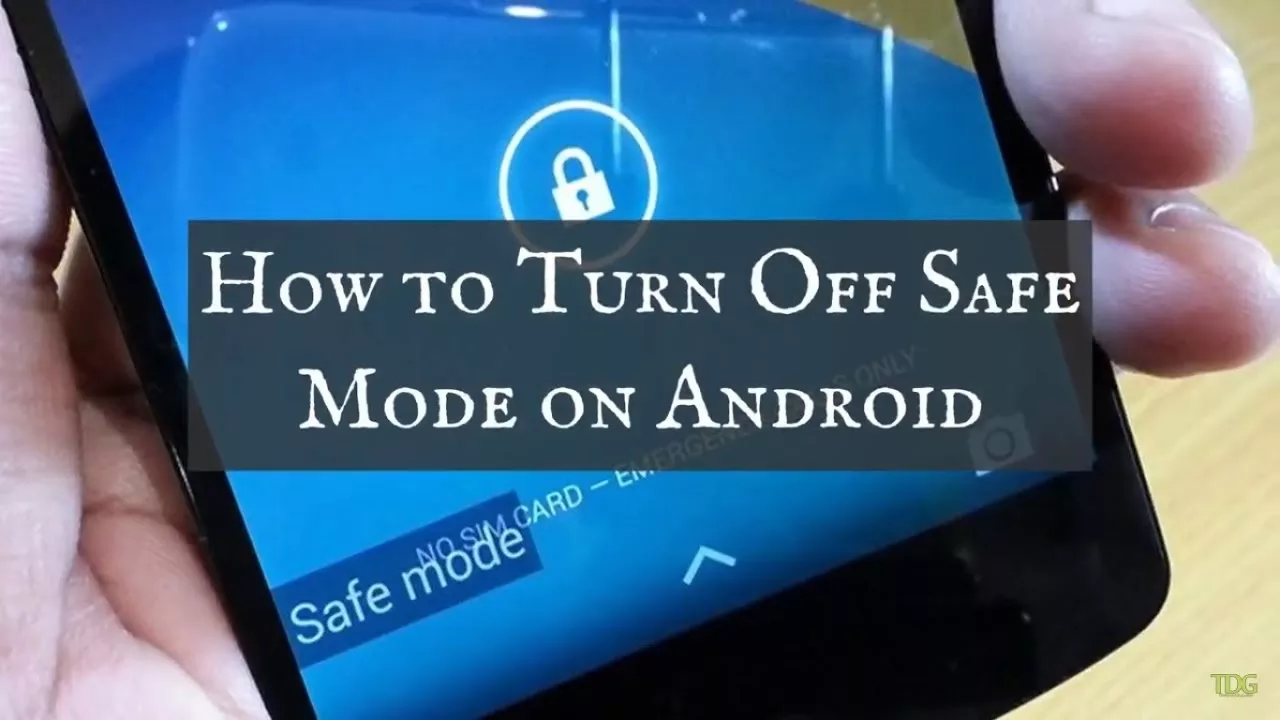
How to Enable and Disable Safe Mode on your Android
The process for activating Safe Mode may vary depending on the device, but exiting Safe Mode is always the same. Here’s how you can do it:
1. How to activate Android Safe Mode on Android?
To restart your Android device in Safe Mode, follow the steps below to get started:
- First, turn off / turn off your Android device.
- Press and hold the power button again to turn on your phone.
- Once you see the Android logo, immediately press the volume up and volume down keys.
- Keep the buttons pressed and when the option “Restart in Safe Mode” appears, then click OK.
2. How do I enable Safe Mode on the Samsung Galaxy Series?
If you have a Samsung Galaxy S8, Galaxy S6, or any other Galaxy device, you need to follow the steps below to activate Safe Mode:
- First, turn off your device.
- Then press and hold the power button until the Samsung logo appears on your screen.
- Once the Samsung logo appears, immediately hold down the volume key until the device boots up.
- Just release the volume down key when you see the words “safe mode” in the lower left corner.
Now you can uninstall any third-party apps that may be causing problems on your Android device. Once done, you can turn off Android Safe Mode. To do this, simply go to the next part.
3. How do I turn off Android Safe Mode?
As we mentioned above, there is no different step to exit safe mode. So no matter which Android phone you have, just follow the steps below to turn off Safe Mode:
- Once you are done with Safe Mode, hold down the power button and select it to turn off your device.
- Now just press the power button again until the Android logo appears on your screen.
Once your device boots up, you’re no longer in Safe Mode and can now access all third-party apps.
Conclusion
That’s all! You will find above the steps to activate and deactivate the android in safe mode. I hope this article has helped you get the required information you could be looking for.
