FaceApp Teenage Filter: The FaceApp application has a new filter capable of making you look like a teenager. Here’s how to use it!
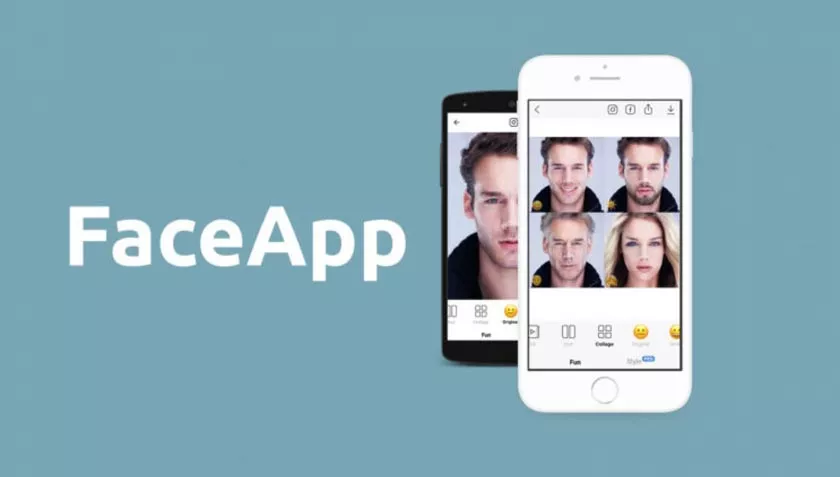
Applications that apply filters to people’s faces are quite successful on cell phones due to their funny results, which are usually posted on social networks.
In turn, the FaceApp application became very popular with a filter to change people’s gender and even to age them.
The novelty of the time is that the FaceApp has a filter capable of leaving anyone with the face of a teenager through a photo, which can be in the cell phone gallery or be taken on the spot. Next, see how to look like a teenager using FaceApp.
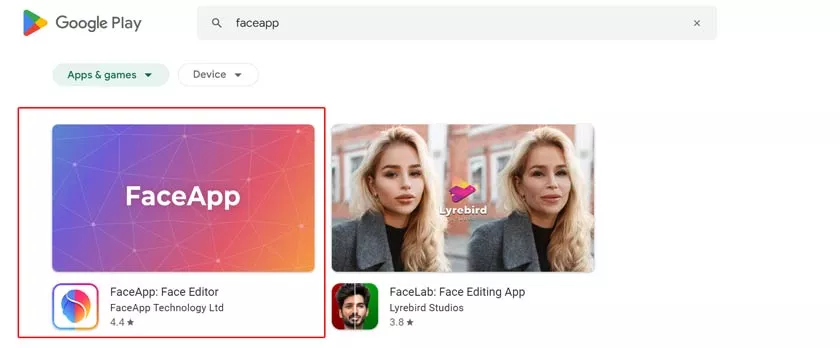
Steps to Use FaceApp Teenage Filter
The process for you to apply this new FaceApp filter is very simple and takes a few minutes to complete. Check out:
Step 1: Access Google Playor theApp Store and get the latest available version of FaceApp. If you have already installed it, just update it;
Step 2: Open the application normally after installation and continue with the explanation of how it works. On the last screen of this explanation, it is worth noting, you can check the privacy policy and the terms of use of the program;
Step 3: On the main screen, tap on the “Camera” icon or on “Photos” to select the image that will be transformed and grant the requested permission. Here again, you will be able to see the terms of the FaceApp privacy policy before proceeding;
Step 4: On the new screen, with your image loaded, look for the “Age” filter and select the “Teen” option;
Step 5: With the filter already applied, tap “Apply” and “Save”.
From that moment, you can already use one of the application’s options to share the result of your photo on the main social networks.
If you have not used a photo from the gallery at this time, the application will ask for permission to access the “phone files”, which is necessary to save the photo-generated with it in your gallery.
To have an even more fun result, as shown in the image above, you also have the option to save the image as a “before and after”. This photo from before and after can even be saved as an animated GIF, which turns out to be more interesting.
About FaceApp for Privacy
Digital experts are warning users against giving FaceApp access to their photos due to the negative impact of FaceApp. Here’s how the app compromises your privacy.
- You upload an image to faceapp, and the app starts processing
- It gets processed on the FaceApp server.
- You then get an image generated by AI
- Your photo then is saved on the FaceApp servers
Some faces might end up on a commercial somewhere because the AI is reading each and every expression of your face.
Yaroslav Goncharov, the CEO of FaceApp, has refused the allegations of data access. He claimed that the app did not harvest a user’s entire photo library and that only one image specifically selected by the user would be uploaded from a phone. Security researchers supported this assertion also.
Ready! Now you know how to use FaceApp to look like a teenager using your phone. Comment us in the comment box if you have any issue.
