There are problems that can arise when you are accessing a website. One of them is ERR_CONNECTION_TIMED_OUT. How do I solve the ERR_CONNECTION_TIMED_OUT?
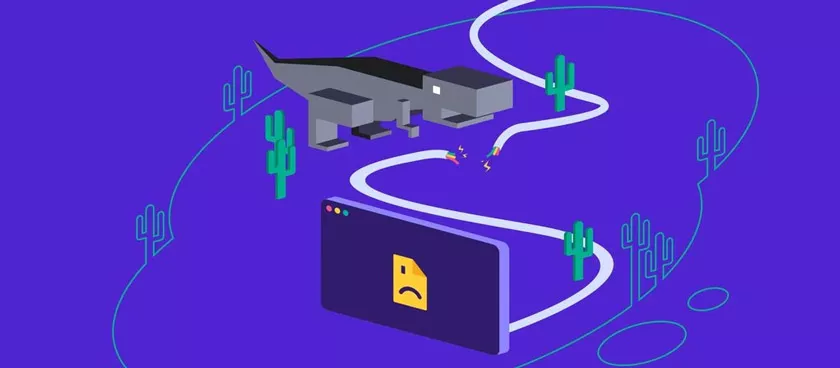
How to Fix ERR_CONNECTION_TIMED_OUT Easily
If you are currently encountering this error, this article could be the right answer. We will not only explain the causes, but various ways to fix ERR_CONNECTION_TIMED_OUT completely. Read until the end of the article, OK!
What is ERR_CONNECTION_TIMED_OUT?
ERR_CONNECTION_TIMED_OUT is an error message in the browser that indicates that the destination website is taking too long to load. In fact, the browser has a time limit for responding to a request, generally 30 seconds.
So, each browser will always provide information about what problems are occurring. For example, inGoogle Chrome, the information given is “This site can’t be reached domainesia.com took too long to respond.”
If you use the Firefox browser, the information that will be provided is as follows:
For those of you Mac OS users who use the Safari browser, you will find a continuous loading process with information like this:
Even though the information provided by each browser may be different, the causes and ways to resolve ERR_CONNECTION_TIMED_OUT are the same.
Oh yes, the ERR_CONNECTION_TIMED_OUT error is not fatal. However, it certainly disturbs your comfort when browsing. Fortunately, fixing ERR_CONNECTION_TIMED_OUT is quite easy and there are several options.
How to Solve ERR_CONNECTION_TIMED_OUT
Here are some ways to solve ERR_CONNECTION_TIMED_OUT that you can do easily:
1. Check Internet Connection
How to solve ERR_CONNECTION_TIMED_OUT is already informed on the browser display when the error occurs. As shown in the image above, there will be a statement Try checking the connection .
Basically, when an access request occurs to a website, you are communicating data with the website server . This happens thanks to the connection you use.
So, when the connection you are using is not smooth, of course this error will appear. The way to fix ERR_CONNECTION_TIMED_OUT is to:
- Check Wi-Fi Signal— Check whether the Wi-Fi indicator on the computer is still active with a strong signal. If your location is too far from the router, try moving closer to the WiFi modem to get a better signal.
- Check the Ethernet Cable— Check that the ethernet cable (RJ45) is installed properly, both plugged into the modem and into the computer. If necessary, remove and install cables to ensure that the connection between devices is working normally. Or, you can also try using a new cable if problems still arise.
- Reduce Users If the Network is Slow— A slow connection can also cause errors, especially if there are many users who exceed the capacity of the internet package you have. So, the way to solve ERR_CONNECTION_TIMED_OUT can be by trying to access it from just one device on the network.
- Accessing Websites— If you can access other websites, it means your network is normal. So, problems do occur on your destination website and they are the ones who can make improvements.
If problems still occur with these steps, you can continue to the next guide.
2. Restart the Modem
It cannot be denied that restarting the modem is sometimes like magic. Because the error that occurs may suddenly disappear and access to the website will be smooth again.
However, there is actually a technical explanation for how to overcome this powerful ERR_CONNECTION_TIMED_OUT. The modem restart step will give the device a chance to refresh itself. Because, with use, problems can arise due to data overload. In essence, it can trigger connection problems.
Not only that, if the internet service you are using provides a dynamic IP, then the step to reload the device will give you a new IP address. It is possible that the website you are trying to visit will block the IP address you used previously.
There are several options for restarting the modem as a step to fix ERR_CONNECTION_TIMED_OUT:
- Unplug the power cord from the power source and wait about 30 seconds. Then, try installing it again.
- Press the off button on the modem device until the indicator light completely goes out. And wait a few moments before turning it back on.
What if problems still occur? Check your browser.
3. Clear Cache
Every browser has a temporary storage place for browsing data called cache. The initial goal was to make the browsing process faster. However, it is not uncommon for the cache to cause errors to appear, especially if too much data is stored.
With this condition, the way to resolve ERR_CONNECTION_TIMED_OUT can be as simple as clearing the cache in the browser. The steps are as follows:
- If you use Google Chrome, click the menu on the top right in the form of a three-dot menu icon. You will enter the Chrome Settings menu.
- Select the Settings menu to enter the main settings page on the Google Chrome browser.
- On the settings page, select the Privacy and Security menu > Clear Browsing Data.
- In the Clear browsing data pop up menu, select the Basic tab. Then, select Time range in All time. This option will delete all existing cache data.
- Please click Clear data to ask the brochure to delete all existing case data as a way to resolve ERR_CONNECTION_TIMED_OUT.
- To ensure the process runs perfectly, you should restart Chrome.
4. Disable Extensions
Google Chrome has many extensions that can add to the browser’s functionality. Interestingly, you can use all the extensions provided for free. However, often using extensions can cause errors to appear.
So, one way to fix ERR_CONNECTION_TIMED_OUT is to disable all extensions that are currently in use. The steps are as follows:
- Go back to the settings menu in Google Chrome by clicking on the three dots icon.
- On the fixed menu that appears, please select Extensions> Manage Extensions.
- On the extensions page, deactivate all the extensions you use.
- Restart the Chrome browser and check again whether the ERR_CONNECTION_TIMED_OUT error still appears.
5. Turn off Anti-Virus or Firewall
Like extensions on browsers, sometimes additional functions such as antivirus or firewall can interfere with the performance of the browser itself. That is why it is recommended to temporarily disable firewall and antivirus protection.
For Windows 11 users, to disable the firewall, you can follow these steps:
- Click the Start menu then select Settings.
- On the Settings page, please select the Privacy & Security menu > Windows Security.
- On the Windows Security page, select Firewall & Network Protection.
- Let’s say you want to disable the firewall on a Public Network, click the on/off toggle in the Microsoft Defender Firewall section.
So, how do you disable the antivirus? Each antivirus has its own way to turn it off. Generally, by right-clicking on the antivirus menu in the Taskbar. So, please check the antivirus that you are currently using.
6. Perform a Proxy Check
You certainly still remember that one of the information provided by the browser regarding this error is related to the use of proxies. So, the way to overcome ERR_CONNECTION_TIMED_OUT can be to confirm the settings on the proxy first.
If you are using Windows 11, here are the steps you need to take:
- Enter the settings menu in Windows 11, and select the Network & Internet menu.
- Select the proxy menu to check the proxy on your device.
- On the Proxy page, make sure the Use a proxy server status is Off. If it turns out it is on, please click Edit, then toggle off to turn it off.
7. Change DNS Server
DNS is a system that translates domain names into IP addresses. With this system, access to websites can be easier without having to remember the IP address.
If the error occurs due to the use of an inappropriate DNS server, the way to fix ERR_CONNECTION_TIMED_OUT is to make changes to the DNS settings.
The steps are as follows:
- Access the Settings menu on Windows 11, then select Network & Internet.
- On the Network & Internet page, select the Advanced Network Settings menu.
- Click on the network you are using, in this example using WI-Fi, then select View Additional Properties.
- On the Wi-Fi Properties page, the DNS Server Assignment status should be Automatic. If the status is still manual, please click Edit.
- On the Edit DNS Settings page, you can toggle off IPV4. Or, simply change from manual settings to automatic again.
- With the steps above, it is hoped that DNS can return to default settings and become an effective way to overcome ERR_CONNECTION_TIMED_OUT.
8. Flush DNS
Sometimes the steps to change DNS still don’t help. That’s why you also need to Flush DNS. The goal is to flush the existing DNS cache.
What you need to do is as follows:
- Click the Start Menu in Windows, and typeCMD.
- In the Command Prompt application, typeipconfig /flushdns, and press Enter.
- Wait for the process to ensure that the DNS cache has been flushed.
9. Turn off VPN use
Especially if you use the internet network for professional purposes, generally you have to use a VPN. As a private network, it is not uncommon for VPNs to cause browsing problems.
So, the way to overcome ERR_CONNECTION_TIMED_OUT can be to temporarily turn off VPN use. If the problem doesn’t appear with the inactive status, it means there is a problem with the VPN you are using.
10. Update your browser
Generally, the standard setting for each browser is to update automatically. One of them is to avoid the ERR_CONNECTION_TIMED_OUT problem.
However, if the automatic update process in your browser does not work, do the following steps:
- Go to the settings menu inGoogle Chrome>Help>About Chrome.
- You will go to the main About Chrome page. ClickUpdateif automatic updates are not running on the page.
11. Contact your Internet Service Provider
This could actually be the first step to overcome browsing error problems. Because, if your internet service provider (ISP) is experiencing network problems, of course errors such as ERR_CONNECTION_TIMED_OUT will occur.
When you contact them and it is stated that there is a network problem, ask for the estimated repair time. That way, you can restart browsing activities that were delayed due to the ERR_CONNECTION_TIMED_OUT error.
If the ISP service says there is no interference, you can ask for guidance to make special settings. Some special configurations may be required according to the terms of the service provider.
Cause ERR_CONNECTION_TIMED_OUT
Above, you have learned about how to solve ERR_CONNECTION_TIMED_OUT. Of course, you can already guess some of the causes, right?
1. Internet connection is not smooth
If your internet connection is slow or problematic, you will certainly get the ERR_CONNECTION_TIMED_OUT message. This connection problem can be related to the location of internet access, the device used, or problems with the network itself. We’ve explained how to fix ERR_CONNECTION_TIMED_OUT if it comes from a bad internet connection.
2. ISP Experiences Network Disruption
Almost similar to the first cause, sometimes browser errors can appear if your Internet Service Provider (ISP) service is experiencing problems.
Generally, there will be a procedure to provide information to customers if there are improvements to the network. However, unexpected disruptions to your ISP network may occur suddenly. For example, when there is a problem with a broken submarine cable
3. Website Server Down
If the website server you are visiting is having problems or is down, then of course you won’t be able to access it. The browser will notify you with ERR_CONNECTION_TIMED_OUT or other information.
This is one of the reasons you cannot resolve the ERR_CONNECTION_TIMED_OUT error directly. Because it is related to the status of the website owner’s server.
4. Block from Firewall or Antivirus Blocking Connection
Firewalls and antivirus are designed to protect us from online threats. So, whatever it is, if it is deemed to disrupt the performance of the device or network being used, the firewall and antivirus will actively carry out their duties. One of them is by blocking the website you are trying to access.
With this block, obstacles to access to the website will display the message ERR_CONNECTION_TIMED_OUT.
5. Large amount of outdated cache
Not only in the operating system settings or applications being run, the problem of not being able to press can also come from the process itself. One of them is if the browser stores too much cache.
With too much cache, the browser may not be able to process access to a website. This is one of the reasons why ERR_CONNECTION_TIMED_OUT often occurs. However, how to handle it is also quite easy.
6. DNS Cannot Connect
Domain Name Servers (DNS) are expected to be able to connect the website URL to the server IP address smoothly. But unfortunately, this is not always the case.
As a result, when your DNS experiences problems, aka it cannot connect the URL to the IP, the message “ERR_CONNECTION_TIMED_OUT” will appear.
7. Wrong Proxy or VPN Settings
Not all users need to make changes to proxy settings or use a VPN. However, for certain needs such as professional use, network access using a proxy and VPN is highly recommended.
Unfortunately, if there is a problem with the status of the proxy or VPN, it can actually result in the ERR_CONNECTION_TIMED_OUT error appearing. But, don’t worry, the way to solve ERR_CONNECTION_TIMED_OUT with this cause has been explained above.
Do you understand the steps to fix ERR_CONNECTION_TIMED_OUT?
ERR_CONNECTION_TIMED_OUT is a browsing problem because the browser runs out of time to access a website. Fortunately, there are quite a lot of ways to solve ERR_CONNECTION_TIMED_OUT and can be done easily.
We have provided no less than 11 ways to fix ERR_CONNECTION_TIMED_OUT. So, hopefully you have been able to overcome the obstacles you found. The important thing is, make sure you follow every step correctly, okay?
Technical issues like these are part of the experience of navigating the digital world. No need to worry when that happens to you. Please visit the DomaiNesia blog to get other useful tutorial articles to help with any problems you may encounter.
