Googlehas just provided an update for the Google Chrome browser, where the browser can automatically create captions or subtitles in real-time.
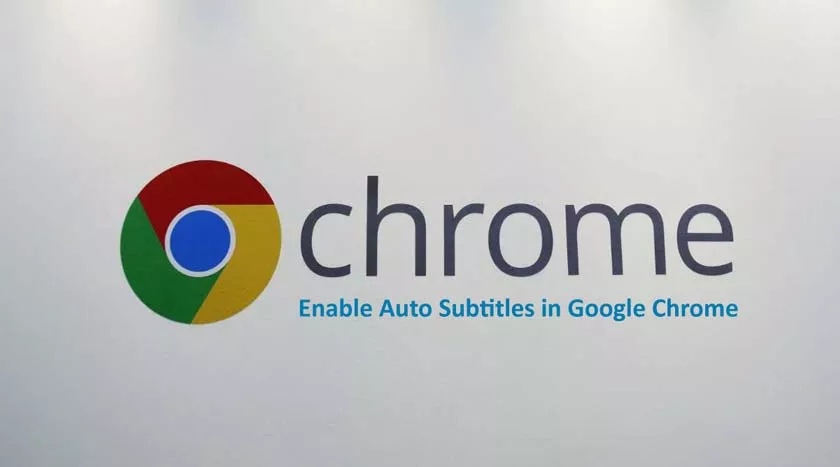
Of course, this is very helpful because not all videos on the Internet have subtitles. By using the Live Caption feature, captions can be displayed on videos on social media, podcasts, radio, embedded video players, to videos on offline storage.
Enable Auto Subtitles in Google Chrome
- OpenGoogle Chrome.
- Clickthe three-dot menuin the upper right corner and clickSettings.
- In the right pane, clickAdvanced options.
- Click theAccessibility option.
- In the right panel, click (On) on theLive Caption option.
- Chrome will download the files needed for voice recognition.Wait for the process to complete.
Just make sure you are using the latest version of Google Chrome to be able to try this new feature.
So far, this feature is limited to English only.
