You have recently installed an Operating System on VirtualBox but when you tried to start it, a warning appeared that reads: ”Invalid settings detected: Hardware virtualization is enabled in the Acceleration section of the System page, although it is not supported by the Guest System. It should be disabled to boot the virtual system. “
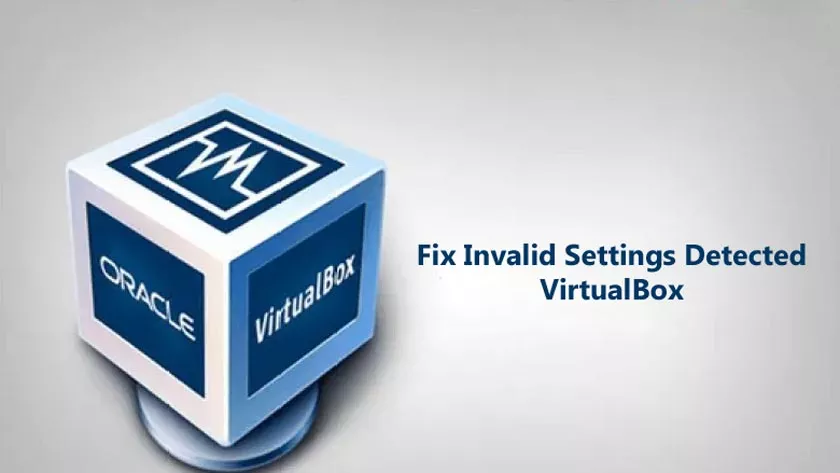
If you find yourself in this situation, you need absolutely not worry. In this article, I will give you all the information you need to solve this annoying but common problem.
You may be interested in the following articles:
What we’re going to do is toenable hardware virtualization directly from theBIOS. To do this, you need to follow the instructions below:
Invalid Settings Detected Virtualbox | How To Fix
Start the computer and press the specific key repeatedly, until you are redirected to the page dedicated to the BIOS setup. Typically, when you start your computer, this key is indicated at the bottom of the screen.
If it does not appear, I can tell you that generally the most common keys are the following:F2, F4, F8, F12andDEL(DEL).
Once in the BIOS, go to the section dedicated to your CPU. Generally the option to be enabled is found in the ”Advanced” category.
Once in this category it is necessary to locate the item ”Intel Virtualization Technology” and select the item ”Enabled” from the drop-down menu.
Then save the changes by pressingF10on the keyboard andOKto confirm them. Immediately after that the computer will restart and the VirtualBox will no longer give you problems.
Still, if you have any issues, comment us in the comment box.
