Google Play Waiting for Download: We’ve all had problems with Google Play at one time or another. Each application has its own problems, which is therefore not surprising.
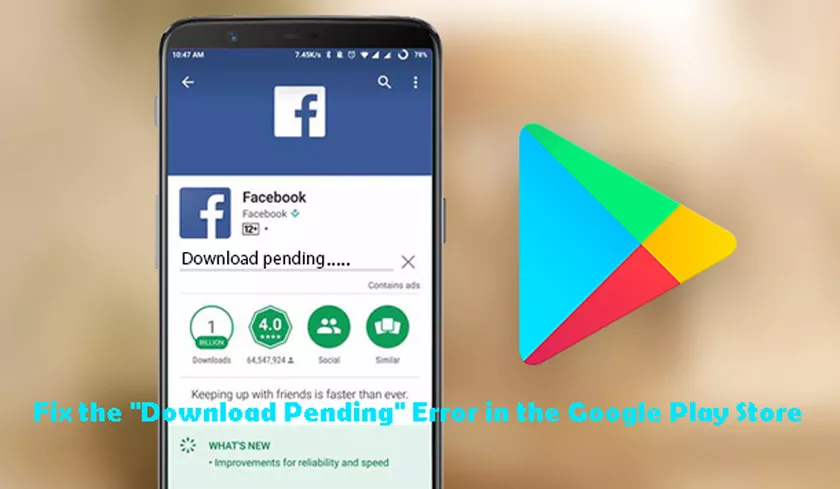
There are other things that are more frustrating than trying to download a new game that has been advertised for a long time, just that your downloads are waiting indefinitely.
How to Fix the Google Play Waiting for Download
This is why we are here to help you! Here is a list of common fixes for the notorious pending download error in the Play Store.
Check current downloads and updates
Often, the only culprit for the wait error in downloading from the Play Store is having apps updated at the same time. This problem also arises if you download multiple applications or several particularly large applications at the same time.
But if you need to download Uber urgently, for example, here’s what you can do.
1. Go to “Google Play” → “Menu” → “My applications and games”.
2. You will see which applications are being updated or downloaded.
3. Tap the “X” next to them to cancel the download and get the app you urgently need.
Check the connection
It may sound silly, but it should be your first step. If you’re using Wi-Fi, try opening a website on your computer or testing your internet speed here. If it seems to work, but it is slow, restart your modem or contact your ISP. If it works well but Google Play still hasn’t downloaded your app or game, switch to cellular data for now.
Make sure you have enabled cellular data download. To do this :
1. Head to the Play Store, then tap the menu button in the upper left corner (three lines).
2. Select “Settings” → “Application download preferences” → “On any network”.
3. If the download resumes normally, your home or work network is to blame. Restart your modem and if all else fails, call your Internet service provider.
Check your storage and SD card
The two most common causes of Google Play problems are full storage and SD cards. There are several things you can do to ensure that they are not responsible for your download. In general, you will receive a notification if your storage is low.
1. If you do not have one, but you still doubt that it could cause problems, check that it enters manually in “Settings” → “Storage”.
2. Free up some space by uninstalling unused apps or erasing old photos and videos saved elsewhere.
3. You can then try to download again.
If it is still pending, your SD card may have a fault if it is not positioned or adjusted correctly. Cancel the download, then eject it, carefully reposition and try again.
Reboot your device
If you haven’t downloaded anything and your connection is good but your download is still pending, you should try restarting your device. It may be another step that does not use the brain, but it is a very effective step. Press the power button on the device and click “Restart”.
Download applications through your browser
You can try to work around the download issue by downloading applications from browsers to your phone or PC. All you need to do is visit the official Google Play site and log into your Google Account. When finished, enter the name of the desired application in the search bar. Find it in the result and click on it.
Then just press “Install”. You may be asked to enter your account password. Once complete, you can select the device of your choice from the drop-down menu of devices associated with this Google Account. It is not a guarantee to work depending on the reason for the pending download error, but it is worth a try!
Clear Google Play app cache and data
If the previous steps aren’t helpful, it’s time to try a different approach. Clearing the Google Play Store app cache often fixes many issues, and pending download issues are included. Here’s how you can do it. (Note: the steps may vary slightly depending on your Android version and your UI).
– Go to “Settings”, then to “Applications”.
– Locate “Google Play Store” and press it.
– Under the “Disable”, “Uninstall updates”, and “Force shutdown” buttons, you will see notifications for applications and other options. Press “Storage”.
– Make sure Google Play is closed, then click the “Clear cache” button.
– If you do not want to repeat the steps, you can also delete the data.
Finally, you should restart your device. Once your smartphone or tablet has restarted, the download will no longer wait.
Clear the Play Services app and download manager cache and data.
If the previous steps did not work, let’s go back to the application. Click on the button at the top right of the menu (usually three dots or three lines) and select “Display the system”.
This will allow you to see the system applications. Find the Google Play service and repeat the same procedure – clear the cache and data. You can now restart your device or enter the download manager application directly. Again, delete the application data and cache it, then restart your phone. Everything will return to normal.
Check for system updates
Is your download still waiting? Sometimes a security update or patch may be all that is needed. To check if there are options available for your device, go to “Settings”. Scroll down and click “About” → “Software Updates” → “Check Now”. If an update appears, install it and hope for the best.
Change your Google account
Another way to avoid “pending download errors” is to delete or change the Google Account associated with the Play Store. Here’s how it can be done:
– Go to “Settings” and scroll down until you find “Accounts and synchronization”. Tap it.
– Find your Google account in the list.
– Press it and select “Delete account”.
– Restart your device.
– Once the backup is done, go to “Accounts and synchronization” and scroll down.
– You should see an “Add an account” option. Tap it and either add your old account again or add a new one.
– Try your download again.
Uninstall and reinstall updates from the Play Store
If you have nothing more to do and nothing seems to be able to help you, more drastic measures should be taken. Uninstall all updates from Play Store. You can uninstall the update by choosing “Settings” → “Applications” → “Google Play Store” → “Uninstall updates”. You may be asked to change the version of PlayStore to the factory version. If yes, click on “OK”.
All that remains is to turn on Google Play and try the download again. But don’t worry too much about the degradation of your Play Store! The app will automatically update to the latest version available. If, for whatever reason, you want or want to manually, you can download and install the Play Store following our detailed guides.
Here are our tips and tricks to fix the horrible “Download Pending” error from Google Play. Did we help solve your problem? Do you have other effective solutions? Please let us know in the comments.
