It is possible to update immediately to Windows 11 without waiting for Windows Update with this official Microsoft method that will install the latest version of Microsoft’s OS.
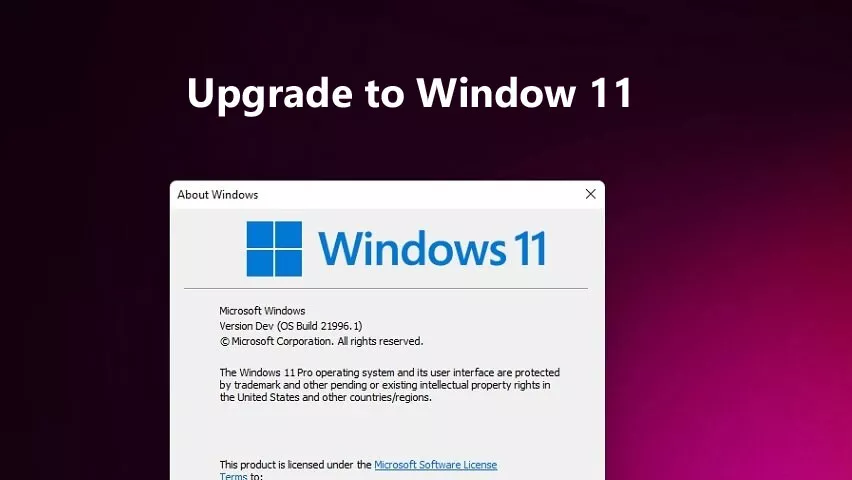
Windows 11 is official, like a Swiss watch, on 5 October 2021 the official final version of the latest version of Microsoft’s operating system was made available worldwide.
If you don’t want to wait for the update to be available through Windows Update, here’show to force the download of the free Windows 11 update on your PC.
We will be able toforce the update to Windows 11 right awayon all compatible computers that meet the minimum system requirements imposed by Microsoft, without any waiting. The complete step by step instructions are detailed below but I tell you it is very simple.
As you may already know, the final version of Windows 11 has been released to the public for all consumer users, but like all major versions of Microsoft,not everyone will receive it on the first day and you will have to wait several days or weeks for the notification to appear by Windows Update
Microsoft organizes the rollout of a major version of Windows so that people with the latest and greatest devices get it deployed first, followed by those on older devices, and so on. Microsoft itself says they expect the rollout of Windows 11 to continue until the middle of next year (2022).
This is a big wait, especially if you have an older device. This is where we come into play where wewill show you how to skip the line and immediately get Windows 11 on your PC without having to waitwithout complicated guides but all through official Microsoft procedures.
How to force upgrade to Windows 11 NOW [Guide]
So, if your PC is compatible with Windows 11 and you have already checked in ”Settings -> Windows Update ” on Windows 10 that the update to Windows 11 still does not appear, this is what you need to do to download the update right away.
Step 1Download the Windows 11 installation assistant from here
Step 2Once downloaded, install this utility on your Windows 10 PC. Make sure you install it as an administrator
Step 3Once the program is installed, restart your PC
Step 4After rebooting, use the Windows 11 Installation Assistant to immediately download and install the Windows 11 update without having to wait for Microsoft to send you the update via “Windows Update”.
Enjoy Windows 11 on your PC today.
