At one time or another, you may need to format your USB key. First, this operation is essential before the first use of a USB key. But the most common reason for a user to format his key is a problem with it.
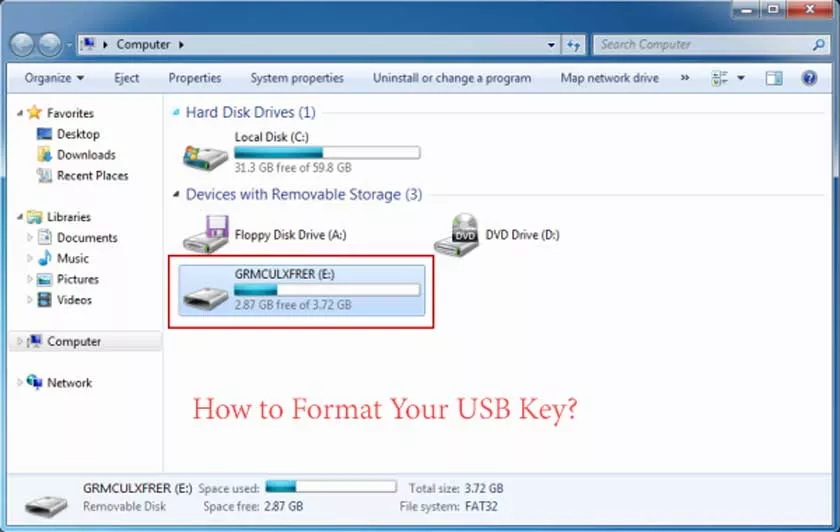
This may be a malfunction due to a virus or simply a blockage due to write protection. So, how to format your usb stick? Here are the steps.
To format your USB key, use software!
To format usb key , you will need a specific program like EaseUS. It is a complete software that counts among its many functions the formatting of USB key. Its advantage is that it allows to format the partitions of a USB key regardless of their size, separately.
It’s interesting when you have important files that you do not want to delete on your USB key.
So how to proceed with EaseUS to format a USB key? It will start by starting it. Right-click on the partition of your key that you want to reset. Then, right-click on “Format partition”. Once done, in the “Score Tag” field choose a label.
Then you will have to scroll down the “File System” list. You will then choose between FAT, FAT32, NTFS or ext2 / ext3. In case the partition is larger than 4GB, the only options you have are FAT32, NTFS and ext2 / ext3.
Now you have to choose the cluster size. In fact, it ranges from 512 bytes to 64KB. The ideal is to choose a low cluster value if you plan to store only very small files on your USB key. By cons, if you want to store large files, a large allocation size, so a larger cluster value is preferred.
Once you have finished choosing the cluster size , you can now proceed to the actual formatting. To do this, simply click on Apply. You just have to follow this same process to format a memory card, a removable hard disk, an SSD or HDD.
Other possibilities offered by EaseUS
The EaseUS software is not a simple formatting tool. With this tool, you can also partition your different storage devices. It also allows you to merge, create or delete partitions on your hard drives.
This free partition management software also offers the possibility of converting a primary partition into logic and vice versa, a FAT partition into NTFS or vice versa, and so on.
In its more advanced version, EaseUS proposes the creation of volumes on a dynamic disk , the simplified management of virtual disks, the secure conversion of the disk of the MBR system in GPT and vice versa, the resizing of the dynamic volume, creation of a boot disk WinPe and many more. You can opt for the free version to familiarize yourself with the tool.
Some screen shots of Partition Master
I present you a little more in detail the Partition Master software of EaseUS. Then, just validate the operation to start formatting your USB key.
