Are you tired of the usual Windows 10 look? Would you like to install custom themes in Windows 10? If you want to change the look of the latest operating system from Microsoft through this guide, let’s seehow to get customized themes in Windows 10according to your tastes and preferences.
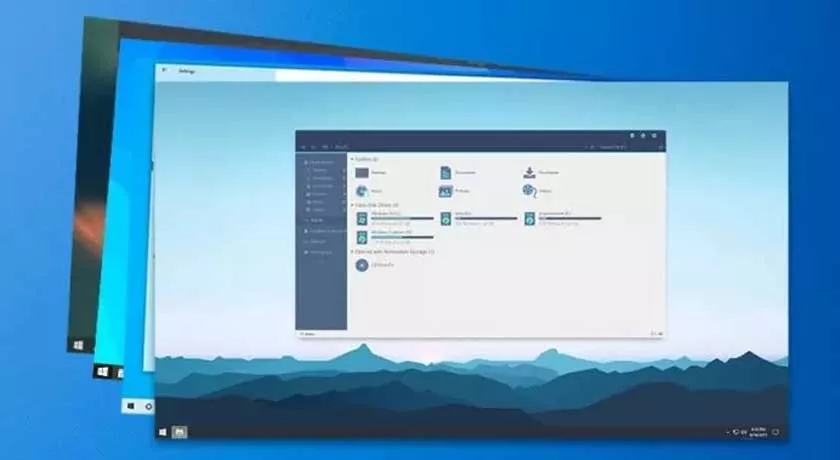
How to Get Custom Themes in Windows 10
Since Windows was born and lastly Windows 10, Microsoft’s operating systems have always stood out as the most customizable on an aesthetic level where you can change themes, desktop backgrounds, mouse pointers and optimize them according to your needs.
In addition to making changes to the default themes, it is also possible to obtain and install many custom themes on Windows 10 thanks to an entire section dedicated to Themes. If you’ve ever wanted to change the look of Windows 10 then it’s time to do it so make yourself comfortable, take a few minutes of your time and read the next few paragraphs.
Change default theme on Windows 10
Let’s startchanging the Windows 10 themefrom the simplest operation that is to bring changes to the themes installed by default.
- As a first step click with therightmouse button on theStart menu (icon in the shape of a Windows flag located at the bottom left of the taskbar).
- From the menu that appears select the item Settings.Alternatively, press the shortcut keys on theWIN + I keyboard.
- From the window that opens on the desktop, select Personalization and then Themes located in the left column.
- In the window where you find yourself at the top on Current theme is the one you are using and immediately below on Change theme you can find three more ( Windows clear, Windows 10 and Flowers ) ready to be used.
- To change the set theme with a default preset theme, simply click on the one you are interested in and that’s it. The change is made automatically after a few seconds.
Once you have chosen the theme to use, if you don’t like its appearance, you can customize it to your liking by choosing one of the four items present Background, Color, Sounds and Mouse Cursor.
Get new custom themes for Windows 10
In case you don’t like the default themes, don’t worry because with just a few clicks you can get more custom themes for Windows 10 in no time.
- In the Themeswindow where you find yourself click on the linkGet more themes in Microsoft Store.
- In the Microsoft Store window that opens you will find a list of many themes ready to be installed on Windows 10.
- To install a theme just select the one you are interested in with the mouse cursor and click on theGetbutton and thenApplyand after a few moments you will find the desktop look changed.
Conclusion
And we arrived at the final notes of this guide on how to get custom themes in Windows 10. If you have any issue, comment us in the comment box.
