How to add text to an animated GIF with the help of the free online GIF editor website is a tutorial that I will discuss in this article. I’m sure you use GIF almost every day on every social media platform, such as: WhatsApp, Instagram, and other online services that offer GIF for download.
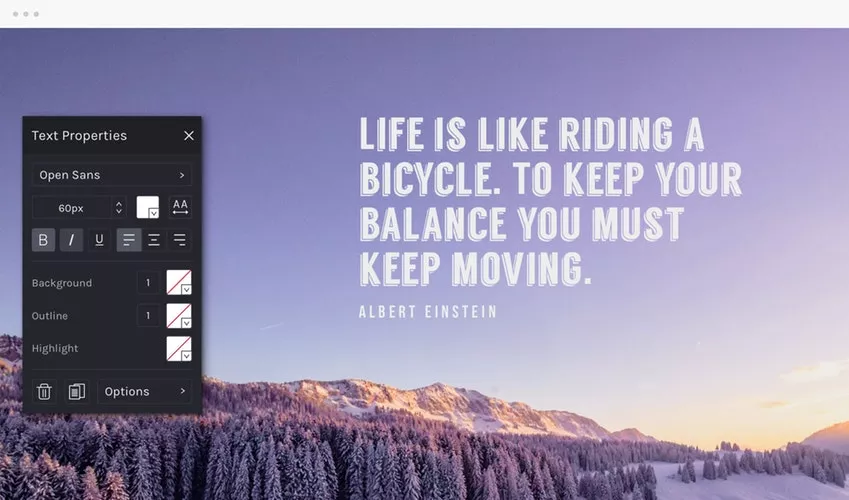
Some GIFs contain text while others only have video content that looks funny.
So if you have found a GIF without text and you feel like adding text that you think is appropriate for GIF, you can add text using several websites that will be a review of this article.
4 free websites that allow you to add text to an animated GIF.
Here, I am reviewing up to 4 free websites that allow you to add text to GIF. You can also save it and share it on your social media profile. This can be fun because there are times when you find funny and unique expressions in GIF and you want to add them to GIF for which there is no writing or text.
1. Gifntext
Gifntext is one of the best online GIF editors you can use for free. On this website, you can add text to animations and make it an effective GIF.
When you visit a website, you need to upload a GIF to edit it. GIF files that can be uploaded with a maximum file size of 100MB. On the left, you will see several tools to add images, text, colors, use brushes, and dropper.
To add text, you can choose the option for Add Text and type your text. You can change font colors and text styles. You can also activate the option to display text with a frame.
You can specify which frame you want to display in your text. For this, you can play GIFs and stop at certain frames to add text. After that, you can create a GIF and download it to share on your social media platform. [ Visit Gifntext ].
2. EZGIF
EZGIF is a free website where you can add text to animated GIFs. This website also has some cool features related to GIF. For example, you can convert videos to GIF, optimize GIF, share GIF, etc.
The process is simple enough to add text to GIF. All you have to do is upload an animated GIF from your computer. After uploading the GIF, press the Upload button. This website supports file formats such as WebP, GIF, APNG, MNG, and FLIF. You can add files with a maximum size of 35MB.
After you upload the GIF, it appears below in a different frame. At this point, you can adjust the font size, font style, border, color, alignment. Text can be added on any frame or on selected frames. You can choose any frame where you want to add text. Make sure that wherever you add text, don’t forget to click Set. Then, you can place text on the GIF.
When finished, click the Create GIF button. You will see the resulting file with the text below it. You can download animated GIFs with text too. [ Visit EZGIF ].
3. GIFGIFS
GIFGIFS is another website where you can add text to animated GIFs. On this website, you can resize, optimize, reverse, cut, split GIF, etc.
To add text to an animated GIF, you need to upload a GIF file by pasting the URL or uploading it from your computer. Then, you can adjust the text using the tool. Text can also be changed. In addition, you can change colors, sizes, shadows, etc. From text.
After that, you can click Add Text below to complete the GIF. You can also download GIFs with the text you added. [ Visit GIFGIFS ].
4. Kapwing
Kapwing is one of the best online GIF editors. This site is also good for editing pictures and videos. Easy to navigate. Here all you have to do is upload an animated GIF from your computer. Then, you can adjust the GIF. After uploading the GIF, you can use the tool above it.
One of them is the option to add text to the GIF animation. Then, you can type text and adjust it with other tools such as color, text style, font size, etc. [ Visit Kapwing ]
In short: That’s an amazing website to use to add text to GIFs. The GIF Editor mentioned above allows you to add text to an animated GIF. An impressive enough tool to make your GIF more effective. You can add moving text and use stickers and other tools to make an impressive GIF.
