Do you use Google Chrome as the main browser on your PC and would you like some sites not to be displayed, maybe when the PC is in the hands of minors? There are many ways to block a site on Chrome , some simpler and some more advanced.
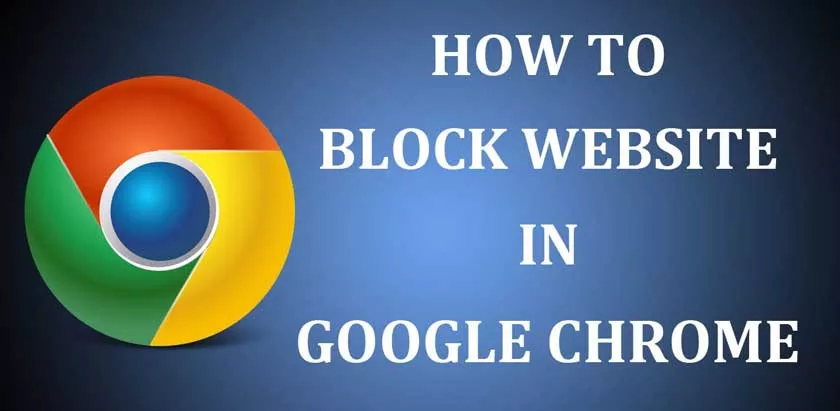
In this guide I will show you all the methods to block one or more websites on Chrome, so you can use the one you think is best for your needs.
How to block a website on Chrome
Through extensions
Block Site
The easiest way to block a site on Chrome is to use an extension designed for the purpose. One of the most effective is definitelyBlock Site, you can add it by going to the following link.
LINK |Block Site
After installing this extension on Chrome you can block a website that you don’t want to be visited using the button in the contextual menu (rightclickon a point on the web page>Block Site) or by clicking on the extension icon on the top right in the Chrome window and selecting theAdd siteitem to add the site you want to block.
In the app settings it is also possible to activate an automatic filtering system for adult content, so as not to have to enter them manually (a default list of sites to be constantly updated will be loaded).
StayFocusd
Another free extension that you can use to block sites with Chrome isStayFocusd, designed to keep employees at work focused by blocking specific sites that can lead to distraction, but can also be extended to home users. The extension can be installed from the following link.
LINK |StayFocusd
Once the extension is installed, you can configure it using the same button on the right, setting a maximum block timer or (in the most extreme cases) definitively blocking a site, which will no longer be shown (it will be impossible to access it).
Site Blocker
Another valid Chrome extension for blocking sites isSite Blocker, which allows you to block a website by choosing various available criteria. To install the extension, go to the link below that takes you to the extension page on the Chrome Web Store and click on theAddbutton .
LINK |Site Blocker
You can block a specific site permanently or by choosing a specific time frame in which you want the site to be blocked. You can also block sites by categories in order to avoid sites that talk about a particular topic.
Another useful option is the blocking of sites by keyword, thanks to this function a website will be blocked if the keyword you entered is present. Obviously there is a whitelist section in which to insert the url of the sites you want to never be blocked.
Other methods to block sites on Chrome
The extension method can be effective against people who do not have great computer skills, so they will take the block effect as good. If you find yourself facingpeople with a bit of computerskills (or good at searching Google for a way to get around them)you can’t rely on extensionsto block browsing on some sites.
In this part of the guide you will find definitely more secure and advanced methods to block sites on Chrome or any other browser.
Parental control program
There are many programs that offer tools to help you monitor and monitor internet usage. Most programs, however, only offer paid solutions, but some allow you to use essential features even in free mode.
Among the programs that offer parental control functions for free, I suggest Qustodio . The program is available for operating systems: Windows, Mac OS X, Android, iOS and Kindle.
To be able to use it you must first create a free account on the program website. The account created will be used to manage the features offered.
With the free version of Qustodio you can set rules that you can also plan to make them active only on certain days and / or times. Another feature is to block pornographic sites and other inappropriate content. The advanced features are available only in the paid version.
DNS with security features
A good alternative for blocking sites without installing programs or extensions is to use DNS with security features, which can then block sites when typing on search engines or requesting connection from the address bar.
DNS can block (upon request) certain categories of sites or block a customized list of sites are as follows:
It will be sufficient to configure the DNS in the respective pages (it may be necessary to create an account in order to better configure the DNS) and use the DNS servers provided within the router that serves the house or individual devices, so as to block access to the sites from Chrome but also on other browsers.
