Connect smartphone to the TV: Connecting the smartphone to the TV is a simple operation but it can take place in different ways, also using the wifi. Here’s how to do it.
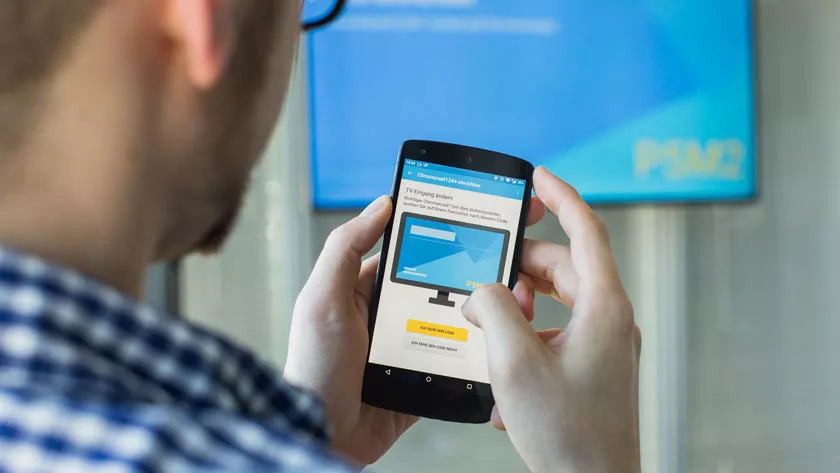
Connecting the smartphone to the TVis useful in many cases, when you want to play a multimedia content, watch a movie or simply mirror the phone screen to view it on the TV.
In this guide we will therefore explain how toconnect smartphones to TVthrough a series of technologies and seeing many different cases, bothwirelessandcable connection, and methods valid for bothiPhoneandAndroid smartphones.
Connect smartphone to the TV with cable
There are two ways to connect smartphones to TVwith the cable. The two modes use two different protocols to transmit content from the smartphone to the TV, namely MHL and Slimport.
The differences concern the different connection method you may need, let’s see them in detail.
HDMI cable (MHL)
Connecting smartphone to TV with HDMI cable is possible. This technology uses the MHL protocol to work and on the market there are models with passive MHL and with active MHL. The difference lies in the fact that the first type does not need an external power supply, unlike the second, but the cable must be natively supported by the smartphone and the TV.
This means that you can use an MHL cable with USB-C connector, for more modern smartphones, or with a microUSB adapter, for smartphones that have this port supplied. The other end of the cable must necessarily be HDMI to be connected to the TV and receive the signal from the smartphone.
In the case of an iPhone, however, the cable that becomes indispensable is the one with a lightining connector on one side and HDMI on the other, but it is possible to find several for compatible devices.
Slimport cable
The Slimport cable is needed to connect Android smartphones to TV. This type of device has an input that can be HDMI or VGA, to be chosen according to the need, and an output that can be microUSB or USB-C, for connection to the smartphone.
To connect smartphones to TV just choose the right output and the type of input to which to connect the cable that will start from your TV, or HDMI or VGA, and at that point your phone will be connected to the TV. There are several solutions on the market, all very valid.
Connect smartphone to wifi TV
There are alternative methods to cable to connect smartphones to TV, such as wifi. To use wireless technology, you need to take some precautions and make distinctions, such as between smart TV and non-smart TV. Also in this case there are solutions for Android and others for those who have an iPhone.
Chromecast – Google Cast
To connect smartphone to TV with wifi one of the most used devices is undoubtedly the Google Chromecast. Chromecast uses a technology called Google Cast that allows you to view the screen of your smartphone or the desktop of your computer on your TV. Furthermore, the Chromecast can be used to enjoy multimedia content on the local network or on the device to which it is connected, as well as having apps inside it.
The Chromecast is therefore a device that connects to the HDMI port of your TV and is compatible with Windows, macOS, Linux and the main models of smartphones and tablets. It should be emphasized that Android smartphones have native compatibility with Chromecast, since it is Google that produces both, and therefore the connection is facilitated.
Those who own an iPhone, however, can always connect smartphones to TV but will be able to enjoy the multimedia content on the phone only through apps.
To connect smartphones to TV with Chromecast, all you have to do is download Google Home and configure the device, reminding you that both phone and Chromecast must necessarily be connected to the same network.
Once the device is configured, you can immediately start playing content from smartphone to TV by pressing the broadcast icon and you’re done. Chromecast is available on the Google store and in major electronics stores.
Some Smart TV models are equipped with an integrated Chromecast, which uses Google Cast technology. These models are those that have Android TV as an operating system, always developed by Google, and are made by major manufacturers such as Sony, Sharp and Philips. Google provides a page where you can consult the TV models that have Chromecast integratedat this link.
To connect smartphones to TVs that have this technology integrated, you will need to connect both devices to the same wifi network and start the content you want to transmit on the phone. At this point you just have to click on the broadcast icon, select the Chromecast from the list of available devices and enjoy playback on your TV.
Through Chromecast, both integrated and non-integrated, devices that mount Android 4.4 and later can transmit their screen to the TV. To do this you need to go to the Settings of your smartphone and select Connected devices. At that point, pressing Broadcast and selecting the Chromecast in the list, the transmission will start.
Miracast
Another way to connect smartphones to TV in wifi is to use Miracast, a Wi-Fi Alliance system that allows you to connect your phone to TV through Wi-Fi Direct technology, or a direct network created between the two devices, which does not have need to be connected to the internet to function.
Most smartphones running Android 4.4 or later support Miracast, but even in this case there are exceptions for some models. As for TVs, however, many support Miracast natively, but if not, it is possible to purchase HDMI sticks to make them compatible. Furthermore, Miracast does not work on iPhones and iPads, which use AirPlay instead.
The connection takes place in the same way with which the smartphone is connected to Chromecast, following the same steps. The screen is played in Full HD on the TV, and is convenient for viewing multimedia content on a larger panel than the screen of your smartphone.
Apple AirPlay 2
AirPlay is the technology developed by Apple to transmit audio and video wirelessly. AirPlay works only with Apple devices, therefore iPhone, iPad and Mac, and with the Smart TVs of some companies with which Apple has made agreements, which you can findon this page.
AirPlay 2 is the latest version of this technology and the devices that integrate it have the Works with Apple AirPlay label.
Also to connect smartphones to TV with Airplay 2 it is necessary that phone and TV are connected to the same wifi network. To transmit content from smartphone to TV just start playback and then press the AirPlay icon to start transmitting content on TV.
If instead you want to mirror the screen of your iPhone or iPad you have to click on Duplicate Screen in the section of the quick widgets of the device with iOS, and then select your TV as the target device.
Fire TV Stick
The Fire TV stick is a device manufactured by Amazon that connects to your TV’s HDMI port and can be used through a remote control. In addition to supporting various apps for content playback, the Fire TV Stick allows you to stream phone content to your TV.
The Fire TV Stick is available in two versions, standard up to 1080p or in 4K, and its remote control has integration with Alexa, and therefore can be used to control the TV with your voice.
Connect iPhone to TV
There are three main ways to connect iPhone to TV. The first uses the cable, as illustrated above, which must have on one side a lightning output to be connected to the phone, and on the other an HDMI output for connection to the TV.
The second method is that which involves the use of AirPlay 2 and uses the wifi network to play iPhone content on the TV.
The third way you can follow to connect iPhone to TV is to use Apple TV, or the platform produced by Apple that supports numerous apps, gives access to Apple TV content and also allows mirroring of the iPhone screen, in addition to playing multimedia content from smartphone to TV.
