From today we start talking about the beautiful things of Android. Why? Now let’s talk about the Google Play Store, what we could call the “supermarket” of the legendary green robot. Thus the smartphone becomes smart . Call for pleasantries, let’s start immediately.
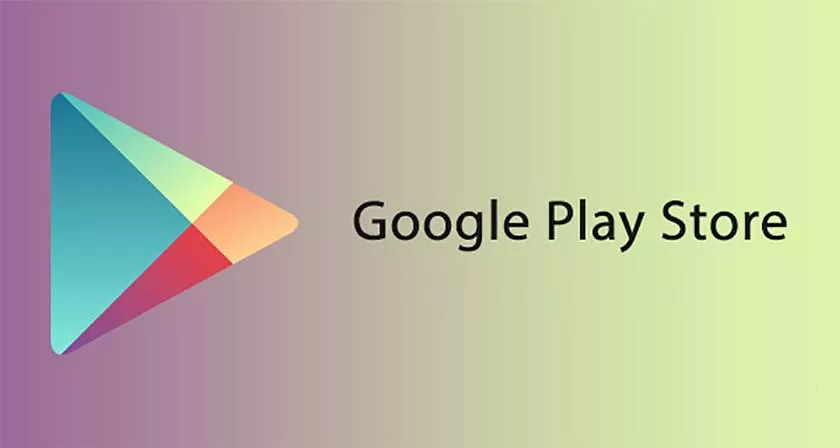
What is the Play Store and what is needed to use it
Where do you download WhatsApp? What about the games? News apps?You can find this and more on the Play Store. Yes, because it is the channel through which you can download and buy apps and even multimedia content for your free-range device.
You can find the application already pre-installed on the mobile phone: in fact, the Play Store is already included in most Android smartphones and tablets, and does not differ from brand to brand.
The only requirement is an Internet connection, and obviouslyhaving a Gmail account , but if you are reading this guide it is very likely that you have one, otherwise the Play Store itself will help you in creating it.
The categories of the Play Store
Mistakenly, the Play Store is thought of as an app-only market. Despite covering the most tempting part,the robot shop is full of different items, divided into categories:
- Games: free games (called Free-to-play), paid games (called Premium), or with in-app purchases, or microtransactions, often present in free titles, which can be made directly in the game, which usually involve services like buying additional currencies or the like. Well, somehow developers should live, right?
- App: kitchen app, for photography, communication, home, art, you are spoiled for choice between free and paid content;
- Film: paid films, the cost of which varies depending on the resolution. HD (high resolution) has a higher quality than SD (standard resolution) but also a higher cost. In some cases, you can also rent a movie: the rental expires 30 days, or 48 hours after you start watching it;
- Books: not only free and paid digital books (called ebooks), you can preview them before purchasing, but also audiobooks;
Music: individual songs or albums ready to be listened to whenever you want
Select the category you are interested in and start exploring the contents of that section. You can also help with the subcategories, present precisely under each category: for example, in the “Movies” you can find the “For you” menu which contains a container of apps chosen by the system based on your interests, or “Rankings”, in the which are the best games according to Google, from the most profitable to the trendy ones. Same thing goes for the rest, like the films, with sections for “best sellers”, for “genres” or “new releases”.
If you are not satisfied, there is alwaysthe search barat the top, where you can write anything you whirl in your mind: then the engine will find something that suits you.
How to download and buy on the Play Store
Now that you understand how search on the Play Store works, let’s assume you’ve found the app you want to download.If it’s free, just tap the “Install” button to install it. You can also scroll through the images, read the description and reviews, and even contact the developer by tapping the “Developer contact” pop-up menu, under the reviews.
In addition, at the top right, there is a button with three dots: pressing them, you will see an interface thanks to which you can share the content with a friend (for example, you can send it to your friend and ask him to download it), you can add it to the wish list (for paid products), or you can report it as inappropriate, if you think it has offensive content.
What if I want to buy something?Simply select an app or multimedia content of your interest and then touch the green button with the price printed on it to buy it. Follow the instructions on the screen to connect a credit or debit card, or maybe a Paypal account.
Or, if you prefer not to connect any card, you could buy a Gift Card. Before talking about it, know that you can download and buy apps directly from your PC. Connect on the Play Store (by clicking here), enter the credentials of your Gmail account and perform the same operations described above: the apps will automatically install on your device.
Watch out for downloads …downloading an application will obviously make you consume Megabytes from your phone plan. We therefore recommend that you download the apps and make updates when you are near a Wi-Fi network.
Remember …the apps you buy will always stay with you. Even if you uninstall, you can still reinstall them later, even on other devices, as long as the Gmail account with which you made the purchase is connected.
Where to buy and how to redeem Gift Cards
TheGift Card, orCard Google Play, are great gifts but also a way to purchase content on the Play Store, without the obligation of a credit card. These are therefore prepaid cards that you can buy in hypermarkets (Ipercoop, Eurospin, Carrefour), in electronics stores (Mediaworld, Unieuro, Euronics, Gamestop, Comet) and also in bookstores (Mondadori, La Feltrinelli).
There are various cuts of Gift Cards and there are no additional costs, just like in telephone top-ups: if you buy 15 € of Gift Card, you will have 15 € of credit to spend independently on the virtual store.
Where can Google Play Cards be redeemed?Touch the three dashes (the Hamburger button) at the top left of the Play Store to bring up a menu: scroll down, select “Use Code” and enter the code on the card. Ah, and if you have no idea what to give to an Android fan, remember the Gift Cards!
How to ask for a refund
If for one reason or another you feel the need torequest a refundfor a purchase made on the Play Store, you can do so. You can send an email to the developer or ask Google directly. That’s how:
- Click herefrom computer or mobile device
- Touch the Hamburger Button at the top left
- Choose Order History and look for the order for which you want to request a refund
- Touch the three dots (More) next to the desired order
- Select Request a refund or Report a problem
- Choose the option that represents the reason why you are asking for a refund by filling in the form. be honest
- Wait for the request to be processed. It can take up to four business days, but it can also take a few minutes, as appropriate
Google periodically changes the return policies, so you may notice changes during your adventure on Android. In addition, we would like to underline one thing: on average, if you buy an app, you try it and you realize that it is not for you, do not waste any more time: uninstall it and you should already be able to request a refund by going to the app page desired, where you will find the button for crediting the money next to the installation button.
In short, if little time passes from the purchase to the return request, the system will proceed with the refund in the blink of an eye. As a result,you can buy without worries, because you are still protected.
Write reviews
It is not mandatory, however, but morality dictates that you must leave a review on the Play Store of a content once you have finished trying it properly, with a numerical evaluation and a small comment. Just search for the app (or the book, the movie, etc.) you want to write about, always from the Play Store.
Here, if we can give you some advice, do not be rushed:1 star out of 5 given belly is useless. Be critical and use your head: behind the lines of code of an app or a digital work there are people, indeed, sometimes there is only one. Remember this before you start typing on the keyboard.
Additional features
Do you know the menu we told you about earlier? The one that pops up as soon as you hit the top left button with the three lines, the Hamburger button? Well, there are so many features inside that can make you comfortable. Let’s take a quick look at the most interesting ones:
- My apps and games:here you can update your apps, check those on the device and those previously installed or on another mobile / tablet (contained in the Collection submenu);
- Notifications:from time to time the Play Store will inform you of active promotions or the availability of a game you have pre-registered for. You will find all those notifications here in a convenient list;
- Subscriptions:there are apps that contain subscription options: in this section you can manage them;
- Wish list:all the apps you have marked as “wish” will appear here, so you can monitor them in case they go on discount;
- Account:you can take a look at your account, preferences, purchase history andfamily group;
- Payment methods:set your payment methods. You can also connect multiple credit cards, or a combination of card and Gift Card, and choose what to use when buying from the Play Store. You can also pay a part with the remaining balance of a Gift Card and the rest with your account card;
- Play Protect: itis an automatic option that regularly checks the installed apps to check that there are no problems. You are in an iron barrel!
- Settings:here you can find many features, from notifications to download preferences, from automatic updates to search history. And most importantly, there is Parental Control, which is very important.
What is the Family Group?Members of the same family can create a Family Group on the Play Store directly from the Account submenu. This way, you can purchase apps and multimedia content to share them with up to five people in your family. There is no registration fee.
Play Store for parents
Parental control is an option designed specifically for dads and mothers out there. As already mentioned above, you can find it in the Settings, in the lower part, under the item “User controls”. From here you can activate the Parental Control, so as to set a restriction on the contents of each type, by applying a special PIN that prevents children from using the smartphone.
Even more important is the authentication request for purchases: always keep it active. And be careful, beverycareful:children are not stupid. Avoid typing the password in front of them.
The parent’s job is difficult, everyone does it differently and we don’t want to presume to judge the teaching methods of others, but, if we can venture another advice, try to avoid giving the smartphone to your young child, or at least, avoid leaving it alone with your cell phone. There will be time for technology.
