Zoom is a video conference application that is currently favored by the people to communicate with each other smoothly. This application can be used for office meetings, online lectures, school learning, talking with friends, and much more.
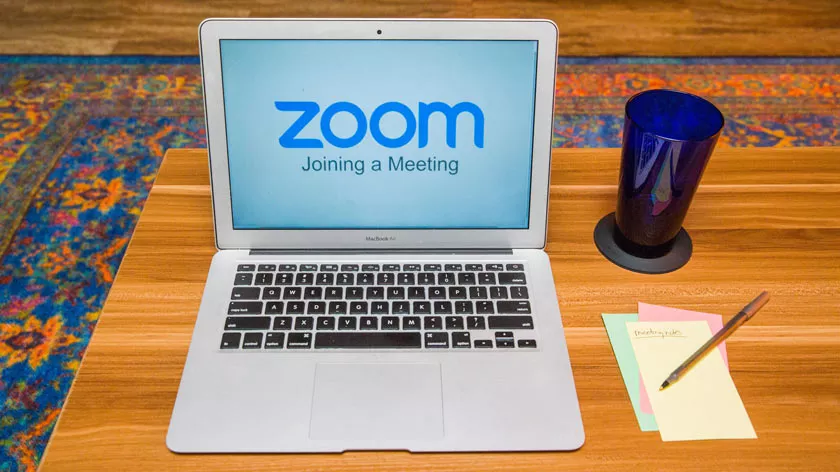
In addition, this application itself has many interesting features so that it is one of the reasons why many people use it. For those of you who want to download or download Zoom on a laptop, then you can see the tutorial as follows.
How to Download Zoom on a Laptop
- Make sure your laptop is connected to the internet network
- Open browser (Firefox, Chrome, Safari, Opera and others)
- Visitthe official Zoom websiteor type zoom.us in the address section
- Enter the Download Center page and press theDownloadbutton
- A Download pop-up menu will appear and press theSave Filebutton
- Wait until the download process is complete
- Run the file to start installing Zoom on the laptop
Congratulations, you have successfully downloaded and installedZoomon your laptop. You could say the downloaded Zoom installation file is very small because it is only 10MB in size. While the installation process only takes a few seconds or minutes depending on the ability of the laptop.
This application is also fairly light and is one of the reasons Zoom is favored by many people. In addition, you are also given the convenience to login to the application using a Google account, Facebook, and Zoom that has been made.
While the features presented in the Zoom application are quite interesting as it can accommodate up to 1,000 participants and 49 videos on the screen. Zoom also supports HD quality video and audio so you can see and listen to the voices of other users clearly. It’s just that you need to adjust the quality with your internet connection.
There are also a variety of built-in collaboration tools in the Zoom application, where you can share screens simultaneously or write notes during meetings interactively to be able to collaborate effectively.
