Many internet users use Google Drive. Even so, but in fact there are still many who do not know how to download files in Google Drive.
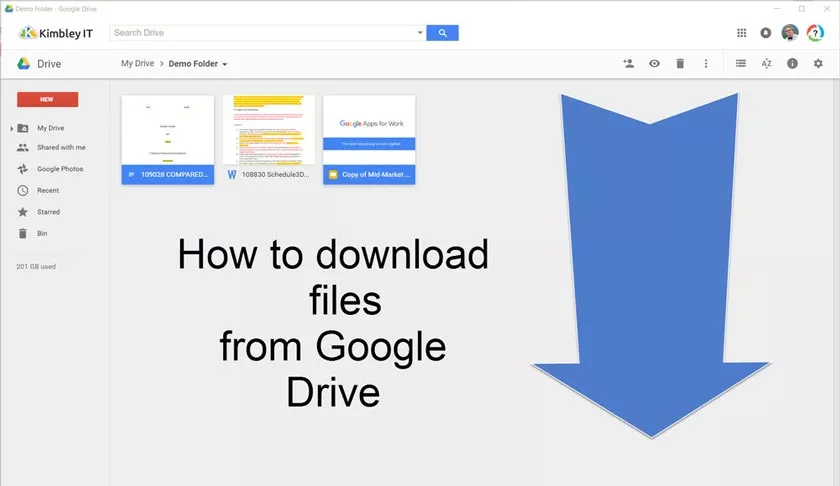
Because surely many internet users who like downloading meet Google Drive. Because there are so many people who upload files to Google’s hosting service.
Besides having a large enough storage capacity. Google Drive also has a stable download and upload speed. So do not be surprised if many people who prefer Google Drive than other file hosting services.But Google Drive itself has pretty strict rules. Sometimes it makes us confused when we will download files from Google Drive.
3 Ways to Download Files in Google Drive
1. Through a PC
We don’t need a downloader application like IDM. Enough to use the web browser, we can download the file. Before following the method below. Make sure we already have a file download link on Google Drive.
If it’s the first step we have to do is open the Google Drive download link in the web browser.
If it’s already open, to download the file.
Click the download icon at the top of the Google Drive bar. The download icon is in the form of an arrow facing downwards.
Or if it appears Oops! There was a problem with preview. Then we can also download it via the Download button in the message.
After that the download window will appear. The window depends on the web browser that we use. Click OK or Download to start downloading the file.
2. Use IDM
Many of us also use IDM to download various files using a computer. The IDM application does have a variety of features that are quite helpful. One of them is a feature that can temporarily stop the download process. And we can start anytime. IDM also has download speeds above average when compared to other downloaders.
How to download in Google Drive that has access limits:
- First, open the Google Drive download link.
- Then download the file using the downloader feature in the browser. As in the first way.
- Then we can cancel the download process. Then right-click on the file and then select the Copy download link option.
- Then open the IDM application on our computer. Once open select Add URL then paste the download link that we copied earlier. Then press OK.
- After that a window will appear Download file info. Wait for the file size to appear. If so, click Start Download.
3. By cellphone
Android users are also often confused how to download files from Google Drive. The method below can be practiced in any browser, such as Google Chrome, UC Browser, or also the default HP browser.
How to download google drive files via cellphone:
- First, first open the file that we will download.
- If we are currently logged in. Then tap the three dots on the download link. After that press Download.
- But if we are not logged in. Then tap the download logo (down arrow).
- That’s the 3 ways to download files on Google Drive using a PC and HP. Easy right? Good luck.
