We will explain how to password protect any Google Drive file or folder , and we will do so without having to use third-party applications.
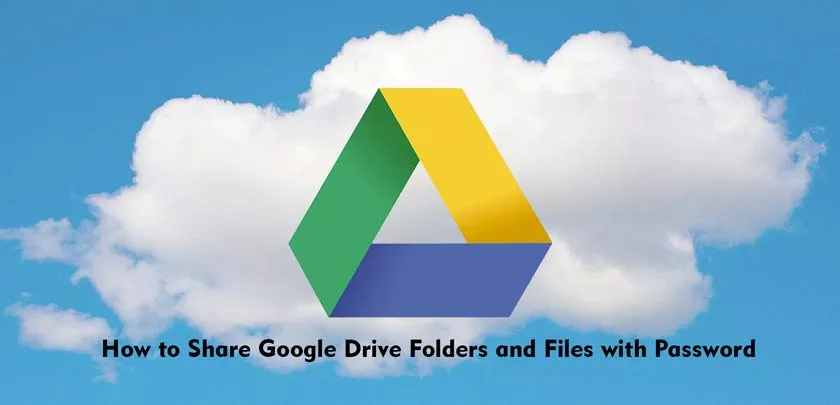
This is not as simple as it seems because Google Drive does not have a native option to protect folders and files by adding a password, you can simply create a link to do so or choose the people you want to access.
How to Share Google Drive Folders and Files with Password
Therefore, what we are going to do is to throw ingenuity, and to protect with password not the file or the folder, but to protect the link to access them .
We will do it using the forms application of Google Drive itself, so that everything stays at home. The procedure serves both to protect files and folders.
Of course, keep in mind that it is not as reliable a method as it should, since once the user access the link nothing prevents him from sharing it and that other users can enter without using a password.
If what you want is that, you will have to resort to third-party applications or to a specific file sharing tool .
First create a link to share the folder
The first thing you have to do is create a link to share the file or folder that you want to protect with a password. To do this, right click on the folder or file and choose the options of Share or Get link to share.
Usually, with Get link to share is enough, however, if you want to apply conditions such as people who will access the folder then cannot edit the file, use the advanced options of the Share option.
In any case, it is important that you write down the access link to this shared folder, since it is the one that we are going to protect with a password.
Once you have the link to the folder or file you want to share, touch protect it with a password. For that, you have to create a new Google Form in Drive. To do this, right click on any Drive space, choose the More option to display the rest of the applications, and select Google Forms .
When you create a form, you have to put the title and description you want. The important thing is below. In the first question you have to put something to understand that you have to find out a password , such as “What is the password?” as it appears in the capture. Then, in the form mode you have to choose the Short Answer mode by clicking on the option to the right of the question.
Once you have created the form file, and added the question, mark this question as mandatory (1) by activating the Mandatory tab .
Then, click on the three dots button in the lower right corner, and from the drop-down menu choose the option Validation of answers (2). This option means that you will generate a form in which the person who receives it has to guess the answer to the question.
When you check the Validation of answers mode , several options will appear below the question you have written. Click on these options to open a menu, and in it choose the Text option so that the answer to be guessed is a specific text.
Once the Text option is selected , below you have to enter the password you want to be guessed to access the link . To the right of this password, you can write a message that you want to appear when the person trying to type it fails.
Once you have this fill, you have to click on the Settings button that you have in the upper right corner of the screen with the icon of a cogwheel.
This will open a new window where you can configure some aspects. For example, you can do that you can only try once to respond well to the password.
The most important thing is coming now. Enter the Presentation category , and type the link to the folder or document you want to put after the password in the Confirmation Message field .
Then press Save . When you do this, you will make a message with the link to the folder when someone guesses the password.
And that’s it, now you just have to create another link to share the form , and send it to people you want to try to access your folder. When they see the form, if they write the password correctly they will receive the link to the folder or file , so it will be a mechanic similar to protecting the folder itself with a password.
In spite of that, as we have said from the beginning, it is not convenient to blindly trust this method, since once they access the folder they can share the link.
