Twitter is undoubtedly a fascinating social media, based mainly on communication through the exchange of rapid and frequent messages.
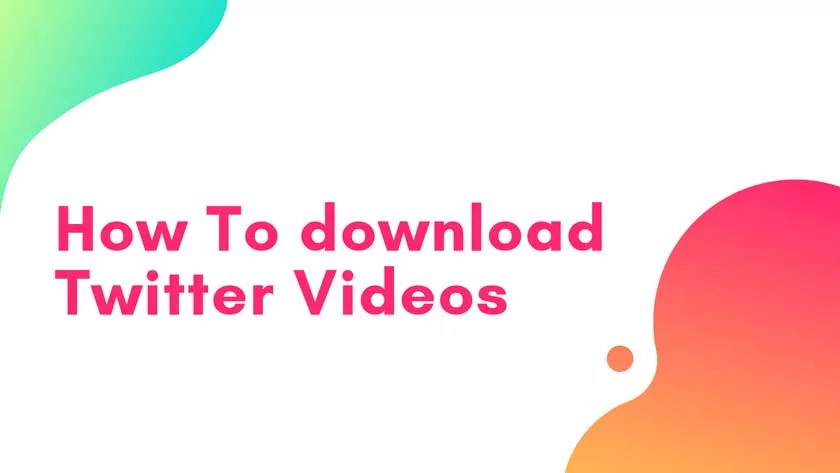
Sending a message, commonly called “tweet”, allows you to send text messages of 280 characters (previously only 140), adding up to 4 photos, a GIF or a video, which unfortunately, if we want we do not have the possibility to download neither from the site nor from the client.
In this guide, we will see all the best methods to download videos from Twitter, so as to always have them available and be able to share them if you wish.
Twitter automatically converts animated GIFs to MP4 videos, so the guide also applies to them.
How to download videos from Twitter
The videos can be downloaded easily on each platform, but the procedures are different for each of them: Here is a quick menu where you can immediately reach the methods to download videos from twitter through:
Download videos from Twitter on PC
Downloading videos on a PC is really simple, first of all we need to find the URL of the tweet that contains the movie of our interest.
You can find the URL by clicking on the small v of the Tweet in which the video is present (you can find it at the top right) and then click on the ”Copy link of the tweet ” item (as shown in the image below).
Or by right-clicking directly on the video and clicking on ”Copy Video Address” or by clicking on the tweet we are interested in and highlighting the address in the address bar of your browser and right-clicking, finally press on ”Copy“.
Once the link is obtained, it can be used in one of the solutions that we will describe to download the video.
How to Save Videos From Twitter With FasfFrom?
Thankfully, downloading videos to your desktop, whether it is a Mac or a PC is much simpler. It is a 7-step process, as well, but it gets the job done.
Step one:
From your desktop, open your Twitter feed.
Step two:
Now, find the video you wish to download on your Twitter feed.
Step three:
At the top right corner of the tweet, you should see an arrow pointing down. Click it, and you will see a few selection options drop down.
Step four:
From the drop-down menu, you should see the option to “Copy link to Tweet.” Select it and copy the link. (Side note: If you do not know how to copy, you can right click and hit “Copy.” Or, you can just press Ctrl and C at the same time.)

Step five:
Now, it is off to a slightly different link. To proceed with your download, go to
https://fastfrom.com/twitter-video-downloader
Step six:
When the page opens up, you should see a text box that says, “Paste Tweet URL Here.” Paste your copied link into that text box, and then select download.

Step seven:
From here, it is very straightforward. Then click on the “Download” button. That is all there is to it! Downloading on the computer is a much simpler process.
Download videos from Twitter Online
Download Twitter video
This is a quick, practical solution, and now also translated. The use is very simple, just go tothis page, then paste the tweet URL and click on ”Download MP4“.
This site works on all browsers, and is really a convenient and fast solution, the only flaw is the somewhat invasive advertising present (if you use an adblock you will have no worries).
Twitter video Downloader and Twdownloander(alternative sites)
It is a solution very similar to the previous one, so much so that it can be used alternatively. The operation is similar, justconnect tothe servicepageand then paste the tweet link and press the ”Download” button .
A similar, but not identical, site is also found atthis adddress.
Download videos from Twitter via programs
JDownloader 2
If you are looking for a local application JDownloader is for you, it is an excellent solution to download files divided into various parts, and videos from social media, video sharing services and Web pages.
The use is basic, once the application is installed (you can download it fromthis address), you must:
- launch it and wait for it to start;
- go to the ”Capture links” tab and then on the ”Add new web links …” button;
- then in the window that opens, in the box next to the magnifying glass icon, paste the address of the tweet and click on the ”Continue” button ;
- immediately after a short scan, a package icon will appear, left-click on the small + side;
- the file to be downloaded will be displayed by clicking on it with the right button and in the contextual menu choose ”Start Download“;
- at this point, just go to the ”Download ” tab to see the download in progress and then the resulting file.
Download videos from Twitter on Android
Downloading Twitter videos on Android is very easy. The methods are essentially two:
The first does not include the installation of any app but refers to the method used for PCs, that is, it is sufficient to use the browser to simply extract the URL of the site. Open the Twitter site in your browser, search for the tweet you are interested in, long press on the video until ”Copy video address” appears , on which you will have to click.
Once you’ve copied the link, you can use it on one of the sites we talked about above:
- Download Twitter video
- Twitter video Downloader
For the second method you need to install theDownload Twitter Videosapp , which is free on the Google store atthis address. Once the app is installed, it is very easy to use, just open the official twitter app, go under the tweet we are interested in and press the share button, select ”Share Tweet via …” and then choose ”Download Twitter Videos“.
If instead you want to download Gifs, the procedure is similar, but you should use theTweet2gifapp , which is also free on thePlay Store.
Download videos from Twitter on iPhone and iPad
Even downloading videos from Twitter on iOS devices is simple, just install theTotal filesapp which is a free browser that offers a convenient integrated download manager. This browser is capable of extracting the videos on every Web page including those of Twitter.
The use is very simple, after installation, go to Twitter, locate the content of your interest, by displaying it you will see the popup “Do you want to download this content?” Given the consent and enter the name of your video that will be downloaded.
