Have you recently encountered the dns probe finished no internet error when browsing and refreshing the page did not resolve the issue? Then you have arrived at the right page, where we will show you the solutions to solve the problem.
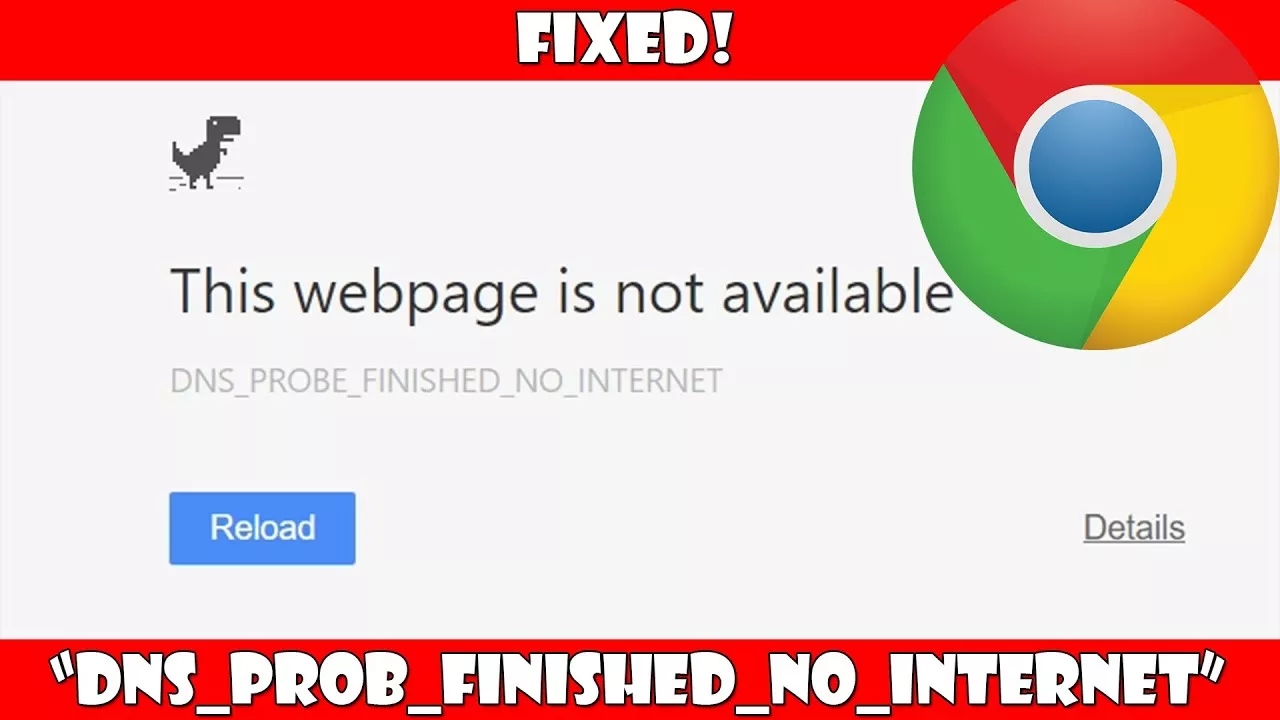
What Causes the DNS Probe Finished No Internet Error?
This error typically indicates a failure in resolving DNS queries, but the root cause can vary. Common causes include:
- Network Configuration Issues: Misconfigured network settings or outdated configurations can interfere with DNS resolution.
- Outdated or Corrupted Browser Cache: A cluttered browser cache or corrupted files may lead to DNS errors.
- Problematic DNS Server: Using an unreliable or non-responsive DNS server can trigger this error.
- Firewall or Antivirus Software: Overly aggressive firewall or antivirus settings may block DNS traffic.
- Outdated or Faulty Network Drivers: Outdated drivers may cause issues with network connectivity.
- ISP Issues: Problems on your internet service provider’s end can also prevent DNS queries from completing.
- Router or Modem Problems: A malfunctioning or overheated router/modem may disrupt your internet connection.
How To Fix DNS Probe Finished No Internet Error
There can be many reasons for the problem, for example, your Internet connection may be a problem, or perhaps a system problem. No matter what the causes are, we are going to show you some methods that will eventually fix the problem.
So, without further discussion, let’s explain the possible solutions to get out of the situation when the DNS check is complete without the Internet appearing.
1. Restart Your Modem and Router
Often, the simplest solution is to restart your modem and router to clear temporary glitches in your network hardware.
- Turn off your modem and router.
- Wait for about 2–3 minutes.
- Turn them back on and check if the error is resolved.
2. Clear Browser Cache and Cookies
Your browser’s cache or cookies might be interfering with DNS resolution.
- Open your browser (e.g., Google Chrome).
- Navigate to Settings > Privacy and Security > Clear Browsing Data.
- Select Cookies and other site data and Cached images and files.
- Click Clear Data and restart your browser.
3. Flush DNS Cache
Flushing your device’s DNS cache can help resolve corrupted or outdated DNS entries.
On Windows:
- Open Command Prompt as Administrator:
- Press Win + S, type
cmd, and select Run as Administrator.
- Press Win + S, type
- Enter the following command:
- Press Enter, then restart your browser.
On macOS:
- Open Terminal.
- Type the following command and press Enter:
- Enter your password if prompted and restart your browser.
4. Change Your DNS Server
Switching to a reliable DNS server like Google Public DNS or Cloudflare can often resolve the issue.
On Windows:
- Press Win + R, type
ncpa.cpl, and press Enter. - Right-click your active network connection and select Properties.
- Highlight Internet Protocol Version 4 (TCP/IPv4) and click Properties.
- Select Use the following DNS server addresses:
- Preferred DNS server:
8.8.8.8(Google DNS) - Alternate DNS server:
8.8.4.4 - Click OK and restart your connection.
On macOS:
- Open System Preferences > Network.
- Select your active connection and click Advanced.
- Go to the DNS tab and add the following:
8.8.8.88.8.4.4- Click OK and apply the changes.
5. Reset TCP/IP Settings
Resetting TCP/IP configurations can resolve network-related issues.
On Windows:
- Open Command Prompt as Administrator.
- Run the following commands one by one:
- Restart your computer.
6. Disable Firewall or Antivirus Temporarily
Overly strict security settings can block DNS traffic. To check if this is the cause:
- Temporarily disable your firewall or antivirus software.
- Test your internet connection.
- If the issue resolves, adjust your firewall/antivirus settings to whitelist DNS traffic.
7. Restart the DNS Client Service
Restarting the DNS client service can help resolve DNS-related issues.
On Windows:
- Press Win + R, type
services.msc, and press Enter. - Locate DNS Client in the list.
- Right-click it and select Restart.
8. Update Network Drivers
Outdated network drivers can cause DNS errors.
- Press Win + X and select Device Manager.
- Expand Network Adapters.
- Right-click your network adapter and select Update Driver.
- Choose Search automatically for drivers and follow on-screen instructions.
9. Use Safe Mode with Networking
Booting into Safe Mode with Networking can help determine if third-party applications are causing the error.
- Restart your computer and press F8 or the appropriate key for your system.
- Select Safe Mode with Networking.
- Test your internet connection.
10. Contact Your ISP
If none of the above steps work, there may be an issue with your internet service provider. Contact their support team for assistance.
Preventing DNS Probe Finished No Internet Error
- Use a Reliable DNS Server: Stick to trusted DNS servers like Google Public DNS or Cloudflare.
- Update Drivers Regularly: Keep your network drivers up to date to avoid compatibility issues.
- Maintain Network Hardware: Regularly restart your modem/router and ensure proper ventilation.
- Install Antivirus Software: Protect your system from malware that could disrupt DNS settings.
- Monitor Network Configuration: Avoid unnecessary changes to your network settings.
Conclusion
The “DNS Probe Finished No Internet” error, though frustrating, is usually solvable with a series of logical troubleshooting steps. From restarting your modem and clearing your DNS cache to updating drivers and changing DNS servers, this guide has covered a wide range of solutions to help you get back online. Additionally, implementing preventive measures can help you avoid encountering this error in the future.
By following the steps outlined here, you can resolve the issue efficiently and enjoy uninterrupted browsing. If the problem persists, contacting your ISP or seeking professional assistance may be necessary. Remember, understanding the root causes of such errors is the key to ensuring a seamless online experience.
