In most cases, the “This program is blocked by group policy” error is caused by the user activating the Software Restriction Policy and forgetting. Or, there’s a third-party app or other bug that somehow activates this Software Restriction Policy feature.
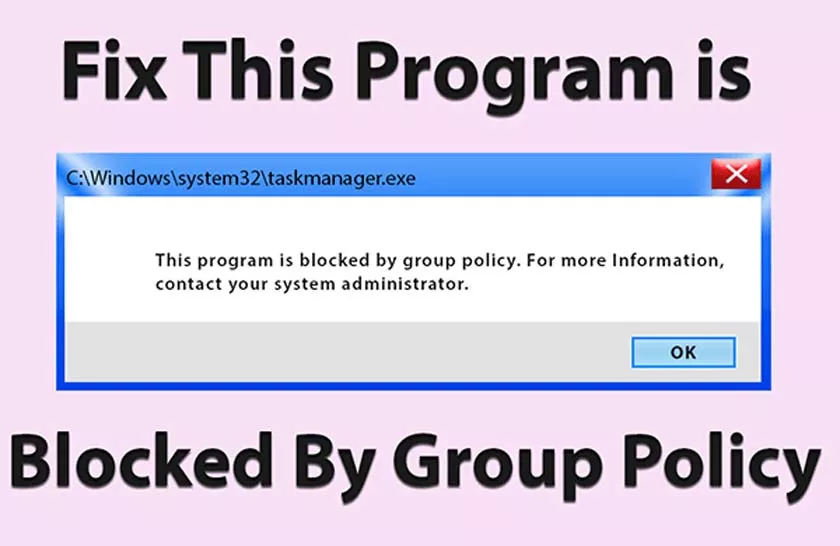
Group policy is a Windows utility for network administrators used to deploy user, security policies across a network of individual computers.
How to fix this program is blocked by group policy
Domain group policy is a set of software restrictions created by network administrators. The network administrator will determine what rules users can and cannot do on the computer.
To troubleshoot a blocked program, do this:
1. Use Group Policy
- Press Windows key + R to open the Run dialog.
- Then, typegpedit.msc to open Group Policy
- Enter the User Configuration location ➡ Administrative Templates ➡ System.
- In the right pane, clickDon’t run specified Windows applications.
- Click the Shot button.
- Remove the target program from thedisallowedlist , and click OK.
If there are nodisallowedprograms,moveon to the next solution.
2. Access the Control Panel![]()
- Open the Control Panel, then find and open Administrative Tools.
- Enter Local Security Policy ➡ then click 2x.
- Open the Software Restriction Policies ➡ Enforcement section.
- Select All users except local administrators.
- Click Apply and restart the computer.
3. Via Regedit![]()
- Press Windows key + R to open the Run dialog.
- Type regedit and Enter to open the Registry Editor panel.
- Enter the Microsoft Policies folder address. The location: HKEY_LOCAL_MACHINE \ Software \ Policies \ Microsoft
- In the right pane, delete everything that’s there.
- Restart the computer to see the changes.
Domain group policies help ensure that network administrators are the only people who can change computer settings to keep all company equipment under one specific standard.
