To insert the time and date in an Excel cell, you just have to enter the formula “= NOW () ” in the cell of your choice and press “Enter”. You will see that both the date and the time indicated by the computer will be added.
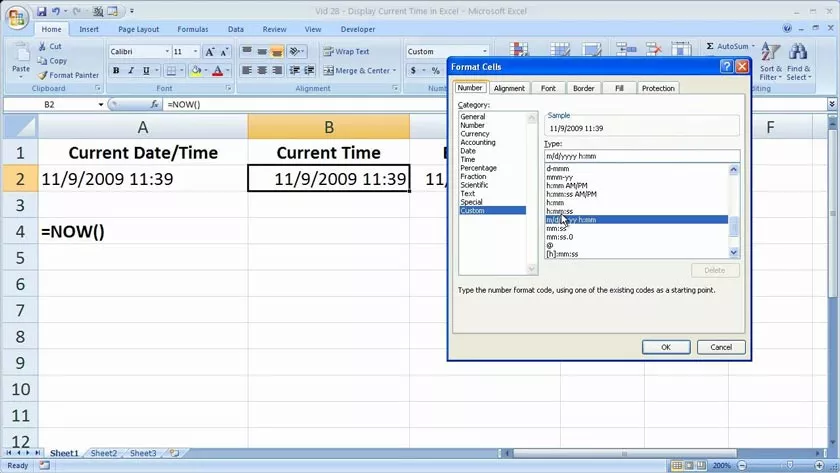
How to Insert Time and Date Into An Excel cell
In fact, if you update the spreadsheet, this data will also be updated automatically. In case you need a static date or time, you just have to press the keys “ Ctrl +; (semicolon) ”, space,“ Ctrl + Shift +. (period) “.
Inserting the time and date into a spreadsheet in Excel works to record a control and have a better organization within the embedded data.
According to the objective of the books, these formulas can be used to formalize an inventory or observe the difference between dates.
In view of this, this article will mention the methods available to insert this type of information in Excel cells from Windows, Mac or its web version.
From Windows
Windows is one of the most widely used Operating Systems worldwide, so it is necessary to begin to explain the procedures with this format. Next, the steps to follow toinclude both a static and dynamic date and time, that is, with updates, will be detailed.
Insert static date and time
Thedates and times in Excel staticreference data or values that will remain in the cell and willnot be changed when upgrading or open the spreadsheet. Therefore, it has the name of fixed or static. To insert this type of data, you just have to follow these steps:
- Position yourself in the cellwhere you want to insert the information.
- Press “Ctrl +; (semicolon)”to add thecurrent date.
- Press “Ctrl + Shift or Shift +. (period)“. This way, you will add thecurrent time.
- Press “Ctrl +; (semicolon) ”, space,“ Ctrl + Shift +. (period) ”to entercurrent date and time.
Note: If you want tomodify the date or time format,right click on the celland choose the option ”Format cells“. In the “Type” list, click on ”Date” or ”Time” and choose the format you like. To finish, press “Accept” or “Enter.”
Add updated date and time
If you wantthedate and time to be updated when opening the Excel sheet or when updating the spreadsheet, then you must use the “TODAY”and“NOW” functions. If you want to add the current date, enter the formula “= TODAY ()” in the cell and press “Enter.”
Now, if you want toinsert current date and time, enter“= NOW ()” and press “Enter” to observe the data. In this way, the data will be dynamic, that is, it willbe updated when the document is opened or when the spreadsheet is updated. It should be noted that cells with these formulas are not constantly updated.
Note: If you want tosee the formulas instead of the resultsobtained,go to the”Formulas”taband press the ”Show formulas” option.
From Mac
Mac is another Operating System that also has a large number of users. Its interface has certain changes compared to Windows, therefore, it is necessary to explainhow Excel formulas work for this type of equipment.
Insert fixed date and time
If you want toadd a fixed date and time in Excel from Mac, you just have to follow the steps that will be detailed below:
- Select a cellwithin the spreadsheet.
- Enter “Ctrl + Shift or Shift +. (period)”to enter thecurrent time.
- Press the Mac command key “ Command+; (semicolon)”to add thecurrent date.
- Toinsert the current date and time, press “Ctrl +; (semicolon)“. Then,press the space bar and touch the command button “ Command+; (semicolon)“.
Insert dynamic date and time
Thedates and times are those dynamics areupdatedby updates the worksheet or when a macro is run with these formulas contain. To incorporate these functions, you must do the same steps that have been explained for Windows.
That is, enter the function ”= TODAY ()” in a cell if you want toinsert the current date. In case you want toadd both the date and the current time, enter “= NOW ()” and press “Enter”.
From the web version
In case you are working on an Excel book from the web version that this program offers,you must take into account certain aspects that will changewhen entering both dates and times, either in a fixed or dynamic way.
Add static date and time
Before starting with the procedures, it is worth mentioning that it is essential tohave an Outlook or Hotmail accountto be able to access the web version of Excel. That said, you must follow these steps toinsert the time and date in Excel from the web version:
- Enter the Excel websitethrough thislink.
- Log in byentering your email and password.
- Press ”New blank book“.
- Choose anExcelcell.
- Write the date without the year, for example: 4/15.
- Now, go to the ”Home ” tab, in the ”Number” section andclick on the”Number Format”drop–down list.
- Choose ”Short date” or ”Long date.”
- Toadd the time, enter the hour and minute (for example 8:25) and go to ”Home> Number> Number format> Time“.
Enter a date and time that is updated
Toadd a dynamic time and date in Excel from the web version, you only have to use the functions mentioned above, that is, “= TODAY ()” and “=NOW ()”. Use each formula according to the objectives or criteria that you want to insert in the spreadsheet.
As you have seen, you have different alternativesto insert time and date in an Excel cell. You canuse the functions “TODAY” and “NOW”that are universal for any Operating System or use the options that have been mentioned to keep the data fixed.
